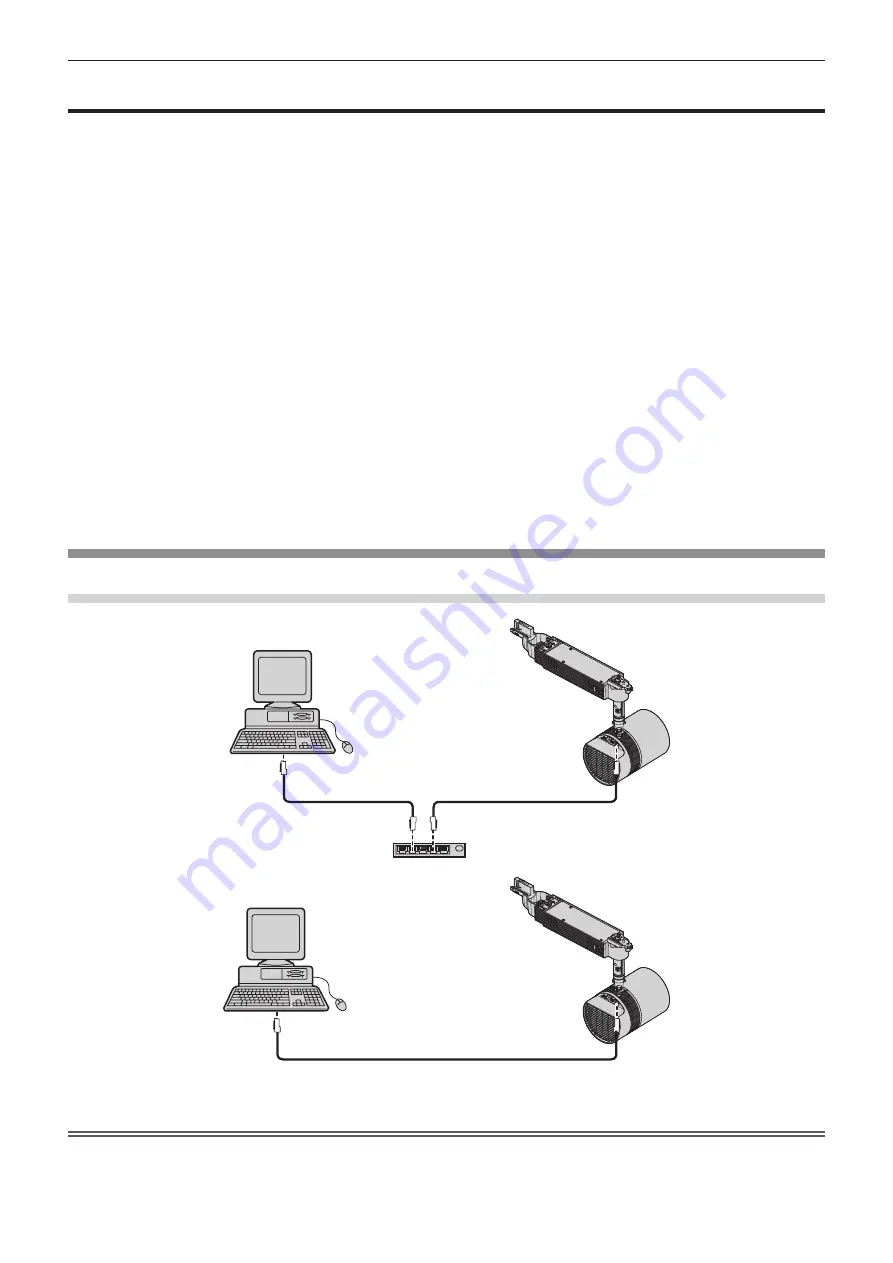
Chapter 5
Operations — Network connection
100 - ENGLISH
Network connection
This projector has network function that allows the following by connecting a computer.
f
WEB control
By accessing to the projector from a computer, you can perform setting, adjustment, status display, etc. of the projector. Refer to “Web
control function” (
x
page 104) for details.
f
Miracast
By connecting the projector to a device that supports Miracast via wireless LAN, you can project the image of the device. Refer to “Miracast
function” (
x
page 125) for details.
f
Panasonic APPLICATION
By using image transfer application software “Wireless Manager ME6.2” that supports Windows computers and Mac, and Panasonic’s
image transfer application software that supports iPad/iPhone/iPod touch, and Android terminals, you can transfer images to the projector.
Software, “Multi Projector Monitoring & Control Software”, which monitors and controls multiple projectors connected to the LAN is also
supported.
For details of “Wireless Manager ME6.2” and “Multi Projector Monitoring & Control Software”, refer to the Operating Instructions of them
included in the supplied CD-ROM. Refer to the following URL for image transfer application software that supports iPad/iPhone/iPod touch,
and Android terminals.
http://panasonic.net/avc/projector/
f
Signage playback
You can configure the settings for “Signage playback function”, which allows you to project still images and movies stored in an SD card
according to registered schedules and slideshow settings. Refer to “Content Manager” (
x
page 126) for details.
f
PJLink
By using PJLink protocol, you can send inquiries about the operations or status of the projector from a computer. Refer to “Using the PJLink
protocol” (
x
page 205) for details.
f
Command control
By using control commands, you can send inquiries about the operations or status of the projector from a computer. Refer to “Control
commands via LAN” (
x
page 206) for details.
When connecting via wired LAN
Connection example
Computer
Hub
LAN cable
(crossover or straight)
Projector
Computer
Projector
LAN cable (straight)
LAN cable (straight)
Attention
f
When a LAN cable is directly connected to the projector, cabling must be made indoors.
Содержание PT-JW130F
Страница 43: ...ENGLISH 43 Chapter 3 Basic Operations This chapter describes basic operations to start with ...
Страница 92: ...92 ENGLISH Chapter 5 Operations This chapter describes how to use each function ...
Страница 198: ...198 ENGLISH Chapter 6 Maintenance This chapter describes troubleshooting and maintenance methods ...
Страница 204: ...204 ENGLISH Chapter 7 Appendix This chapter describes specifications and after sales service for the projector ...
















































