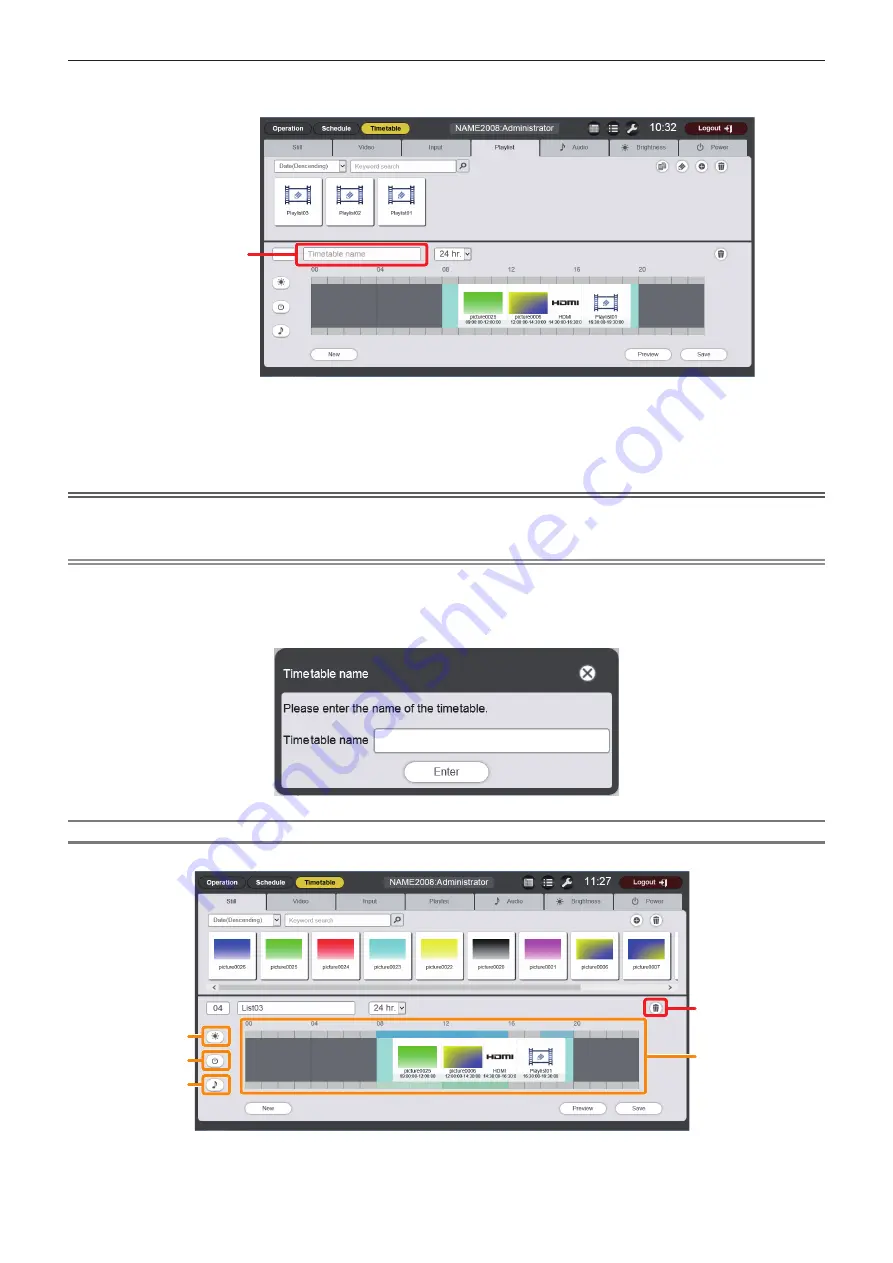
Chapter 5
Operations — Content Manager
136 - ENGLISH
4) Enter the timetable name.
f
Enter a name in the [Timetable name] field. Up to 24 characters in single byte can be input.
[Timetable name]
5) Click the [Save] button.
f
The created timetable is registered in the SD card.
f
A timetable ID is assigned automatically when the timetable is registered.
f
To continue to create another timetable, click the [New] button.
Attention
f
Register power supply content in a timetable only when the projector is installed in an environment where light from the light source will not
enter the eyes of people around the projector even if it starts projection suddenly.
Note
f
Up to 99 timetables can be registered.
f
Up to 100 contents can be registered in one timetable.
f
During playback of movie/external input content, music content is not played.
f
If you click the [Save] button without entering the timetable name, the timetable name entry screen is displayed. Enter the timetable name,
and click the [Enter] button.
Deleting image content registered in a timetable
Delete image content (still image/movie/external input content, playlist) registered in a timetable.
1
2
3
4
5
1 Brightness content display
2 Power supply content display
3 Music content display
4 Content in timetable deletion
5 Timetable
Содержание PT-JW130F
Страница 43: ...ENGLISH 43 Chapter 3 Basic Operations This chapter describes basic operations to start with ...
Страница 92: ...92 ENGLISH Chapter 5 Operations This chapter describes how to use each function ...
Страница 198: ...198 ENGLISH Chapter 6 Maintenance This chapter describes troubleshooting and maintenance methods ...
Страница 204: ...204 ENGLISH Chapter 7 Appendix This chapter describes specifications and after sales service for the projector ...






























