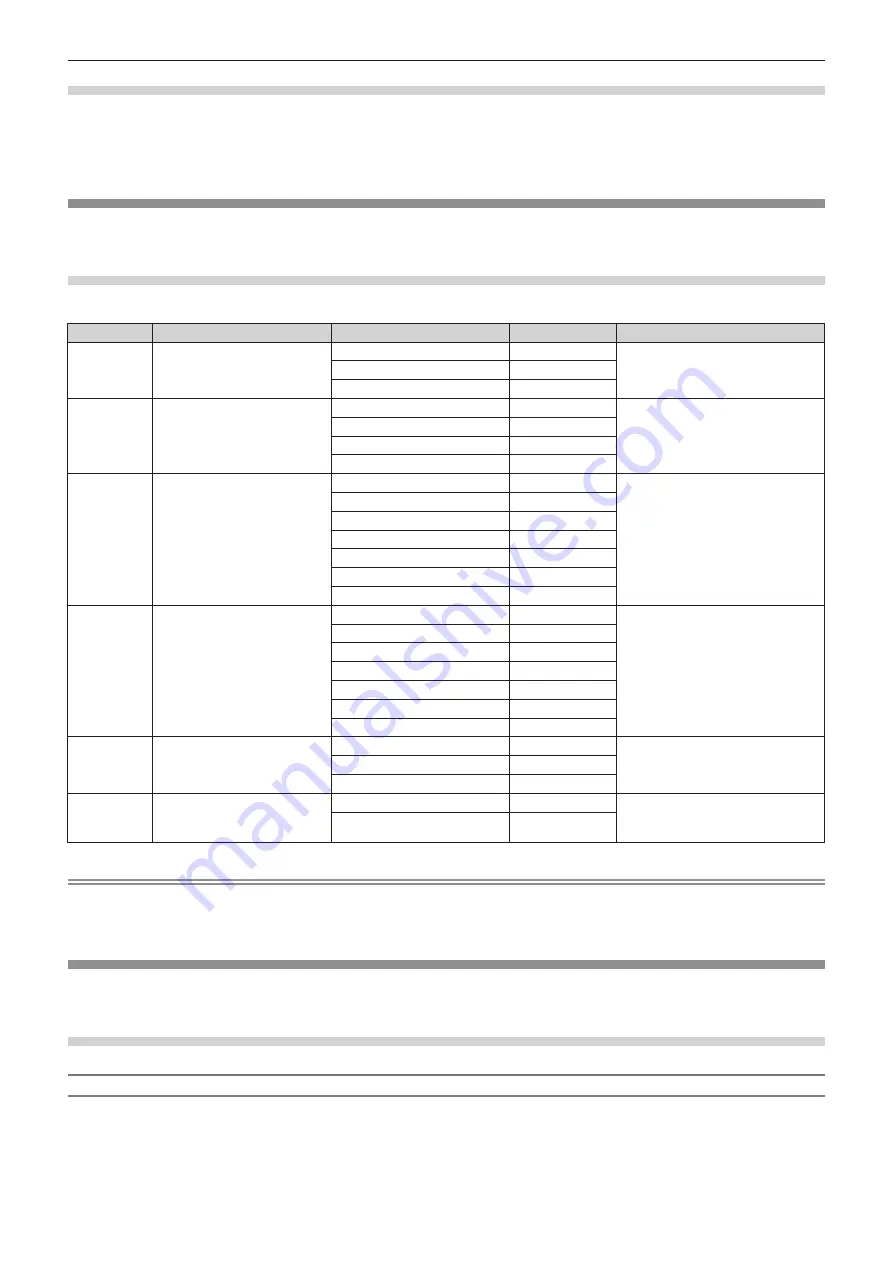
Chapter 7
Appendix — Technical information
206 - ENGLISH
PJLink security authentication
The password used for PJLink is the same as that of the password set for web control.
When using the projector without security authentication, do not set a password for web control.
f
For specifications related to PJLink, refer to the website of Japan Business Machine and Information System Industries Association.
URL http://pjlink.jbmia.or.jp/english/
Using Art-Net function
Since projector supports the Art-Net function, the projector settings can be performed via the Art-Net protocol on the DMX controller or using
application software.
Channel definition
The following table lists the channel definitions used for controlling the projector with the Art-Net function.
Channel
Control details
Performance
Parameter
Remark
1
Light volume adjustment
100 %
0
Can be set in 256 steps between
100 % and 0 %.
…
…
0 %
255
2
Input/mode selection
No operation
0-7
―
HDMI
8-15
Lighting
16-23
No operation
24-255
6
Lens focus
Focus adjustment (-) fast
0-31
―
Focus adjustment (-) moderate
32-63
Focus adjustment (-) slow
64-95
No operation
96-159
Focus adjustment (+) slow
160-191
Focus adjustment (+) moderate
192-223
Focus adjustment (+) fast
224-255
7
Lens zoom
Zoom adjustment (-) fast
0-31
―
Zoom adjustment (-) moderate
32-63
Zoom adjustment (-) slow
64-95
No operation
96-159
Zoom adjustment (+) slow
160-191
Zoom adjust (+) moderate
192-223
Zoom adjustment (+) fast
224-255
8
Power supply control
Power standby
0-63
―
No operation
64-191
Power on
192-255
11
Lock
Operation not available
0-127
When “Operation not available”
is set, operations of all channels
become unacceptable.
Operation available
128-255
Note
f
If the projector is operated with the remote control or by the control command while controlling the projector using the Art-Net function, the
setting of the DMX controller and the computer application may be different from the projector status. In this case, set “Lock” of channel 11
to “Operation not available” and then set back to “Operation available” so that the controls of all channels are applied to the projector.
Control commands via LAN
When the projector is connected to a computer via a LAN, the computer can use control commands to operate the projector and query its
status.
When web control administrator rights password is set (Protect mode)
Connecting
1) Obtain the IP address and port number (Initial set value = 1024) of the projector and request a
connection to the projector.
f
Both the IP address and the port number can be obtained from the menu screen of the projector.
Содержание PT-JW130F
Страница 43: ...ENGLISH 43 Chapter 3 Basic Operations This chapter describes basic operations to start with ...
Страница 92: ...92 ENGLISH Chapter 5 Operations This chapter describes how to use each function ...
Страница 198: ...198 ENGLISH Chapter 6 Maintenance This chapter describes troubleshooting and maintenance methods ...
Страница 204: ...204 ENGLISH Chapter 7 Appendix This chapter describes specifications and after sales service for the projector ...


























