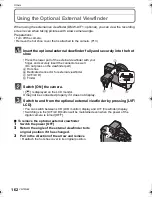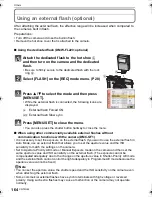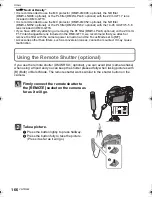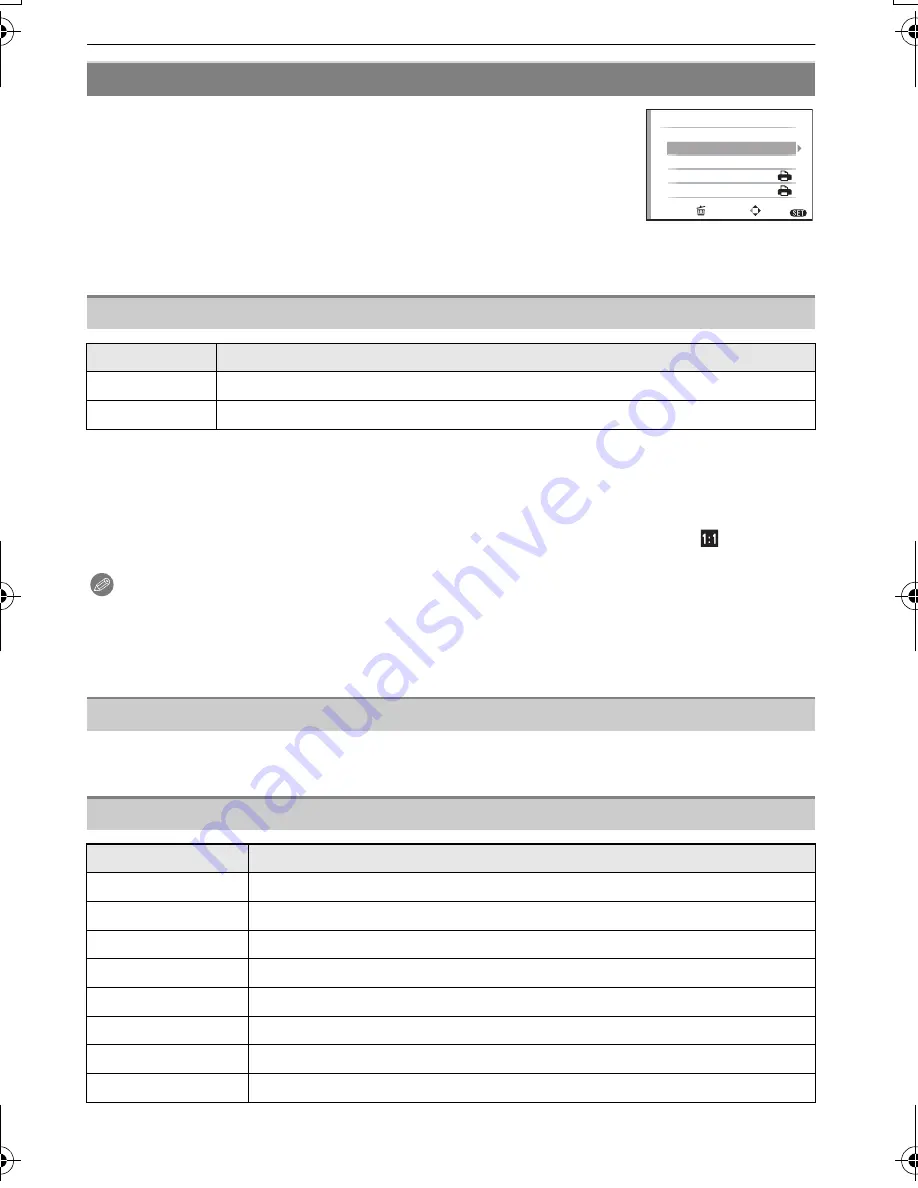
VQT2G62
160
Connecting to other equipment
Select and set the items both on the screen in step
2
of the
“
Selecting a single picture and printing it
”
and in step
3
of the
“
Selecting multiple pictures and printing them
”
procedures.
•
When you want to print pictures on a paper size or a layout which is
not supported by the camera, set [PAPER SIZE] or [PAGE LAYOUT]
to [
{
] and then set the paper size or the layout on the printer. (For
details, refer to the operating instructions of the printer.)
•
When [PRINT SET (DPOF)] has been selected, the [PRINT WITH DATE] and
[NUM. OF PRINTS] items are not displayed.
•
If the printer does not support date printing, the date cannot be printed on the picture.
•
Since the printer’s settings may take precedence over the print with date setting, check the
printer’s print with date setting as well.
•
When printing images with a text stamp, please remember to set print with date to [OFF] or the
date will print on top.
•
In some printers, the picture date for pictures taken with the aspect ratio set to [
] will be
printed vertically.
Note
When asking the photo shop to print the pictures
•
By stamping the date using [TEXT STAMP] (P139) or setting date printing at the time of the
[PRINT SET] (P145) setting before going to a photo shop, the dates can be printed at the photo
shop.
You can set the number of prints up to 999.
•
You can also use the rear dial to set.
Print Settings
[PRINT WITH DATE]
Item
Description of settings
[OFF]
Date is not printed.
[ON]
Date is printed.
[NUM. OF PRINTS]
[PAPER SIZE]
Item
Description of settings
{
Settings on the printer are prioritised.
[L/3.5
qk
5
q
]
89 mm
k
127 mm
[2L/5
qk
7
q
]
127 mm
k
178 mm
[POSTCARD]
100 mm
k
148 mm
[16:9]
101.6 mm
k
180.6 mm
[A4]
210 mm
k
297 mm
[A3]
297 mm
k
420 mm
[10
k
15cm]
100 mm
k
150 mm
OFF
1
CANCEL
SELECT
PRINT START
PRINT WITH DATE
NUM. OF PRINT
S
PAPER SIZE
PAGE LAYOUT
MULTI SELECT
EXIT
MENU
DMC-GF1GN-VQT2G62_eng.book 160 ページ 2009年8月20日 木曜日 午前11時7分