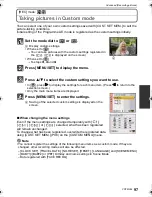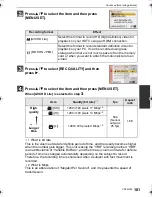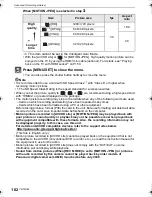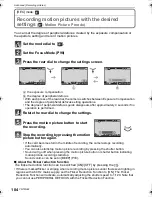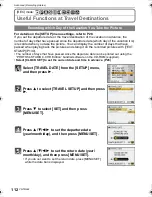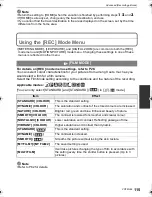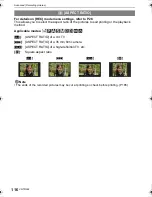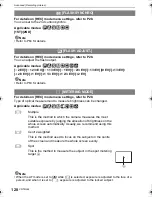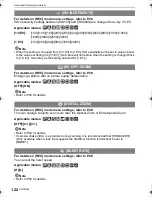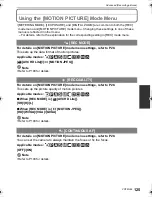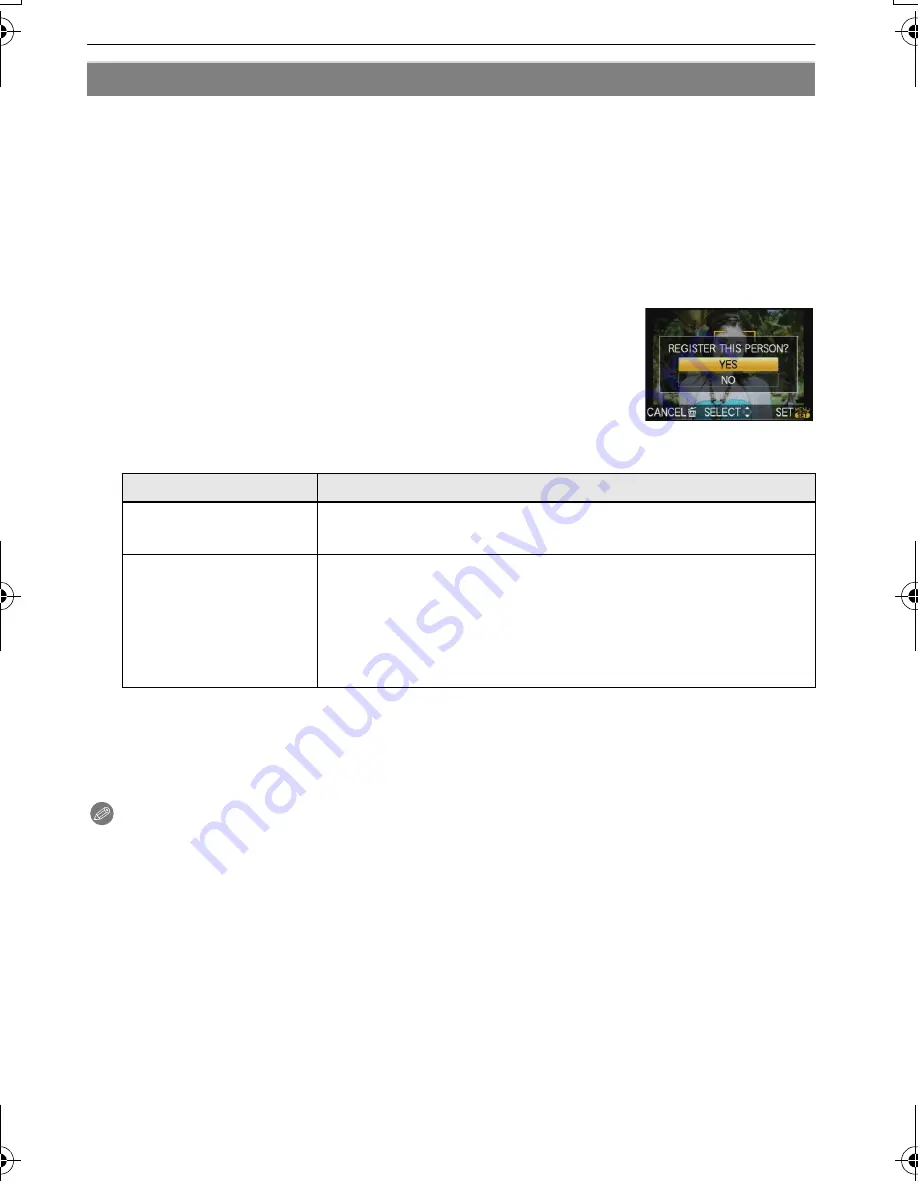
VQT2G62
110
Advanced (Recording pictures)
When [AUTO REGISTRATION] is set to [ON] in step
3
of
“
Change the information for a
registered person
”
(P109) while [FACE RECOG.] in the [REC] Mode menu is set to [ON],
the registration screen will display automatically after taking a picture of a face that has a
high number of appearances.
•
Registration screen is displayed after approximately 3 pictures. (It is not counted when
Burst
Mode
, Auto Bracket, White Balance Bracket, Multi Film Bracket or [AUDIO REC.] is set.)
•
It may be extremely hard to recognise only with [AUTO REGISTRATION], so register the face
images with [FACE RECOG.] in the [REC] Mode menu beforehand.
∫
Registering from the automatic registration screen
1
Press
3
to select [YES] and then press [MENU/SET].
•
If there are no registered persons, proceed to step
3
.
•
Selection screen is displayed again when [NO] is selected, and
when [YES] is selected with
3
, [AUTO REGISTRATION] will be
set to [OFF].
2
Press
3
/
4
to select [NEW PERSON] or
[ADDITIONAL IMAGE] and then press [MENU/SET].
•
After additionally registering or changing a face image, the screen returns automatically to
the recording screen.
3
Perform the operation in Step
5
and following in
“
Registering face image of new
person
”
.
Note
•
If the registration screen will not display, it may display easier by recording in the same
conditions or with the same expressions.
•
If a face is not recognised even though it is registered, it will make the recognition easier by
registering the person again using the [FACE RECOG.] in the [REC] Mode menu in that
environment.
•
If the registration screen is displayed for the person that is already registered, it will make the
recognition easier by additionally registering.
•
It may make recognition harder when a picture recorded with flash is registered.
Auto Registration
Item
Description of settings
[NEW PERSON]
•
A list of registered people is displayed when there are 6 people
already registered. Select the person to be replaced.
[ADDITIONAL IMAGE]
To additionally register a face image for a registered person.
Press
3
/
4
/
2
/
1
to select the person to whom you wish
add the picture, and then press [MENU/SET].
•
If 3 images have already been registered, the picture
replacement screen will appear. In this case, select the picture
you wish to replace.
DMC-GF1GN-VQT2G62_eng.book 110 ページ 2009年8月20日 木曜日 午前11時7分