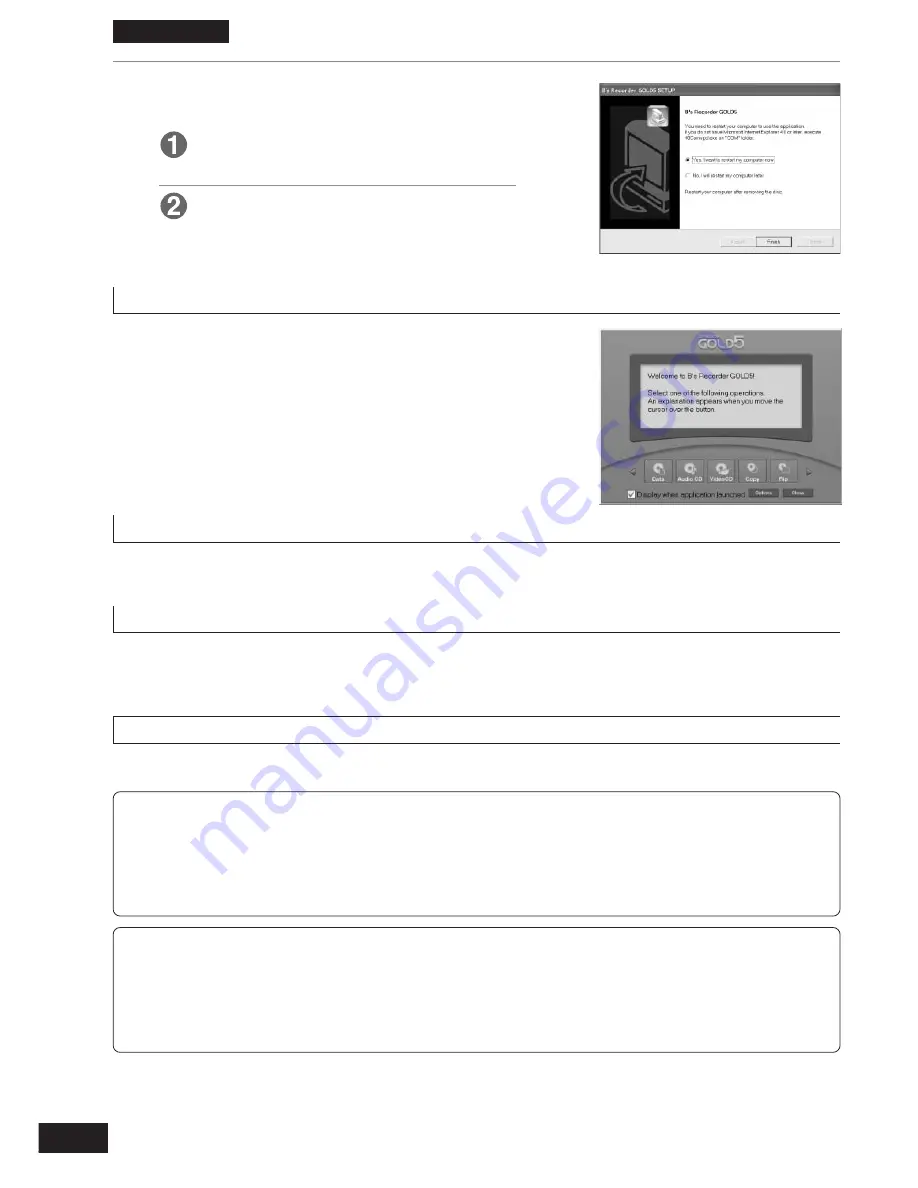
88
ENGLISH
4
After installation,
Select “Yes, I want to restart my com-
puter now”.
Click [Finish].
The computer now reboots.
•
You can use B’s Recorder GOLD5 BASIC after
rebooting.
Starting B’s Recorder GOLD5 BASIC
From the Start menu, select [Programs]
→
→
→
→
→
[B.H.A]
→
→
→
→
→
[B’s Recorder GOLD5]
→
→
→
→
→
[B’s Recorder GOLD5].
•
You can also start this software by double clicking on
the desktop icon if one was created.
Using B’s Recorder GOLD5 BASIC
For basic operations, refer to the Quick Guide beginning on page 90. For details and troubleshooting,
refer to the online manual.
To check supported drives
You can display a list of CD-R/RW drives supported by the version of B’s Recorder GOLD5 BASIC you
are using by selecting [Help]
→
[Supported Drives] from the menu bar. The drives supported depend
on the version installed.
To view the online manual
From the Start menu, select [Programs]
→
→
→
→
→
[B.H.A]
→
→
→
→
→
[B’s Recorder GOLD5]
→
→
→
→
→
[User’s Manual].
User support
If you have any questions about B's Recoder GOLD5 BASIC, contact the following support center.
Internet Support:
http://www.bhacorp.com/support/index.html
Home Page:
http://www.bhacorp.com/
Note:
•
If you have written to a DVD-RAM with B’s Recorder GOLD5 BASIC with verification off and you
want to write to it with other software, either use “Erase the entire disc” in B’s Recorder GOLD5
BASIC or DVDForm to physically format the disc. Both of these take between 40 and 90 min-
utes to complete.






























