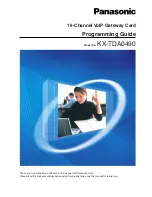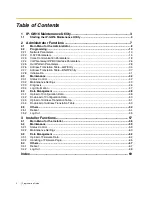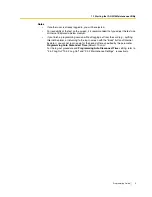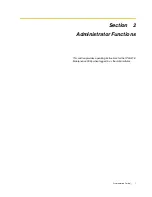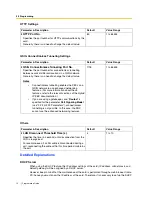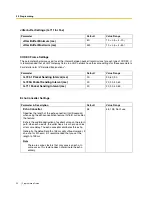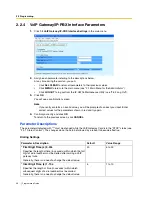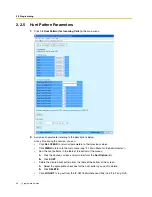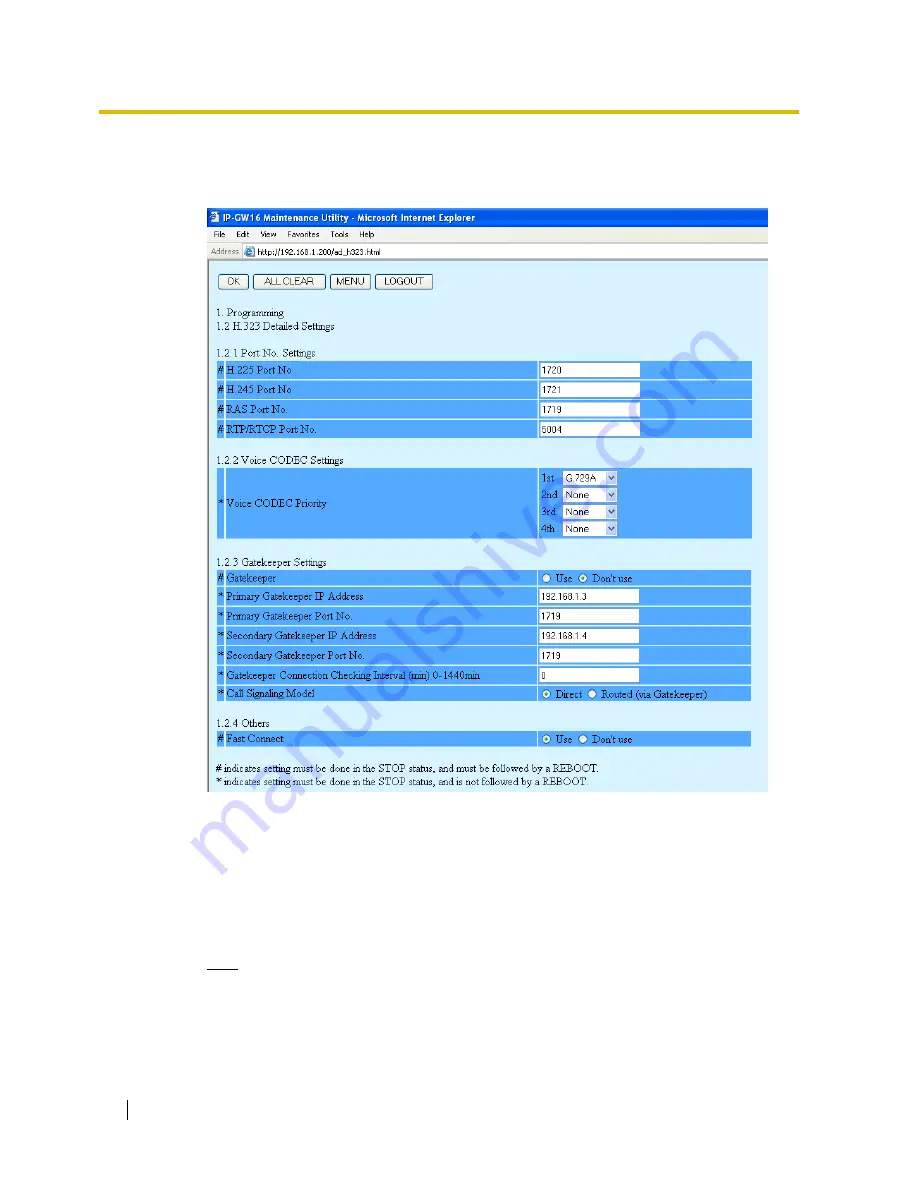
2.2 Programming
14
Programming Guide
2.2.2
H.323 Parameters
1.
Click
1.2 H.323 Detailed Settings
in the main menu.
2.
Assign each parameter referring to the descriptions below.
At any time during the session, you can:
•
Click
ALL CLEAR
to return all parameters to their previous values.
•
Click
MENU
to return to the main menu (see "2.1 Main Menu for the Administrator").
•
Click
LOGOUT
to log out from the IP-GW16 Maintenance Utility (see "2.5.2 Log Out").
3.
Click
OK
.
You will see a confirmation screen.
Note
If your entry contains an invalid value, you will be prompted to correct your input. Enter
correct values for the parameters shown in red and try again.
4.
Confirm your entry and click
OK
.
To return to the previous screen, click
CANCEL
.
Содержание KX-TDA0490
Страница 4: ...4 Getting Started ...
Страница 20: ...2 2 Cable Connection 20 Getting Started ...
Страница 45: ...Getting Started 45 Appendix A Guidance for VoIP Installation ...
Страница 55: ...Getting Started 55 Appendix B Alternative Numbering Plan Example ...
Страница 63: ...Getting Started 63 Appendix C Initialisation of the VoIP Gateway Card ...
Страница 66: ...C1 Initialising the VoIP Gateway Card 66 Getting Started ...
Страница 67: ...Getting Started 67 Appendix D Using the KX TDA0490 and KX TDA0480 in One Network ...
Страница 69: ...D1 Considerations in Installation Getting Started 69 ...
Страница 76: ...1 1 Starting the IP GW16 Maintenance Utility 6 Programming Guide ...
Страница 125: ...2 5 Others Programming Guide 55 2 5 2 Log Out 1 Click LOGOUT in the main menu 2 Click OK to log out ...
Страница 126: ...2 5 Others 56 Programming Guide ...
Страница 138: ...3 4 Others 68 Programming Guide 3 4 2 Log Out 1 Click LOGOUT in the main menu 2 Click OK to log out ...
Страница 139: ...Programming Guide 69 Index ...