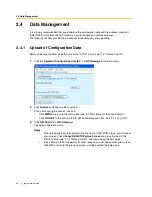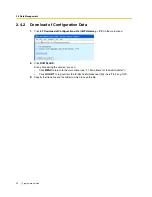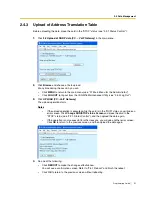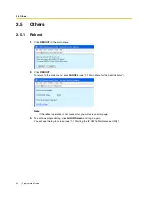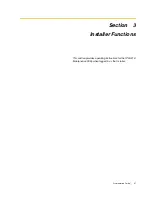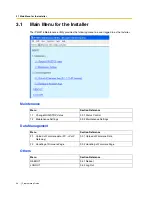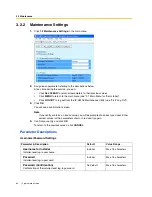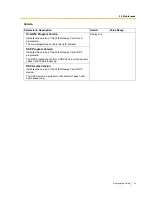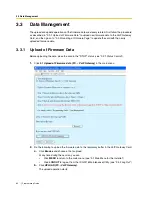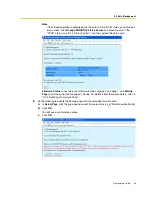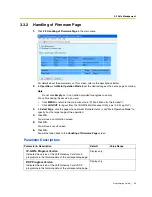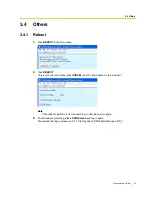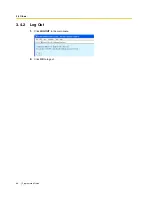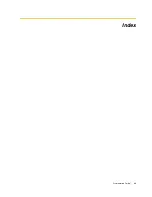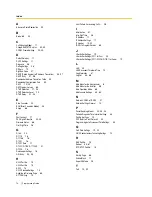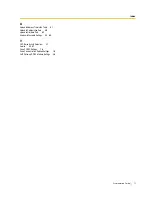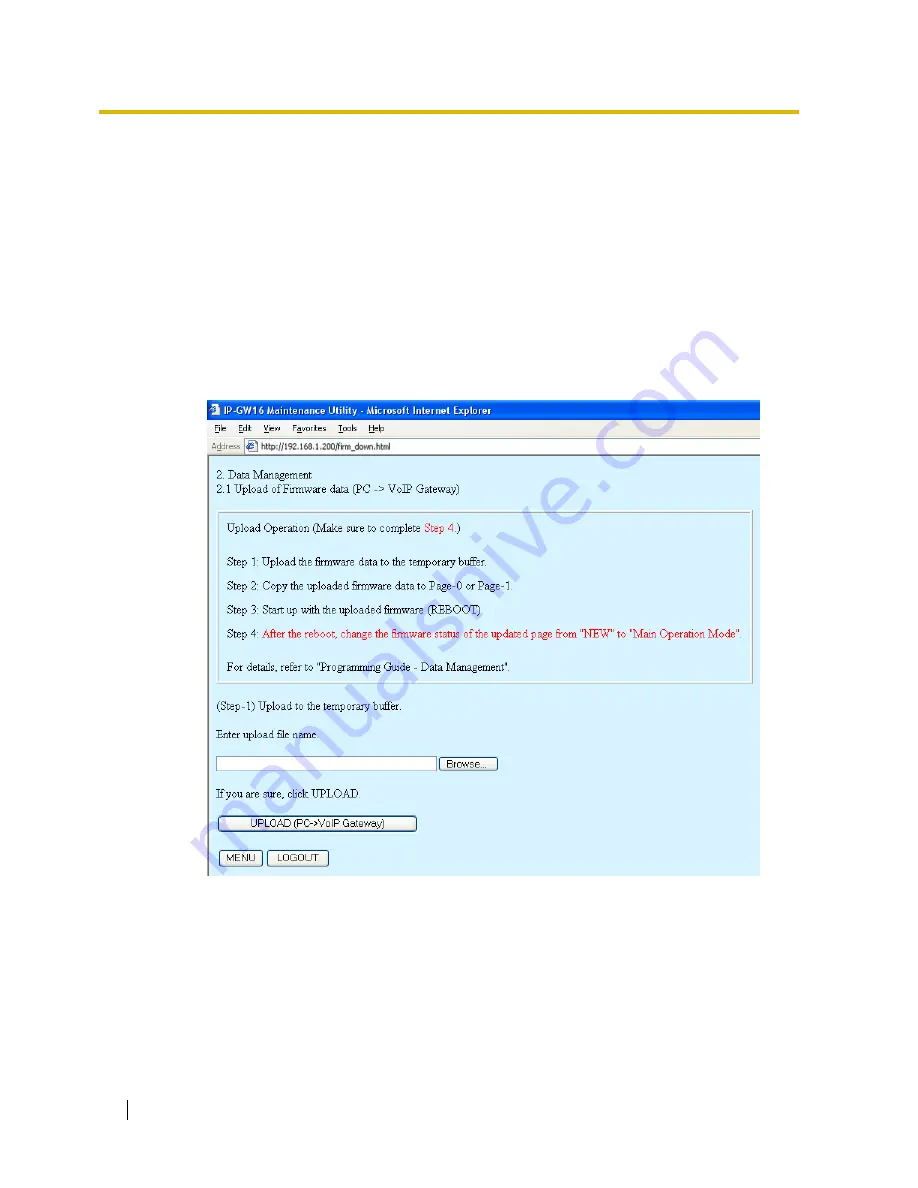
3.3 Data Management
62
Programming Guide
3.3
Data Management
The upload and update operations of the firmware data are closely related. First follow the procedure
as described in "3.3.1 Upload of Firmware Data" to upload new firmware data to the VoIP Gateway
Card, and then go on to "3.3.2 Handling of Firmware Page" to update the card with the newly
uploaded firmware data.
3.3.1
Upload of Firmware Data
Before uploading the data, place the card in the "STOP" status (see "3.2.1 Status Control").
1.
Click
2.1 Upload of Firmware data (PC
→
VoIP Gateway)
in the main menu.
2.
Do the following to upload the firmware data to the temporary buffer in the VoIP Gateway Card:
a.
Click
Browse
and choose a file to upload.
At any time during the session, you can:
•
Click
MENU
to return to the main menu (see "3.1 Main Menu for the Installer").
•
Click
LOGOUT
to log out from the IP-GW16 Maintenance Utility (see "3.4.2 Log Out").
b.
Click
UPLOAD (PC
→
VoIP Gateway)
.
The upload operation starts.
Содержание KX-TDA0490
Страница 4: ...4 Getting Started ...
Страница 20: ...2 2 Cable Connection 20 Getting Started ...
Страница 45: ...Getting Started 45 Appendix A Guidance for VoIP Installation ...
Страница 55: ...Getting Started 55 Appendix B Alternative Numbering Plan Example ...
Страница 63: ...Getting Started 63 Appendix C Initialisation of the VoIP Gateway Card ...
Страница 66: ...C1 Initialising the VoIP Gateway Card 66 Getting Started ...
Страница 67: ...Getting Started 67 Appendix D Using the KX TDA0490 and KX TDA0480 in One Network ...
Страница 69: ...D1 Considerations in Installation Getting Started 69 ...
Страница 76: ...1 1 Starting the IP GW16 Maintenance Utility 6 Programming Guide ...
Страница 125: ...2 5 Others Programming Guide 55 2 5 2 Log Out 1 Click LOGOUT in the main menu 2 Click OK to log out ...
Страница 126: ...2 5 Others 56 Programming Guide ...
Страница 138: ...3 4 Others 68 Programming Guide 3 4 2 Log Out 1 Click LOGOUT in the main menu 2 Click OK to log out ...
Страница 139: ...Programming Guide 69 Index ...