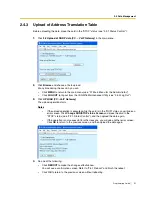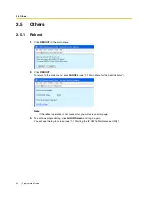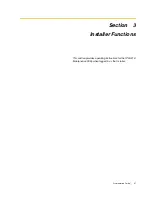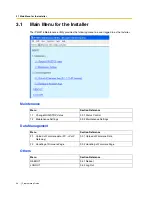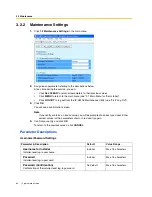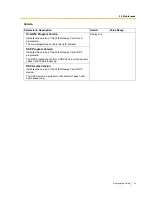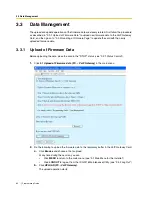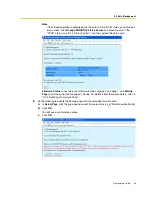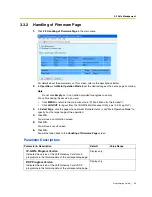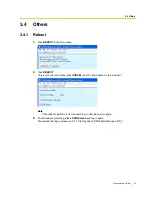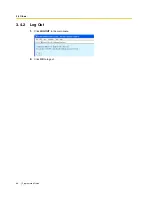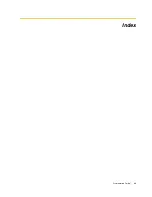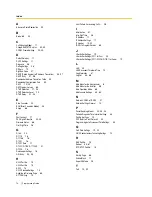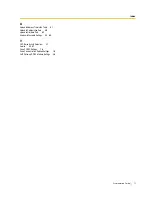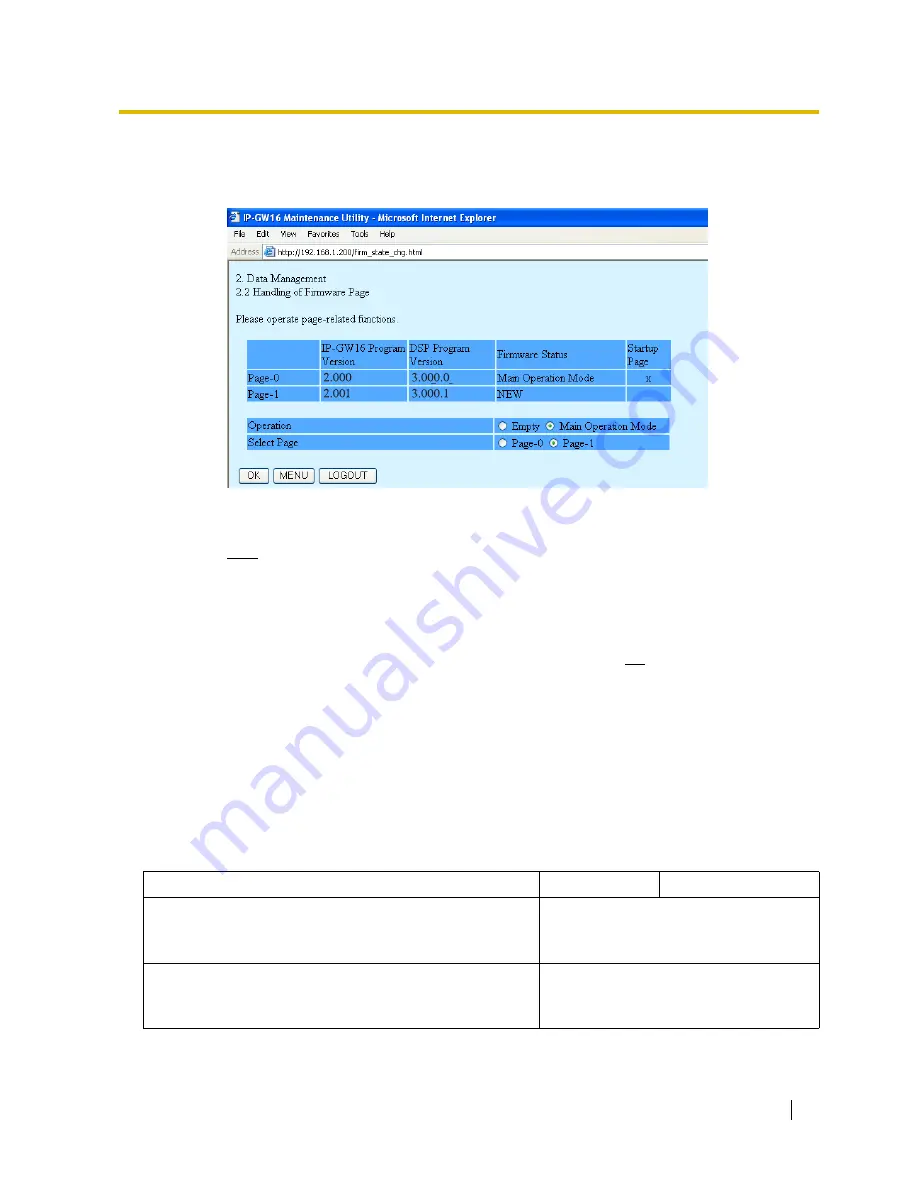
3.3 Data Management
Programming Guide
65
3.3.2
Handling of Firmware Page
1.
Click
2.2 Handling of Firmware Page
in the main menu.
For details about the parameters on this screen, refer to the descriptions below.
2.
In
Operation
, click
Main Operation Mode
to set the desired page as the active page on startup.
Note
Do not click
Empty
, as it is an option provided for engineer use only.
At any time during the session, you can:
•
Click
MENU
to return to the main menu (see "3.1 Main Menu for the Installer").
•
Click
LOGOUT
to log out from the IP-GW16 Maintenance Utility (see "3.4.2 Log Out").
3.
In
Select Page
, click the page whose current firmware status is not "Main Operation Mode" to
specify it as the target page of the operation.
4.
Click
OK
.
You will see a confirmation screen.
5.
Click
OK
.
You will see a result screen.
6.
Click
OK
.
You will be taken back to the
Handling of Firmware Page
screen.
Parameter Descriptions
Parameter & Description
Default
Value Range
IP-GW16 Program Version
Indicates the version of the VoIP Gateway Card's main
programme in the firmware data of the corresponding page.
Display only
DSP Program Version
Indicates the version of the VoIP Gateway Card's DSP
programme in the firmware data of the corresponding page.
Display only
Содержание KX-TDA0490
Страница 4: ...4 Getting Started ...
Страница 20: ...2 2 Cable Connection 20 Getting Started ...
Страница 45: ...Getting Started 45 Appendix A Guidance for VoIP Installation ...
Страница 55: ...Getting Started 55 Appendix B Alternative Numbering Plan Example ...
Страница 63: ...Getting Started 63 Appendix C Initialisation of the VoIP Gateway Card ...
Страница 66: ...C1 Initialising the VoIP Gateway Card 66 Getting Started ...
Страница 67: ...Getting Started 67 Appendix D Using the KX TDA0490 and KX TDA0480 in One Network ...
Страница 69: ...D1 Considerations in Installation Getting Started 69 ...
Страница 76: ...1 1 Starting the IP GW16 Maintenance Utility 6 Programming Guide ...
Страница 125: ...2 5 Others Programming Guide 55 2 5 2 Log Out 1 Click LOGOUT in the main menu 2 Click OK to log out ...
Страница 126: ...2 5 Others 56 Programming Guide ...
Страница 138: ...3 4 Others 68 Programming Guide 3 4 2 Log Out 1 Click LOGOUT in the main menu 2 Click OK to log out ...
Страница 139: ...Programming Guide 69 Index ...