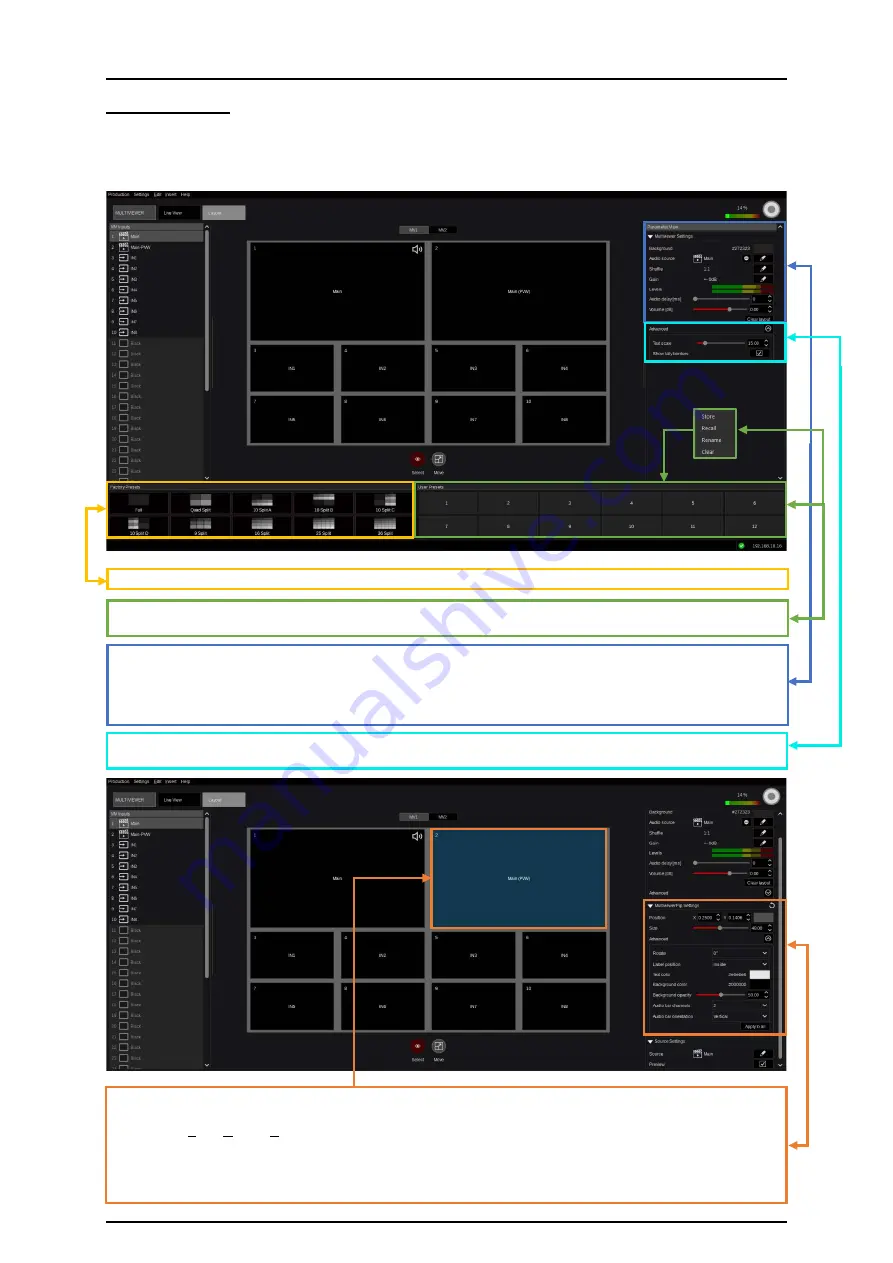
57
3.3.5.2 Layout
Multi-Viewer layouts can be customized in the “Layout” section. This page has a list view of the PiP
sources in the MV Inputs panel on the left, the layout editor in the center, and the usual “Parameter
View” panel on the right. Across the bottom are two layout Preset selector panels: “Factory Presets” and
“User Presets,” which function as explained below.
Picture 3.3.5.2.1
Use left mouse click to apply a Factory Preset to the selected Multi-Viewer canvas as a starting point.
Up to 12 “User Presets” can be saved here. Right mouse click functions on a Preset position are “Store,
Recall, Rename, Clear.”
Changing the Multi-Viewer Background Color, selecting an “Audio source” per MV for DP-Port/HDMI
Kairos-Core output, re-arranging the default “1:1” Audio-Output Channel-Assignment when selecting
“Shuffle,” setting-up “Audio-Gain” & “Audio-Volume,” modifying “Audio-Delay” (0-2000ms), and a
“Clear layout” function can be operated/adjusted in this GUI section per Multi-Viewer. Also, Audio
Levels are visualized for the selected Audio source.
When unfolding the “Advanced” settings, controls for “Text scale” (Size) and enable or disable for
“Show tally borders” can be operated/adjusted per Multi-Viewer.
Picture 3.3.5.2.2
When selecting a tile (tile 2 in this case), the controls for “Position” & “Size” - and when opening “Source
Settings,” the “Source”-selection and “Preview”- On/Off becomes available. The “Preview” functionality
follows the “Look Ahead Preview” principle LAH-PVW (see page 29 picture 3.3.3.1.1 in this document for
details). The “Advanced” settings allow access to control “Rotate (0º, 90º, 180º, 270º),” for “Portrait” or
“Landscape” orientation, “Label position,” “Text color,” “Background color,” “Background opacity,” “Audio
bar channels,” and “Audio bar orientation.” These are independent settings per tile. Advanced settings
for a single tile can be copied to all other tiles for the selected Multiviewer using the “Apply to all” function.






























