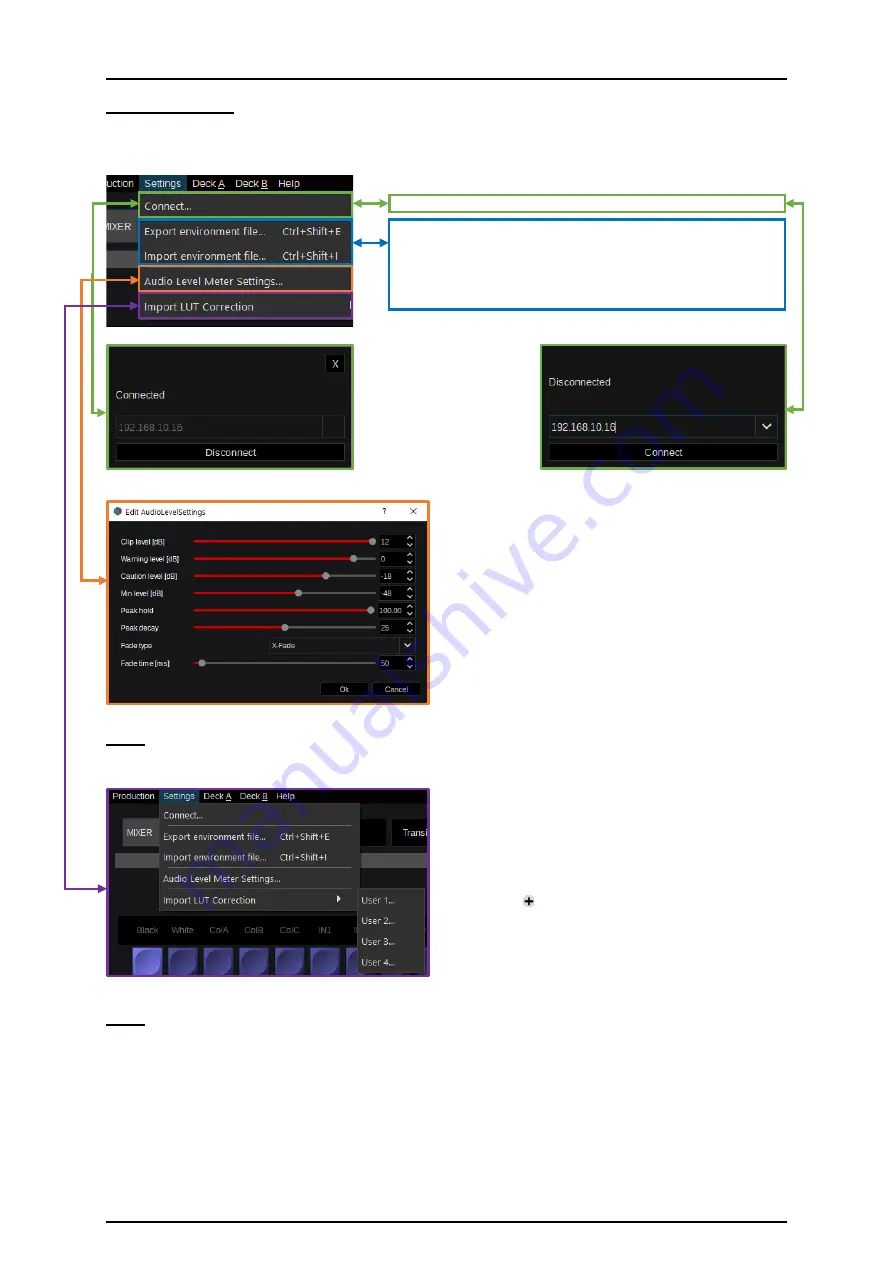
24
3.3.1.2 Settings
The “Settings” tab of the menu bar contains several functions related to IP connection, import & export
environment (engineering setup) files:
Connect – IP-address for Kairos Core connection.
Export environment file - Saves the current Setup file with a
new file name and path (or keyboard shortcut Ctrl+Shift+E).
Import environment file - Opens a file browser to select &
load a Setup file (or keyboard shortcut Ctrl+Shift+I).
While “Connected” to the
Kairos Core, the actual
displayed IP address is
grayed
out. When
“Disconnected,” the IP
address can be edited and
confirmed with
the
“Connect” button.
When selecting the “Audio Level Meter Settings…”,
the audio bars for Multiviewers can be customized
regarding the listed controls for:
Clip level [db]
= maximum display Level
Warning level [db] = level for red bar indication
Caution level [db] = level for yellow bar indication
Min level [db]
= minimum display Level
Peak hold
= hold peak audio level duration
Peak decay
= attack time to decay peak level
Fade type
= X-Fade or V-Fade mode
Fade time [ms]
= Audio dissolve duration
Note:
Audio fades are executed on PGM Layer or Aux buses after the designated Video crosspoint has
changed.
Selecting “Import LUT Correction” allows importing
of 4 user defineable LUT’s (Look_Up_Tables) “User
1-User 4” to be used for Layer and Aux-Bus color
corrections/management. A LUT needs to be in
“*”.cube file format. These become available when
using the “ add effect” button in the lower right
corner and selecting “LUTCorrection.” At the end of
the “Index” list, User 1 – User 4 can be selected as
filters for the LUT correction.
Note:
Importing a new LUT-file requires rebooting Kairos Core.
Picture 3.3.1.2.1
Picture 3.3.1.2.2
Picture 3.3.1.2.3
Picture 3.3.1.2.4
Picture 3.3.1.2.5






























