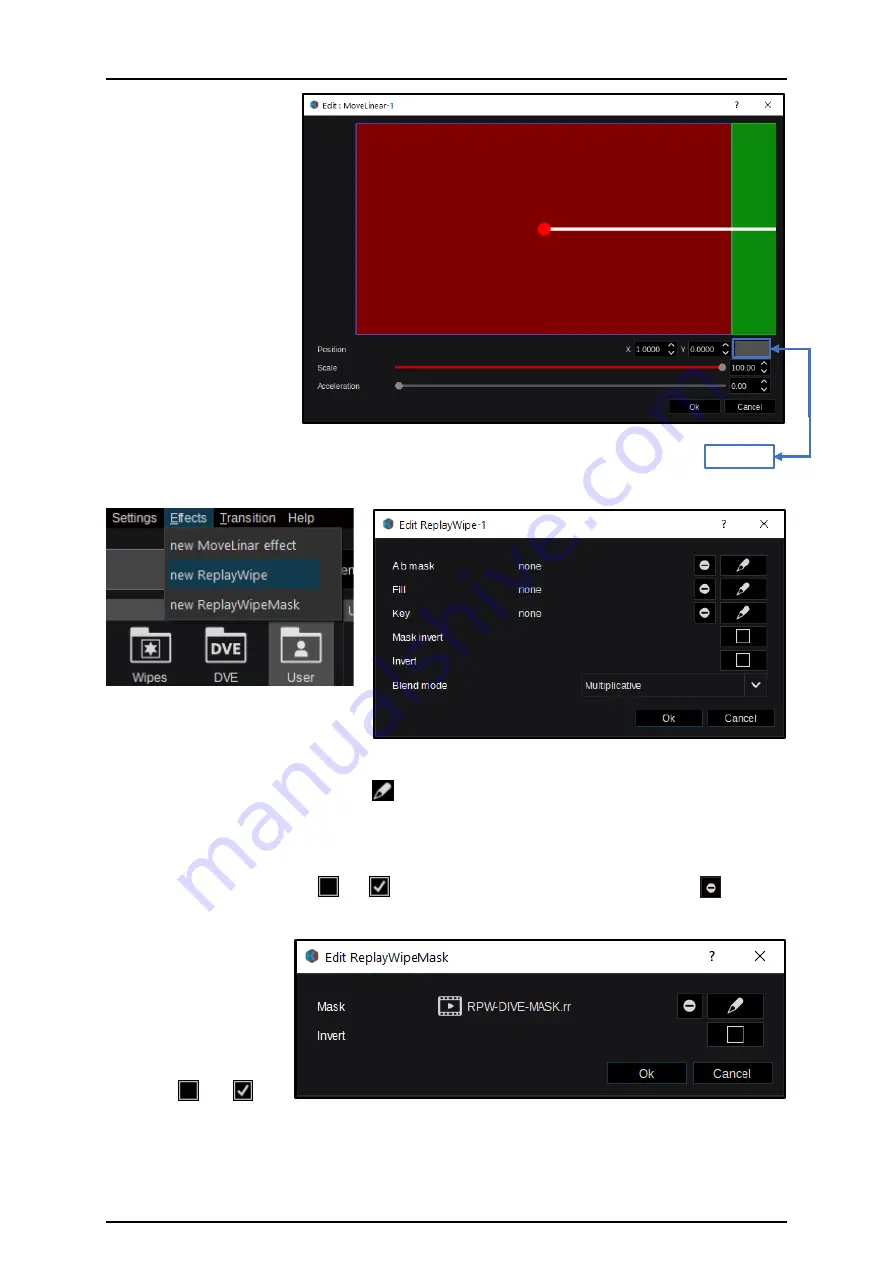
46
Entering the “Edit” dialog, a
2D end position (shown in
green) can be adjusted
using numeric entries, the
drag-pad, or left-click &
hold mouse operation for
X/Y positioning. Use the
slider “Scale” to control 2D-
Size (from 0.00 to 100.00).
The “Acceleration”-slider
will control the level
between Linear (min. 0.00)
and Smooth (max. 100.00)
interpolation for the new
designated “MoveLinear-1”
User-Transition.
The default effect postion will force a “Linear” interpolated Layer-Transition to the amount
of 1 image width in the right direction.
Select “new ReplayWipe” from the
“Effects” drop down Menu.
Editing the new “ReplayWipe-1” opens the dialog box where desired Clips for Fill, Key, and A b mask
sources can be selected by clicking the symbol to open the menu for Clip selection. If a Video Clip
contains an alpha channel (key signal), which is supported by KAIROS, it will not be necessary to select
an “Overlay key” source unless you wish to override it. To perform an A-B transition that matches the
Overlay, an animated mask signal can be associated with the “ReplayWipe” by selecting it as the source
for “A b mask.” Both the Key signal and the Mask signal can be individually inverted by ticking their
respective “invert” check-boxes <-> . In order to delete a selected Source, use the box. Also
the “Blend mode” can be adjusted by selecting “Multiplicative” or “Additive” from the drop down menu.
A “new ReplayWipeMask”
selection from the “Effects”
drop down Menu allows to
treat an animated RAM-
Clip as a Wipe signal. The
Luminance level for the
Mask signal can be
inverted using the “invert”
check-box <–> .
Drag-pad
Picture 3.3.4.1.23
Picture 3.3.4.1.24
Picture 3.3.4.1.25
Picture 3.3.4.1.26






























