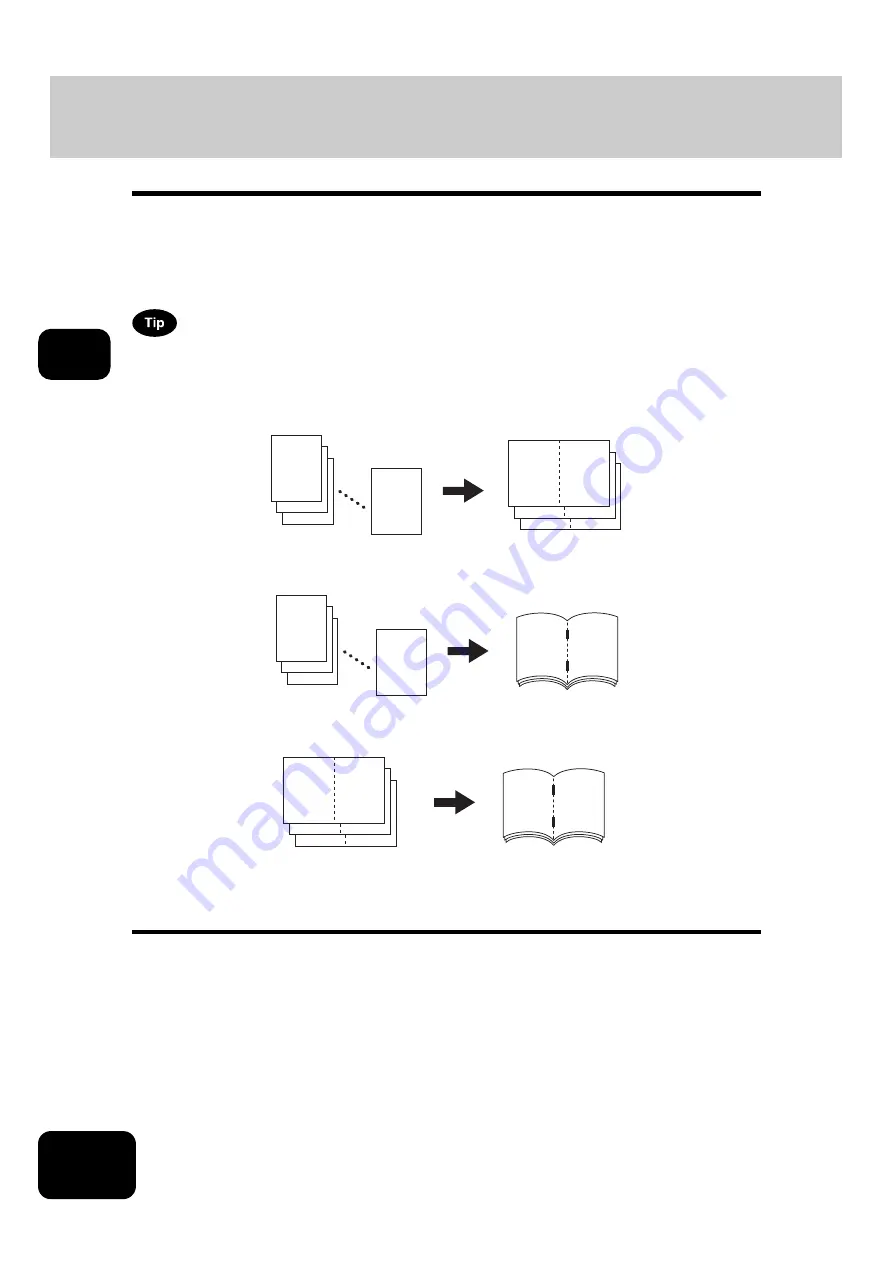
88
3. SETTING OF BASIC COPY MODES
3. Selecting Finishing Modes (Cont.)
3
Magazine sort & saddle stitch mode (booklet mode)
In the magazine sort mode, more than one original can be copied and bound like magazines or booklets.
Also, a set of copied sheets can be automatically folded and stapled at its center when the 2-Bin Saddle-
Stitch Finisher (optional) is installed. The available copy paper sizes for these modes are LD, LT-R and LG.
•
Special paper such as OHP films or sticker label cannot be used for saddle stitching.
•
The paper weight applicable for this mode is 17 to 28 lb. Bond.
When placing portrait originals horizontal to you in the magazine sort mode, set the Image Direction in the
edit menu. Otherwise the originals will not be copied in the proper page order. (
1. When [MAGAZINE SORT] is selected
2. When [MAGAZINE SORT & SADDLE STITCH] is selected
3. When [SADDLE STITCH] is selected
You can select the magazine sort mode from the edit menu, as well as from the basic menu. When this
mode is selected from the edit menu, you can adjust the binding margin of the copy. To select this
mode from the edit menu,
12
3
2
1
11
2
9
4
7
6
7
6
12
3
2
1
5
8
3
10
1
12
7
6
Содержание DP-7240
Страница 6: ...4 CONTENTS Cont ...
Страница 73: ...71 3 2 Press the APS button 4 Press the START button ...
Страница 109: ...107 4 4 IMAGE ADJUSTMENT 1 Background Adjustment 108 2 Sharpness 109 ...
Страница 112: ...4 110 4 IMAGE ADJUSTMENT ...
Страница 119: ...117 5 4 Press the ENTER button Set Book type original 2 sided copy P 100 in duplex copying as well ...
Страница 151: ...149 5 5 Press the ENTER button Select other copy modes as required 6 Press the START button ...
Страница 153: ...151 5 5 Press the ENTER button Select other copy modes as required 6 Press the START button ...
Страница 178: ...176 6 e FILING 3 Changing Data of User Boxes Cont 6 7 Press the ENTER button The box settings are updated ...
Страница 192: ...6 190 6 e FILING ...
Страница 222: ...7 220 7 TEMPLATE ...
Страница 260: ...8 258 8 JOB STATUS ...
Страница 291: ...289 10 3 Press the GENERAL button 4 Press the TONER NEAR EMPTY DETECTION button 5 Press the YES button ...
Страница 315: ...313 11 11 MAINTENANCE 1 Daily Inspection 314 2 Simple Troubleshooting 315 ...
Страница 320: ...11 318 11 MAINTENANCE ...
Страница 335: ......






























