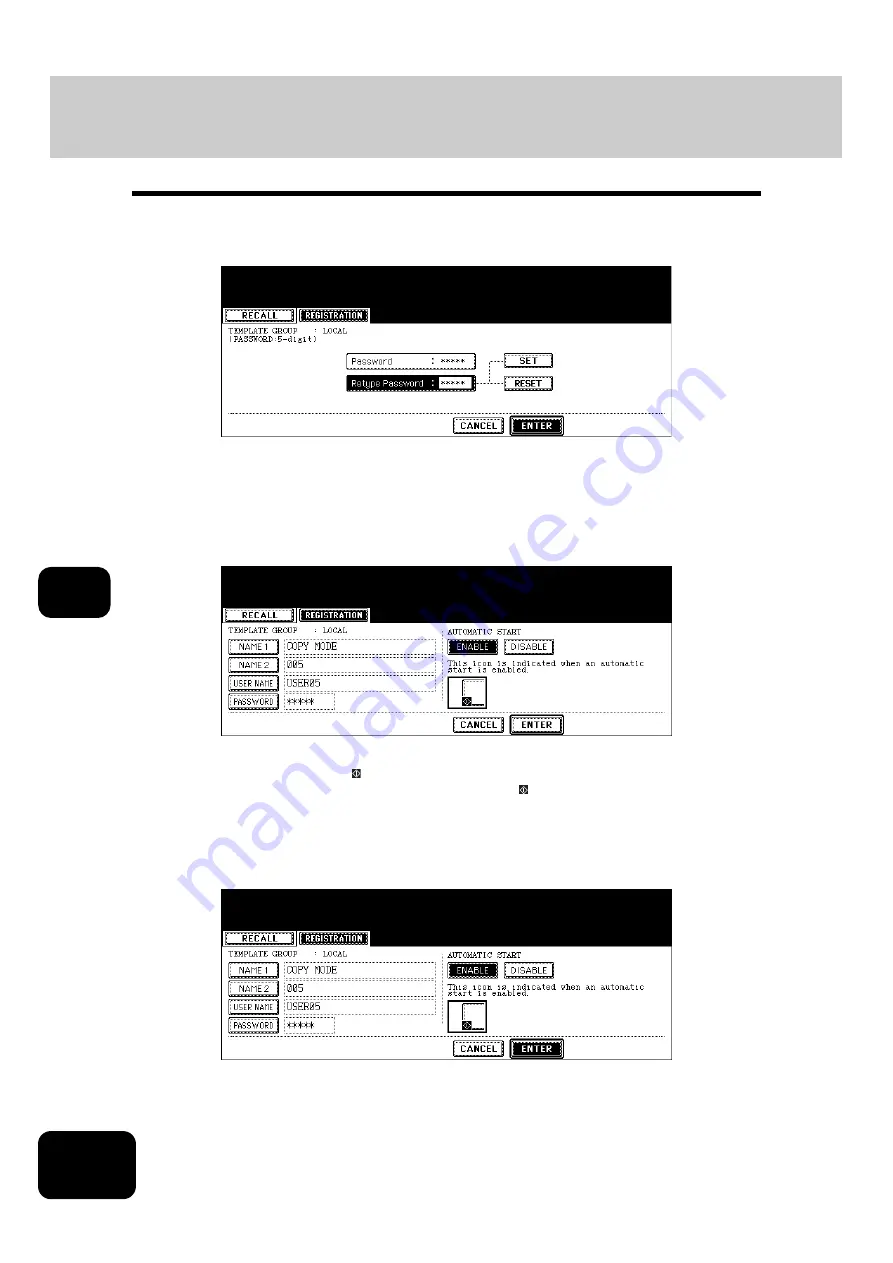
210
7. TEMPLATE
3. Changing Data of User Groups and Templates (Cont.)
7
10
Key in the password in “Retype Password”, and then press the
[ENTER] button to fix it.
• * (asterisk) is displayed in “Retype Password” when the password is entered.
• To correct the entered password, press the [CLEAR] button on the control panel.
11
Change the setting of “AUTOMATIC START” for recalling the tem-
plate.
• Press the [ENABLE] or [DISABLE] button.
• When [ENABLE] is selected, the icon is added to the template button. (The operation of the setting functions
is automatically started by pressing the template button with the icon when the template is recalled. How-
ever, if a password is set for the template, you need to key it in when an operation with the function set to the
template is performed, though automatic start is enabled.)
12
Press the [ENTER] button.
• The data of the template are changed.
Содержание DP-7240
Страница 6: ...4 CONTENTS Cont ...
Страница 73: ...71 3 2 Press the APS button 4 Press the START button ...
Страница 109: ...107 4 4 IMAGE ADJUSTMENT 1 Background Adjustment 108 2 Sharpness 109 ...
Страница 112: ...4 110 4 IMAGE ADJUSTMENT ...
Страница 119: ...117 5 4 Press the ENTER button Set Book type original 2 sided copy P 100 in duplex copying as well ...
Страница 151: ...149 5 5 Press the ENTER button Select other copy modes as required 6 Press the START button ...
Страница 153: ...151 5 5 Press the ENTER button Select other copy modes as required 6 Press the START button ...
Страница 178: ...176 6 e FILING 3 Changing Data of User Boxes Cont 6 7 Press the ENTER button The box settings are updated ...
Страница 192: ...6 190 6 e FILING ...
Страница 222: ...7 220 7 TEMPLATE ...
Страница 260: ...8 258 8 JOB STATUS ...
Страница 291: ...289 10 3 Press the GENERAL button 4 Press the TONER NEAR EMPTY DETECTION button 5 Press the YES button ...
Страница 315: ...313 11 11 MAINTENANCE 1 Daily Inspection 314 2 Simple Troubleshooting 315 ...
Страница 320: ...11 318 11 MAINTENANCE ...
Страница 335: ......






























