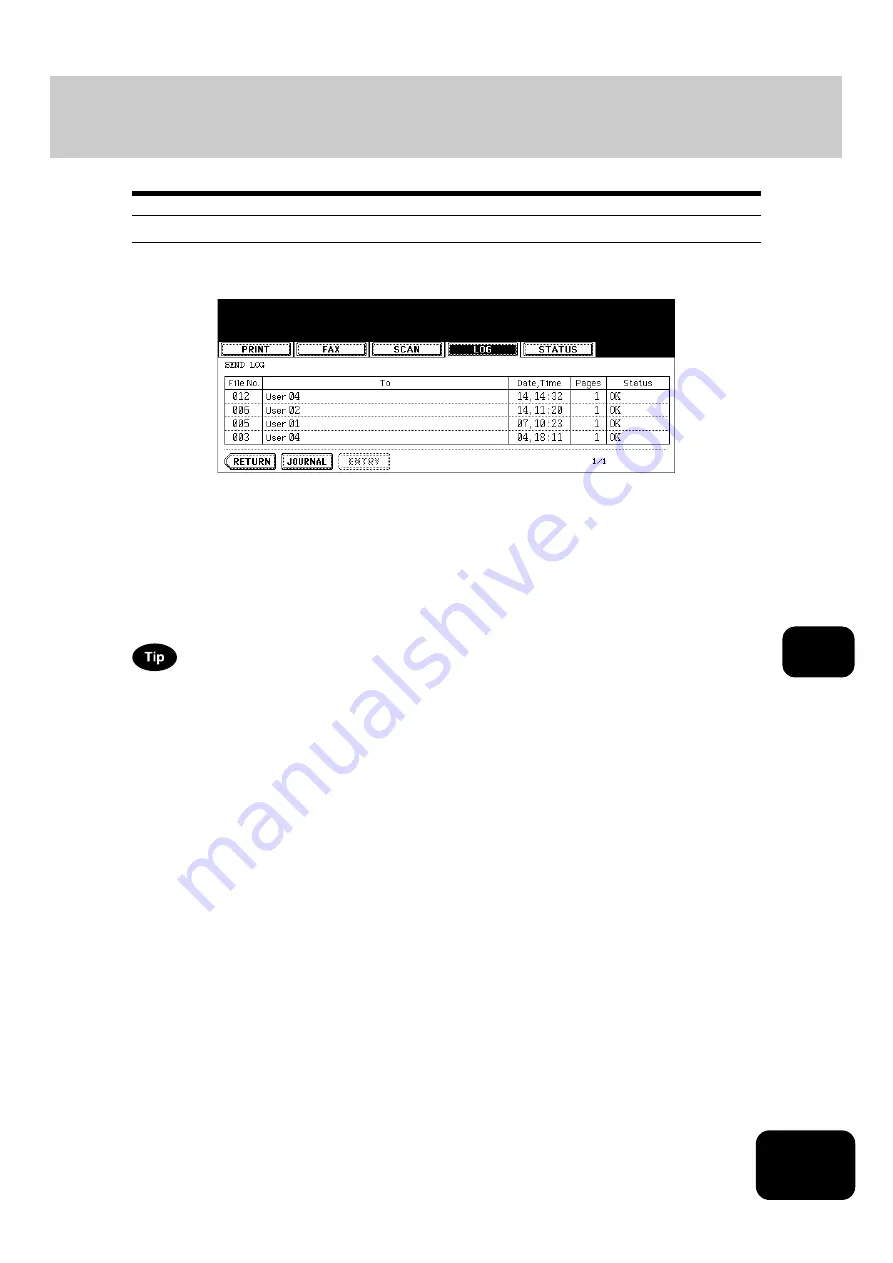
239
8
Send log
When you press the [SEND] button on the log menu, the sending history of Fax jobs and Internet Fax jobs
is displayed. (The Fax function and the Internet Fax function are both optional.)
The following information is displayed.
4 jobs are displayed in 1 page. Up to 30 pages (120 jobs) can be displayed. When you want to confirm the
5th and the following jobs, press the [Next] button, and when you want to return to the previous page,
press the [Prev] button.
The following buttons are displayed.
File No.:
Order of job registered
To:
Recipient’s Fax number or Email address of Internet Fax
Date, Time: Date and time the Fax or Internet Fax was sent
Pages:
Number of pages of the Fax or Internet Fax sent
Status:
Result is displayed as “OK” or in error codes.
(For the error codes,
[JOURNAL]: Press this button to print the history of sent jobs (journal). (For details,
journals (send/receive log list)”.)
[ENTRY]:
Press this button to register unregistered Fax numbers or Email addresses on the send
log list into the address book. (For details,
P.242 “Registering into address book from
[RETURN]:
Press this button to return to the log menu.
Содержание DP-7240
Страница 6: ...4 CONTENTS Cont ...
Страница 73: ...71 3 2 Press the APS button 4 Press the START button ...
Страница 109: ...107 4 4 IMAGE ADJUSTMENT 1 Background Adjustment 108 2 Sharpness 109 ...
Страница 112: ...4 110 4 IMAGE ADJUSTMENT ...
Страница 119: ...117 5 4 Press the ENTER button Set Book type original 2 sided copy P 100 in duplex copying as well ...
Страница 151: ...149 5 5 Press the ENTER button Select other copy modes as required 6 Press the START button ...
Страница 153: ...151 5 5 Press the ENTER button Select other copy modes as required 6 Press the START button ...
Страница 178: ...176 6 e FILING 3 Changing Data of User Boxes Cont 6 7 Press the ENTER button The box settings are updated ...
Страница 192: ...6 190 6 e FILING ...
Страница 222: ...7 220 7 TEMPLATE ...
Страница 260: ...8 258 8 JOB STATUS ...
Страница 291: ...289 10 3 Press the GENERAL button 4 Press the TONER NEAR EMPTY DETECTION button 5 Press the YES button ...
Страница 315: ...313 11 11 MAINTENANCE 1 Daily Inspection 314 2 Simple Troubleshooting 315 ...
Страница 320: ...11 318 11 MAINTENANCE ...
Страница 335: ......






























