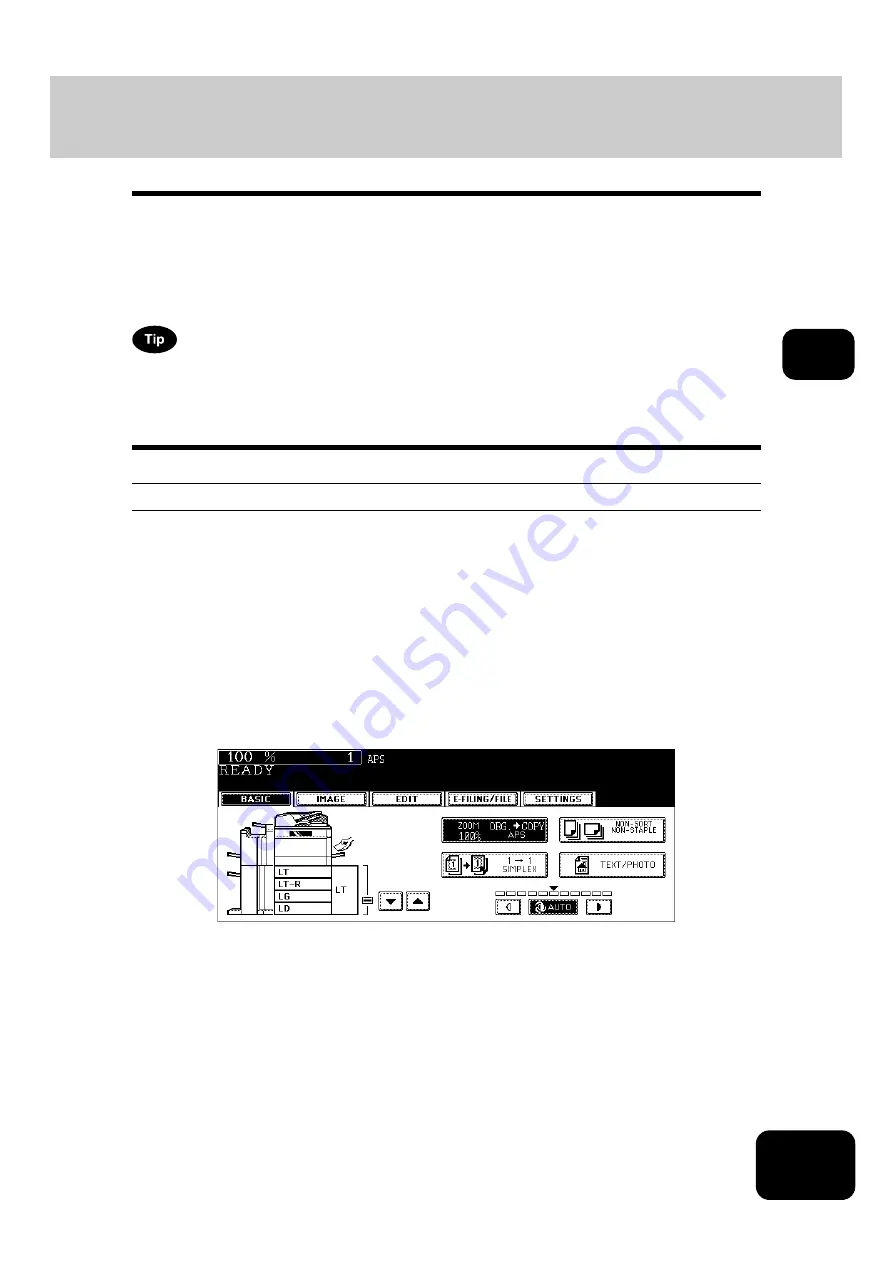
75
3
2. Enlargement and Reduction Copying
You can enlarge or reduce the size of copies by means of the following procedures.
•
Specifying the copy paper size in advance so that the equipment will detect the original size and auto-
matically select the most appropriate reproduction ratio for the copy paper size (automatic magnifica-
tion selection)
•
Specifying both original size and copy paper size separately
•
Using the zoom buttons or the one-touch zoom buttons
The enlargement/reduction ratio available differs depending on whether the originals have been set on the
original glass or on the Reversing Automatic Document Feeder.
On the original glass: 25 to 400%
On the Reversing Automatic Document Feeder: 25 to 200%
Automatic Magnification Selection (AMS)
•
The automatic magnification selection cannot be selected for the following originals. Set their repro-
duction ratios in other ways.
-
Highly transparent originals (e.g. OHP film, tracing paper)
-
Wholly dark originals or originals with dark borders
-
Non-standard size originals (e.g. newspapers, magazines)
•
For the original sizes available for this automatic magnification selection,
types / Maximum number of sheets”.
1
Place paper in the drawer(s).
2
Press the Enlargement/Reduction ([ZOOM...]) button.
Содержание DP-7240
Страница 6: ...4 CONTENTS Cont ...
Страница 73: ...71 3 2 Press the APS button 4 Press the START button ...
Страница 109: ...107 4 4 IMAGE ADJUSTMENT 1 Background Adjustment 108 2 Sharpness 109 ...
Страница 112: ...4 110 4 IMAGE ADJUSTMENT ...
Страница 119: ...117 5 4 Press the ENTER button Set Book type original 2 sided copy P 100 in duplex copying as well ...
Страница 151: ...149 5 5 Press the ENTER button Select other copy modes as required 6 Press the START button ...
Страница 153: ...151 5 5 Press the ENTER button Select other copy modes as required 6 Press the START button ...
Страница 178: ...176 6 e FILING 3 Changing Data of User Boxes Cont 6 7 Press the ENTER button The box settings are updated ...
Страница 192: ...6 190 6 e FILING ...
Страница 222: ...7 220 7 TEMPLATE ...
Страница 260: ...8 258 8 JOB STATUS ...
Страница 291: ...289 10 3 Press the GENERAL button 4 Press the TONER NEAR EMPTY DETECTION button 5 Press the YES button ...
Страница 315: ...313 11 11 MAINTENANCE 1 Daily Inspection 314 2 Simple Troubleshooting 315 ...
Страница 320: ...11 318 11 MAINTENANCE ...
Страница 335: ......






























