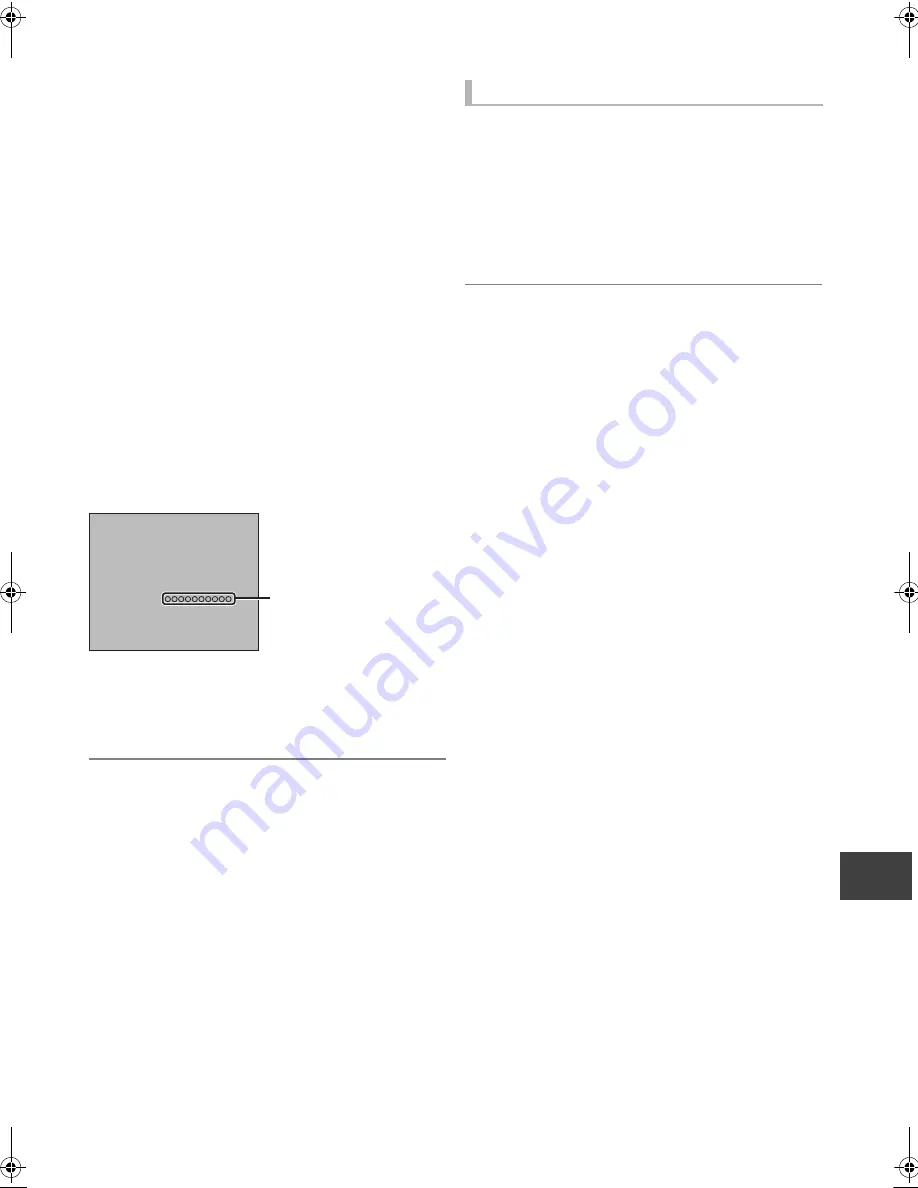
Re
fe
re
nc
e
VQT3C77
99
Regarding DivX and MKV
[DVD-R]
[CD]
[USB]
≥
Video images of the copyright-protected DivX VOD
contents stored on USB device can be output only through
the HDMI output terminal.
∫
Display the unit’s registration code.
1 Press [FUNCTION MENU].
2 Select “Setup” in “Others”, then press [OK].
3 Select “DivX Registration” in “Others”, then press [OK].
≥
After playing DivX VOD content for the first time, the
registration code is not displayed.
≥
If you purchase DivX VOD content using a registration
code different from this unit’s code, you will not be able to
play this content.
To cancel the unit’s registration
Select “Yes” in “DivX Registration”.
Use the deregistration code to cancel the registration in
www.divx.com.
Regarding DivX VOD content that can only be played a
set number of times
Some DivX VOD contents can only be played a set number
of times. When you play this content, the number of times
already played and initially playable number of times is
displayed.
≥
The remaining number of plays decreases each time a
programme is played. However, when playing from the
point where play was previously stopped, the remaining
number of plays does not decrease due to the resume play
function.
You can display subtitle text on the DivX and MKV video disc
on this unit.
This function has no relation to the subtitles specified in
DivX and MKV standard specifications and has no clear
standard. The operation might be different or it may not
operate properly depending on the way the file was made or
the state of this unit (playing, stopped, etc.).
Display with “Subtitles” in the Disc menu
(
>
76).
≥
DivX and MKV video files that do not display “Text” do not contain
subtitle text.
≥
If the subtitle text is not displayed correctly, try changing the language
settings. (
>
80, Subtitle Text)
≥
You may not display subtitle text depending on a file.
∫
Subtitles text file of DivX and MKV
≥
Subtitles text that satisfy the following conditions can be
displayed on this unit.
– File format: MicroDVD, SubRip, or TMPlayer
– File extension (DivX):
“.SRT”, “.srt”, “.SUB”, “.sub”, “.TXT” or “.txt”
– File extension (MKV):
“.SRT”, “.srt”, “.SSA”, “.ssa”, “.ASS” or “.ass”
≥
The DivX video file and subtitles text file are inside the
same folder, and the file names are the same except for
the file extensions.
≥
Depending on the methods used to create the file or the
state of the recording, only parts of the subtitles may be
displayed, or the subtitles may not be displayed at all.
ABOUT DIVX VIDEO:
DivX
®
is a digital video format created by DivX, Inc. This
is an official DivX Certified
®
device that plays DivX video.
Visit divx.com for more information and software tools to
convert your files into DivX video.
ABOUT DIVX VIDEO-ON-DEMAND:
This DivX Certified
®
device must be registered in order to
play purchased DivX Video-on-Demand (VOD) movies.
To obtain your registration code, locate the DivX VOD
section in your device setup menu.
Go to vod.divx.com for more information on how to
complete your registration.
DivX Registration
You must register this unit to play
protected DivX videos.
The registration code is necessary to
register this unit.
Registration Code:
Please register at www.divx.com/vod/
10 alphanumeric characters
DivX Registration screen
before registration
Displaying subtitle text
DMRXS400EG-VQT3C77_eng.book 99 ページ 2011年5月16日 月曜日 午前9時3分




























