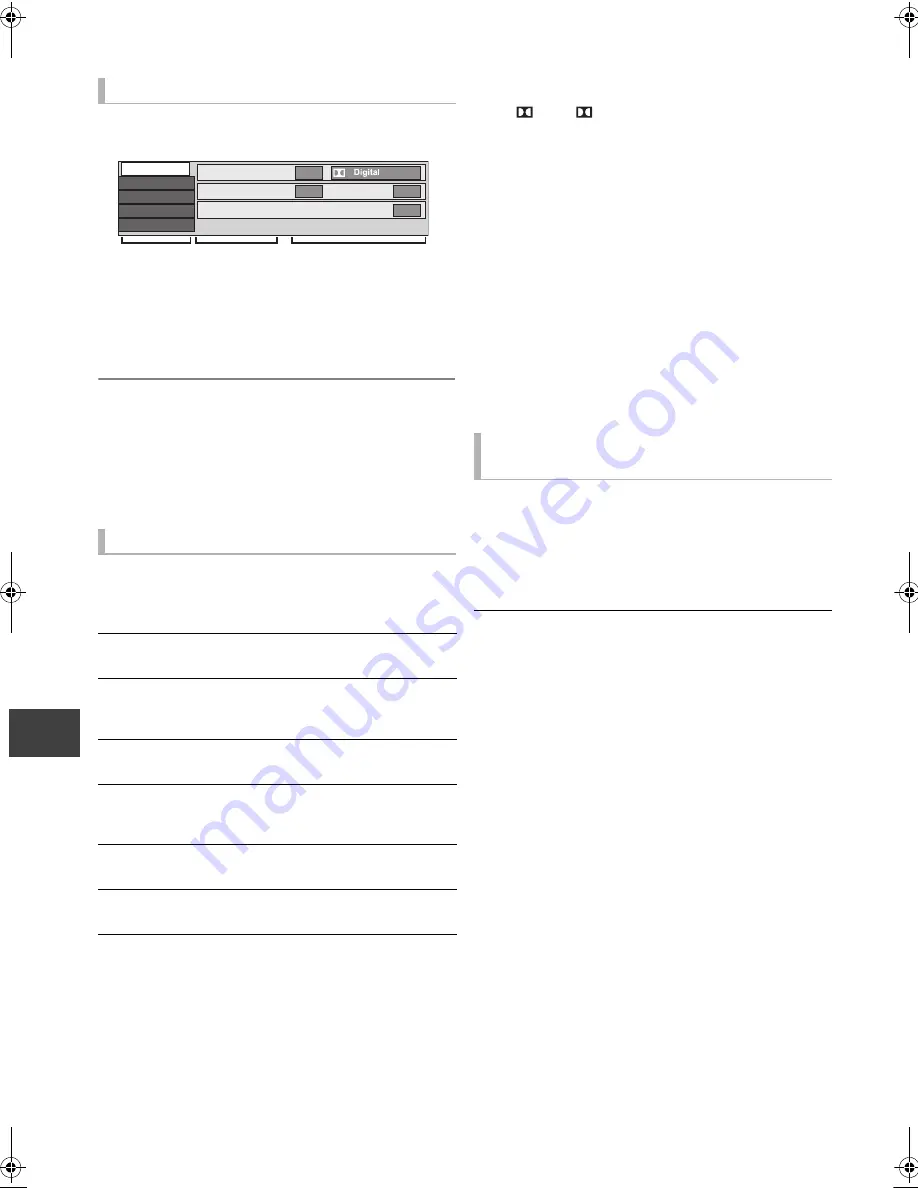
Co
nve
n
ien
t func
tions
VQT3C77
76
Playback menu
1
Press [DISPLAY].
e.g.,
≥
The menu is not displayed when playing photos.
2
Select the menu, then press [
1
] (right).
3
Select the item, then press [
1
] (right).
4
Select the setting.
≥
Some items can be changed by pressing [OK].
To clear the Playback menu
Press [EXIT].
Depending on the condition of the unit (playing,
stopped, etc.) and media contents, there may be some
items that you cannot select or change.
§
With some discs, you may only be able to make changes
using the menus (
>
36) on the disc.
Audio attribute
Language
Common procedures
Disc menu—Setting the disc content
Video
The original video recording method (MPEG-4 AVC etc.)
appears.
Soundtrack
§
Show or change the soundtrack.
Subtitles
§
Turn the subtitle on/off, and change the language
depending on the media.
Multi Audio
Switch in the case of multiple audio.
Subtitle Language
Select the subtitle language in the case of multiple
languages.
Angle
§
Change the number to select an angle.
Audio Channel
Change audio (LR/L/R) during playback.
Disc
Play
Picture
Sound
Other
Angle
1
Soundtrack
1
2/0 ch
Subtitles
Off
-
Menu
Item
Setting
Signal type
k (kHz):
Sampling frequency
b (bit):
Number of bits
ch (channel):
Number of channels
ENG:
FRA:
DEU:
ITA:
ESP:
NLD:
SVE:
NOR:
English
French
German
Italian
Spanish
Dutch
Swedish
Norwegian
DAN:
POR:
RUS:
JPN:
CHI:
KOR:
MAL:
VIE:
Danish
Portuguese
Russian
Japanese
Chinese
Korean
Malay
Vietnamese
THA:
POL:
CES:
SLK:
HUN:
FIN:
¢
:
Thai
Polish
Czech
Slovak
Hungarian
Finnish
Others
Play menu—Change the play
sequence
Repeat Play
(Only when the elapsed time is being displayed on the
unit’s display.)
Select the item which you want to repeat. The items
displayed differ depending on the type of media.
Select “Off” to cancel.
Random
(Only when playing music)
Select whether to play random or not.
LPCM/ Digital/ /
DTS/MPEG:
DMRXS400EG-VQT3C77_eng.book 76 ページ 2011年5月16日 月曜日 午前9時3分






























