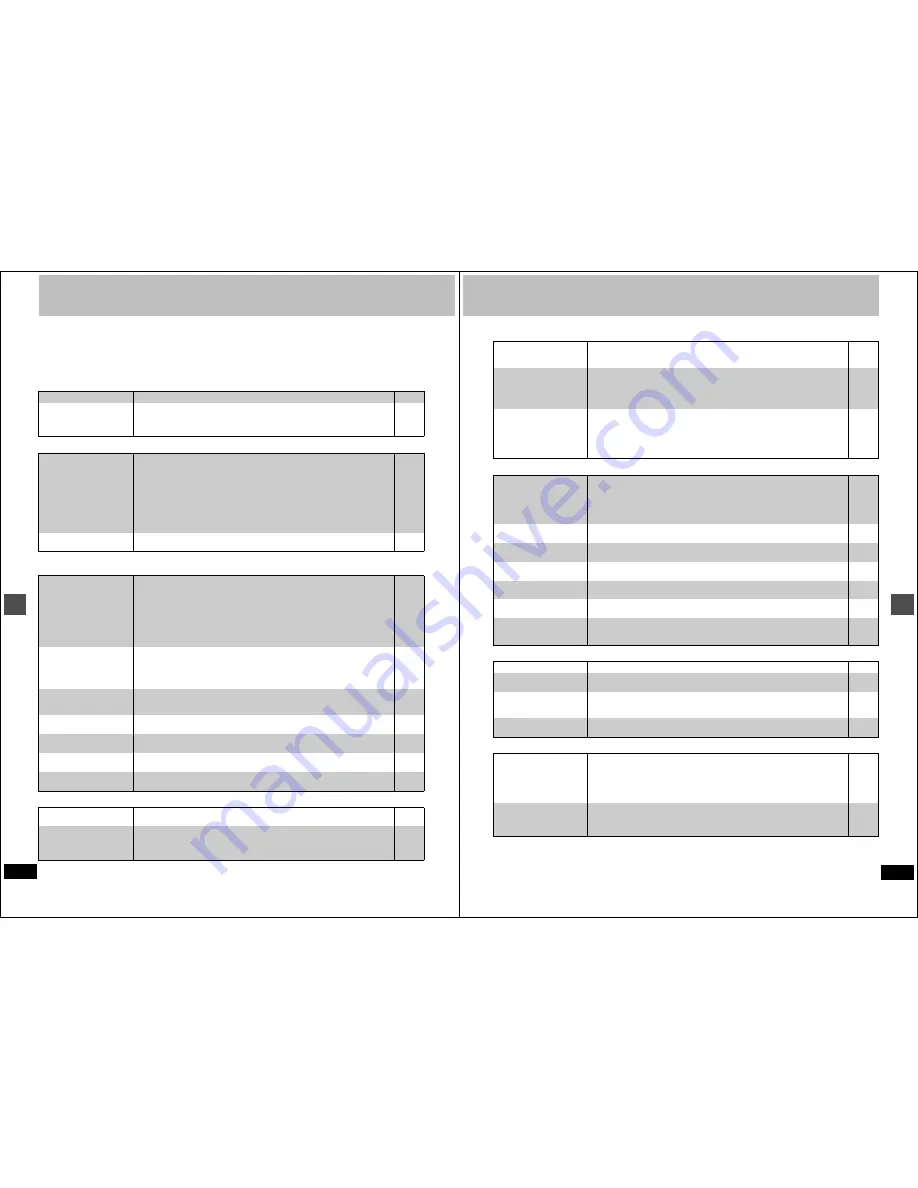
56
RQT6984
Re
fer
e
n
c
e
Troubleshooting guide
Before requesting service, make the below checks. If you are in doubt about some of the check points, or if the remedies indicated in the chart do
not solve the problem:
In the U.S.A., contact the Panasonic Customer Call Center at 1-800-211-7262, or e-mail [email protected],
or the website (http://www.panasonic.com).
In Canada, contact the Panasonic Canada Inc. Customer Care Centre at 1-800-561-5505, or visit the website (www.panasonic.ca),
or an authorized Servicentre closest to you.
Power
Page
Operation
Picture
≥
When progressive output is on, refer also to “Progressive video” below.
Progressive video
No power.
≥
Insert the AC power supply cord securely into a known active AC outlet.
5
The unit switches to the
standby mode.
≥
This is a power saving feature. You can turn it off if you would prefer (Set Up—Off Timer—
Off). Press [
Í
, DVD POWER] to turn the unit on.
≥
One of the unit’s safety devices may have activated. Press [
Í
, DVD POWER] to turn the unit
on.
44
—
The unit is on but cannot be
operated.
≥
Some operations may be prohibited by the disc.
≥
Recording drive or playback drive have not been selected properly.
≥
The unit is hot (“U14” appears on the display). Wait for “U14” to disappear.
≥
One of the unit’s safety devices may have activated.
Reset the unit as follows:
1.Press [
Í
, DVD POWER] to switch the unit to standby.
If the unit doesn’t switch to standby, press and hold [
Í
, DVD POWER] for about 10
seconds. The unit is forcibly switched to standby.
Alternatively, disconnect the AC power supply cord, wait one minute, then reconnect it.
2.Press [
Í
, DVD POWER] to turn the unit on.
—
14, 18
55
—
Cannot eject disc.
≥
The unit may have a problem. With the power off, press and hold [
∫
] and [
X
, CH] at the same
time on the main unit for about 5 seconds. Remove the disc and consult the dealer.
—
The images from this unit do
not appear on the television.
≥
Make sure that the television is connected to the AUDIO/VIDEO terminal, S-VIDEO OUT
terminal or COMPONENT VIDEO OUT terminal on this unit.
≥
Make sure that the television’s input setting (e.g., VIDEO 1) is correct.
≥
When using this unit for the first time, the HDD has nothing recorded on it. You must record a
program etc. to the HDD before you can enjoy playback.
≥
You have set “TV Type” to “Aspect 4:3 & 480P” or “Aspect 16:9 & 480P” in the TV Screen
menus, but the television isn’t compatible with progressive signals. Press and hold [
∫
] and
[TIME SLIP] on the unit at the same time for about 5 seconds. The setting will change to
interlace.
5
—
14
—
Television reception worsens
after connecting the unit.
≥
This can occur because the signals are being divided between the unit and the television.
It can be solved by using a signal booster, available from audio-visual suppliers. Consult your
dealer if reception does not improve.
≥
Due to inherent characteristics of the HDD, the picture may occasionally be disturbed. This is
normal.
—
—
Screen size is wrong.
≥
Check the settings on your television.
≥
Check the settings for “TV Type”, “4:3 TV Settings for DVD-Video” or “4:3 TV Settings for
DVD-RAM” in the TV Screen menu.
—
9, 45
On-screen messages do not
appear.
≥
Go to the Display menu and select “Automatic” for “Status Messages”.
≥
Press [STATUS] to show the on-screen messages constantly.
45
43
The blue background does
not appear.
≥
Go to the Display menu and select “On” for “Blue Background”.
45
There is ghosting.
≥
Change the settings for “3D NR”, “Block NR”, and “Mosquito NR” to “0” or turn “MPEG-DNR”
off if it is on.
41, 42
Play stops for a moment dur-
ing Quick View.
≥
Play may stop where two play lists join, but this is not a malfunction.
—
There is ghosting when pro-
gressive output is on.
≥
Set “Progressive” to “OFF”. This problem is caused by the editing method or material used on
DVD-Video, but should be corrected if you use interlace output.
41
There is no apparent change
in picture quality when
adjusted with the Video menu
in the on-screen menus.
≥
The effect is less perceivable with some types of video.
—
57
RQT6984
Re
fer
e
n
c
e
Sound
Page
Play
Displays
Remote control
No sound.
Low volume.
Distorted sound.
≥
Check the connections. Check the input mode on the amplifier if you have connected one.
≥
Turn V.S.S. off if it causes distortion.
5,
50–52
41
Cannot hear the desired
audio type.
≥
Press [AUDIO] to select the desired audio type.
≥
If “D.MIX” does not appear in the display when playing multi-channel DVD-Audio, audio output
will be the front two speakers only.
≥
You cannot change the DVD-Audio audio type if the software producer has restricted play in
stereo.
39
13
—
Cannot switch audio during
stereo or SAP broadcasts.
≥
You have used digital connection. Set “Dolby Digital” to “PCM” or connect to other equipment
using audio cables (analog connection).
≥
You cannot change the audio type when a DVD-R is in the disc tray.
≥
It is not possible to switch the audio when the recording mode is XP and “LPCM” has been
selected in the SETUP menu, “Audio Mode for XP Recording”.
‹
Select “Main” or “SAP” from “Select MTS” in the Audio menu before recording.
45, 51
—
45
Play fails to start even when
[
1
] (PLAY) is pressed.
Play starts but then stops
immediately.
≥
Insert the disc correctly with the label facing up.
≥
This unit cannot play discs other than DVD-RAM, DVD-R, DVD-Audio, DVD-Video, Video CD,
CD and MP3 discs.
≥
The disc is dirty. Clean it.
≥
The disc may be badly scratched.
≥
You inserted a blank DVD-RAM or DVD-R.
14
10
54
—
—
A title or chapter doesn’t play
when it is selected.
≥
Some titles and chapters on DVD-Video are not played when you have changed the ratings
level.
44
Picture distorted during
search.
≥
Some distortion is normal.
—
Alternative soundtrack and
subtitles cannot be selected.
≥
The languages are not recorded on the disc.
≥
You may have to use the disc’s menus to select languages.
—
19
No subtitles.
≥
Subtitles are not recorded on the disc.
≥
Turn the subtitles on.
—
40
Angle cannot be changed.
≥
This function depends on software availability. Angles can only be changed during scenes
where different angles are recorded.
—
You have forgotten your rat-
ings password.
≥
Return the ratings setting to “8”.
While the disc tray is open, press and hold [
:
/
6
] and [
5
/
9
] on the main unit at the
same time for 5 or more seconds.
—
The display is dim.
≥
Go to the Display menu and change the display’s brightness with “FL Display”.
45
“12:00” is flashing on the
unit’s display.
≥
The clock is not set.
47
The displayed recording time
and actual recording time dif-
fer.
≥
Displayed recording time is based on the number of frames per second. This number is sub-
ject to minute variations. When recording over long periods, these variations may result in the
difference between displayed recording time and actual recording time. This is normal.
—
The display doesn’t show the
correct time.
[MP3]
≥
Times may not appear correctly when searching through tracks recorded with a variable bit
rate.
—
The remote control doesn’t
work.
≥
[DVD, TV] is not switched to “DVD”. Switch to “DVD” when operating this unit.
≥
The remote control and main unit are using different codes. Change the code on the remote
control.
≥
The batteries are depleted. Replace them with new ones.
≥
Point the remote control at the remote control sensor on the main unit.
≥
Remove obstacles from between the remote control and main unit.
12
46
6
6
—
Cannot operate the televi-
sion.
≥
Change manufacturer code. Some televisions cannot be operated even if you change the
code.
≥
[DVD, TV] is not switched to “TV”. Switch to “TV” when selecting the receiving channel for the
television.
9
12





































