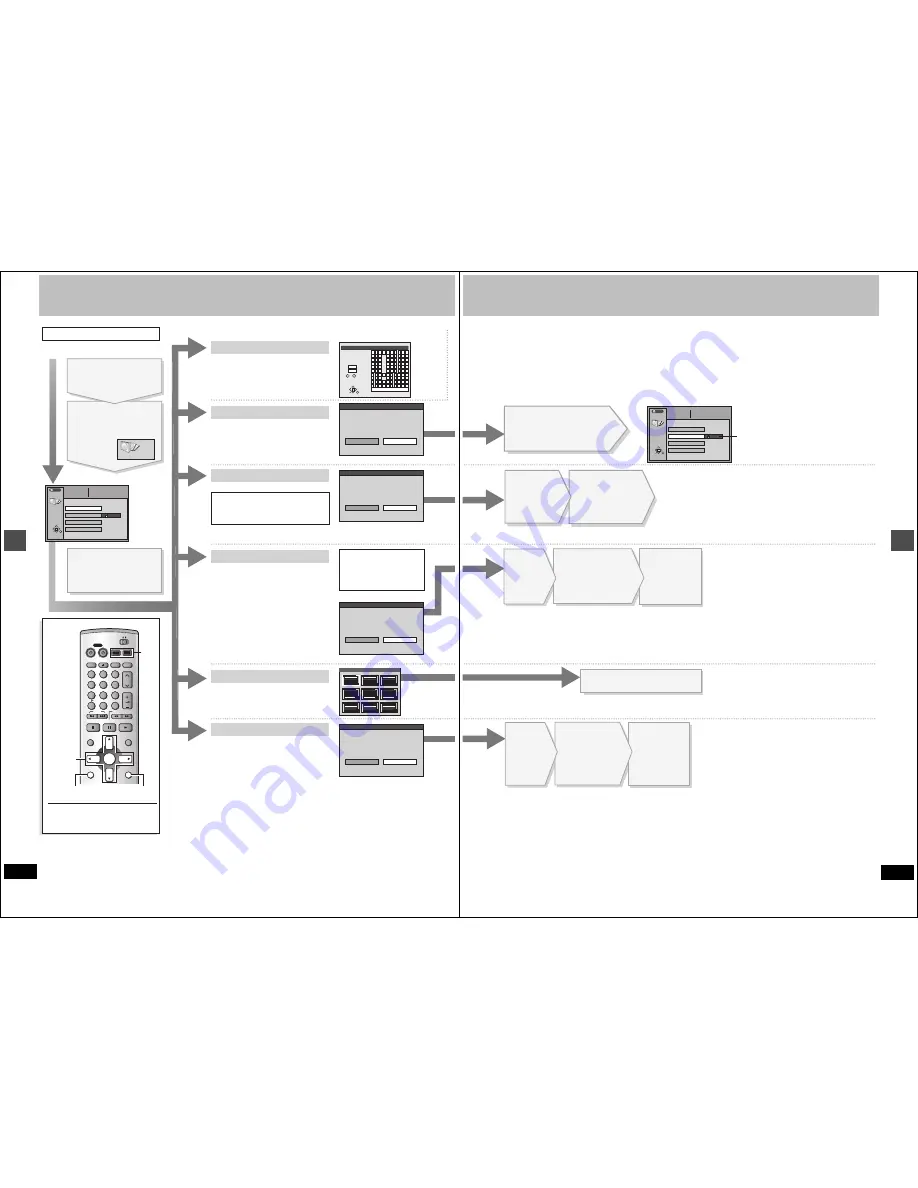
36
RQT6984
Edi
ting
HDD, Disc setting
DISC SETTING
Prog #
DISC SETTING
Enter Title
7
Used
Total Mark
Free
0 : 58
DVD
Disc Protection
Set up Disc Protection.
Yes
No
ENTER
_
Enter Title
1
1
2
3
4
5
6
7
8
9
0
100
2
3
4
5
A
B
C
a
D
E
F
d
G
H
I
N
O
g
J
K
L
j
M
m
6
7
8
9
0
b
c
i j
e
f
/
l
%
h
i
fl
$
¢
&
k
l
O N
@
n
]
_
o
[
SPACE
SET
ERASE
SELECT
0
100
P
Q
R
S
p
T
U
V
t
W
X
Y
Z
w
q
r
s
(
)
u
v
{
}
-
x
y
z
`
^
|
!
?
\
.
,
"
'
:
;
– –
RETURN
π
;
Erase all programs
All programs and PLAY LISTs will
be erased.
Is it OK to start erasing all programs?
Yes
No
Format disc
Formatting the disc will erase all contents.
This will take approximately 1 minute.
Is it OK to start formatting the disc?
Yes
No
Finalize
This will take approximately 10 minutes.
Is it OK to start finalizing the disc?
Yes
No
[RAM] [DVD-R]
Enter Title
[RAM]
If set, this will protect the disc from accidental
erasure.
Disc Protection
Format
Finalize
[DVD-R]
(DVD-R recorded on this unit only)
You can play DVD-R on compatible DVD
players by finalizing them on this unit,
effectively making them into DVD-Video that
complies with DVD-Video standards.
Operation
To stop set up process
Press [RETURN].
Erase all programs
Press [
3
,
4
,
2
,
1
] to
select “DISC SETTING”
and press [ENTER].
Press [
3
,
4
] to select
the item and press
[ENTER].
[HDD] [RAM]
All programs and play lists created from
them will be erased irretrievably when you
use this procedure. Check carefully before
proceeding.
Preparation
Release protection (cartridge
➜
page 10, program
➜
page 34, disc
➜
above) before proceeding.
[HDD]
Erase the entire contents on the HDD.
[RAM]
Some DVD-RAM are unformatted. Format them
before using them in this unit. Formatting also
allows you to erase the entire contents of a disc.
Preparation
≥
Release protection (cartridge
➜
page 10) before proceeding.
≥
If the disc is dirty, clean it with the
recommended cleaner (
➜
page 54) before
formatting.
While stopped
Press [FUNCTIONS].
e.g., DVD-RAM
TOP MENU
[DVD-R]
Prior to finalizing, you can select the
background (9 kinds) that will be displayed
as the DVD Video top menu after finalizing.
Disc Protection
Off
Format
RETURN
ENTER
SELECT
10
0 : 42 (SP)
Entering text
➜
page 38
Erase all programs
e.g., DVD-RAM
Preparation
Press [HDD] or [DVD] to select the drive.
4
1
5
2
6
3
3
TOP MENU LIST
7
8
9
Formatting erases all
contents on the disc,
including computer data.
Check carefully before
proceeding.
DVD
TV
INPUT SELECT
VCR Plus+ OPEN/CLOSE
TV/VIDEO
CH
VOLUME
SKIP
DIRECT NAVIGATOR
PLAY LIST
TOP MENU
ENTER
MENU
FUNCTIONS
RETURN
STOP
PAUSE
PLAY/x1.3
SLOW/SEARCH
CANCEL
1
2
3
DVD
TV
4
5
6
7
8
9
0
100
POWER
FUNCTIONS
3
,
4
,
2
,
1
ENTER
HDD
DVD
HDD,
DVD
RETURN
37
RQT6984
Edi
ting
The lock symbol appears
closed when the disc is
write-protected.
Press [
2
] to set disc
protection and press
[ENTER].
[Note]
≥
Computer data and still pictures (JPEG, TIFF) cannot be
erased.
≥
Erase does not work if one or more programs are protected.
Press [
2
] to select
“Start” and press
[ENTER].
DISC SETTING
RETURN
ENTER
SELECT
Prog #
7
Used
Total Mark
Free
10
0 : 58
0 : 42 (SP)
Disc Protection
Enter Title
On
Format
Erase all programs
[Note]
≥
Do not disconnect the AC power supply cord while the
message “Finalizing the disc” is on the television. This will
render the disc unusable.
≥
Finalizing takes up to 15 minutes.
After finalizing..
≥
You cannot record or perform editing such as giving titles
and erasing programs.
≥
Video content will be split into 5 minute chapter segments if
the longer than 5 minutes in length.
≥
There is a pause of several seconds between program segments.
≥
The markers you entered (
➜
page 22) will be lost. However, when
the “DVD-R compatible Rec” setting is set to “On” (
➜
page 44) and
the recorded program is being dubbed from the HDD using the high
speed mode markers are treated as chapter cutoff points.
≥
These DVD-R can be played on other Panasonic DVD players, but
this is not guaranteed. Play may not be possible due to the player
you are using, the DVD-R, or the condition of the recording. Play the
disc using this unit if you experience problems with other equipment.
Visit Panasonic’s homepage for more information about DVDs.
http://www.panasonic.com/playDVD-R
[Note]
≥
Do not disconnect the AC power supply cord while the
message “Formatting the disc” is on the television. This
can render the disc unusable.
≥
Formatting normally takes a few minutes, however it may
take up to a maximum of 70 minutes.
≥
The contents on the disc are erased when you format it even
if you have set program or disc protection.
[RAM]
≥
It may not be possible to use a disc on this unit if you cannot
format it.
≥
Formatting cannot be performed on DVD-R or CD-R/RW.
To stop formatting
[RAM]
Press [RETURN].
You can cancel formatting if it takes more than 2 minutes. The
disc must be reformatted if you do this.
Press
[ENTER]
to complete
the procedure.
Press [
2
]
to select
“Yes” and
press
[ENTER].
Press
[ENTER]
to complete
the procedure.
Press [
2
]
to select
“Yes” and
press
[ENTER].
Press [
2
] to
select “Start” and
press [ENTER].
Formatting starts.
≥
A message appears when
formatting is finished.
Press [
2
] to
select “Start” and
press [ENTER].
Finalizing starts.
≥
A message appears
when finalizing is
finished.
Press [
2
] to
select “Yes” and
press [ENTER].
All programs
and play lists
are erased.
Press [
3
,
4
,
2
,
1
] to select the
background and press [ENTER].
DVD















































