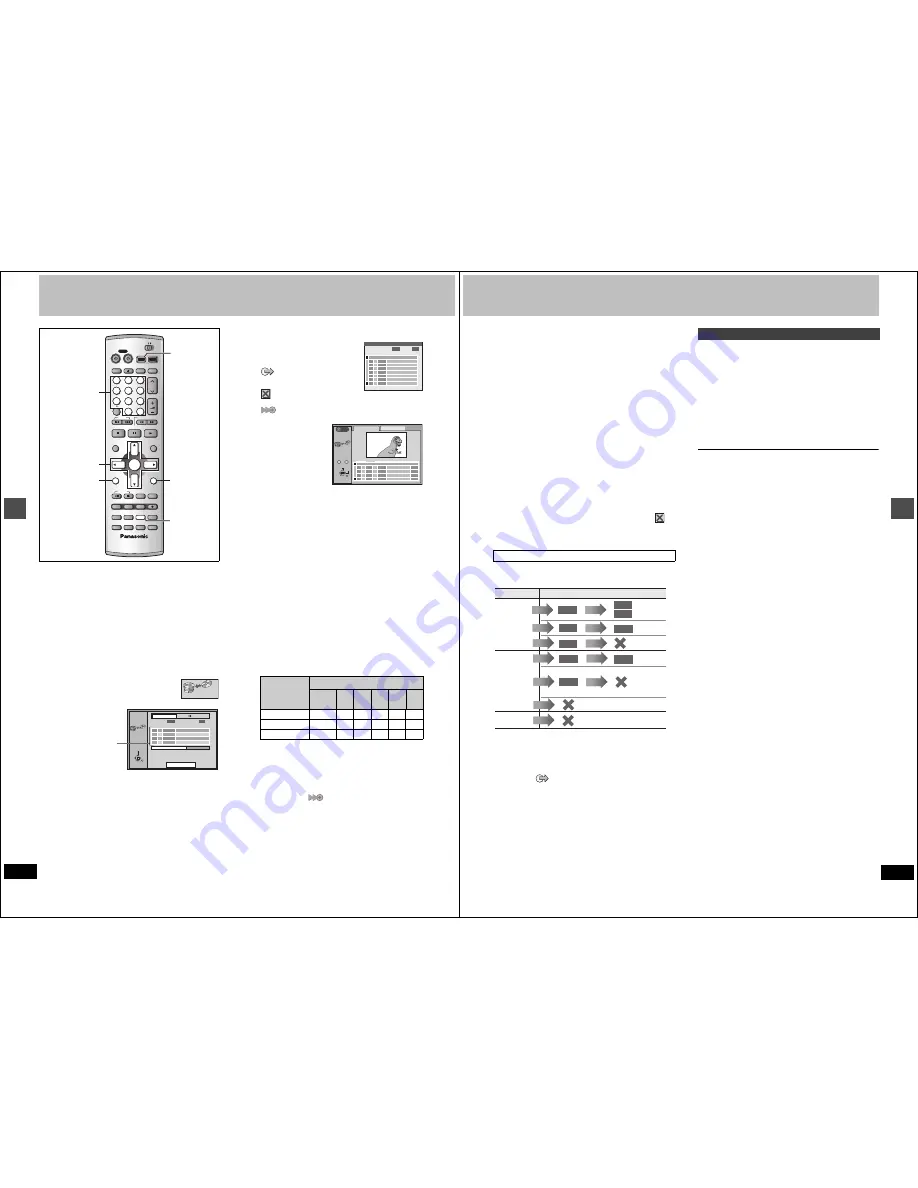
28
RQT6984
Du
bbin
g
Dubbing programs or play list
[HDD]
[RAM]
[DVD-R]
≥
It is possible to dub a program or play list to another drive.
≥
Dubbing a play list will create a program.
≥
You can dub a maximum of 250 programs to HDD and 99 pro-
grams to DVD-RAM or DVD-R.
Preparation
Press [HDD] to select HDD drive.
1
While stopped
Press [FUNCTIONS].
2
Press [
3
,
4
,
2
,
1
] to select
“DUBBING” and press [ENTER].
e.g., Dubbing from HDD to DVD-RAM
3
Select the dubbing direction.
1
While selecting “Dubbing direction”
Press [ENTER].
2
Press [
3
,
4
] to select the dubbing direction and press
[ENTER].
4
Select items for dubbing.
1
Press [
3
,
4
] to select the dub-
bing list table and press [ENTER].
Displayed icons on the dubbing list
: "Transfer" because of
recording restriction
(
➜
next page)
:
Program or playlist contains
still picture(s) (cannot dub)
: Program recorded with the "DVD-R compatible Rec"
setting "ON". (
➜
page 44)
2
Press [
3
,
4
] to select
“-- --:--” and press
[ENTER].
3
Press [
2
,
1
] to select “Select Programs” or “Select PLAY
LISTs”.
≥
You cannot select playlists in the following cases.
–When dubbing from a DVD-RAM to a HDD.
–When the playlist was created from a program contain-
ing a recording restriction.
≥
Programs with recording limitations and play lists cannot
be registered on the same dubbing list.
4
Press [
3
,
4
] to select the program or play list for dubbing
and press [ENTER].
≥
Repeat steps 4-
2
to 4-
4
to register more than one.
(Check that the dubbing list “Amount” does not exceed the
“Remain” indicated).
≥
You can also select the program or play list with the num-
bered buttons (0, 1
j
9).
e.g., “5”: [0]
➜
[5],
To select a program on HDD:
“15”: [1]
➜
[5]
“5”: [0]
➜
[0]
➜
[5]
“15”: [0]
➜
[1]
➜
[5]
5
Press [RETURN].
Return to step 2.
5
Select the recording mode.
1
Press [
3
,
4
] to select “Rec Mode” and press [ENTER].
2
Press [
3
,
4
] to select the recording mode and press
[ENTER].
≥
You will not be able to obtain better picture quality of the
original picture even If you select a higher quality picture
mode than the original. (Only prevents picture degradation.)
≥
You cannot select the high speed mode in the following cases.
–When dubbing a program containing recording restrictions
from the HDD to a RAM disc.
–When dubbing programs from the HDD to a DVD-R that do
not display the "
".
–When dubbing a playlist.
≥
You can select only the high speed mode when dubbing
content from the DVD-RAM to the HDD.
6
While the screen in step 2 is displayed
Press [
3
,
4
] to select “Start dub-
bing” and press [ENTER].
The confirmation screen will be displayed.
Press [
2
,
1
] to select “Yes” and press [ENTER] to start dubbing.
DVD
TV
INPUT SELECT
VCR Plus+ OPEN/CLOSE
TV/VIDEO
CH
VOLUME
SKIP
DIRECT NAVIGATOR
PLAY LIST
TOP MENU
ENTER
MENU
FUNCTIONS
RETURN
STOP
PAUSE
PLAY/x1.3
SLOW/SEARCH
CANCEL
1
2
3
DVD
TV
4
5
6
7
8
9
0
100
FRAME
CM SKIP TIME SLIP
ERASE
REC
PROG/CHECK ADD/DLT
DUBBING REC MODE
STATUS
MARKER
AUDIO
SETUP
DISPLAY
POSITION
MEMORY
POWER
3
,
4
,
2
,
1
ENTER
FUNCTIONS
RETURN
HDD
DUBBING
HDD
DVD
Numbered
buttons
DUBBING
ENTER
RETURN
No
TIME
TITLE
Remain
Rec Mode
High Speed
Dubbing direction
DVD-RAM
HDD
4061
Amount
0 : 0
0
Start dubbing
Dubbing
MB
MB
SELECT
Dubbing list table
Dubbing
direction
Recording mode
High
Speed
XP
SP
LP
EP
FR
HDD
➜
RAM
±
±
±
±
±
±
HDD
➜
DVD-R
±
±
±
±
±
±
RAM
➜
HDD
±
k
k
k
k
k
0
Press Return to store
Dubbing List
No TIME
TITLE
EDIT
3
3
—
— : —
1
1
1
1
1
1
1
1
Remain
4061
Amount
0 : 0
0
MB
MB
RETURN
0 - - 9
No.
Dubbing
Select PLAY LISTs
Select Programs
002
12/31
No DATE
TITLE
TOTAL
3
3
4
CH
ON
5:00 PM
01:00
001
11:00 AM
01:52
12/24
2
HDD
TAB
SELECT
ENTER
Dinosaur
Auto action
29
RQT6984
Du
bbin
g
To stop dubbing
Press and hold [RETURN] for 3 seconds.
≥
Data will be recorded up to the point recording was stopped. How-
ever, if you stop dubbing in High Speed mode partway, the part
you tried recording will become unplayable. (Recording to DVD-R
will reduce the remaining amount of recordable disc space.)
To add or remove from the dubbing list
While the Dubbing List (
➜
step 4-
1
) is displayed
1
Press [
3
,
4
] to select the dubbing list and press [
1
].
2
Press [
3
,
4
] to select an item and press [ENTER].
≥
If you select “Add”, carry out steps 4-
3
and 4-
4
. Addition will
take place above the program selected in step
1
.
≥
If you select “Erase” or “Erase All”, a confirmation screen will be
displayed. Press [
2
,
1
] to select “Yes” or “No” and press
[ENTER] (Return to Dubbing List).
[Note]
≥
The contents of dubbing lists (from HDD to a disc) will remain in
the memory even after the power has been turned off. However,
note that if programs and play lists are erased, all the dubbing lists
will also be erased.
≥
It is not possible to activate timer recording during dubbing.
≥
The program settings (protect, etc) are reproduced in the dubbed
material. (If you select a recording mode other than “High Speed”,
markers are not reproduced).
≥
Still pictures in programs and play lists (displayed with an
in
the Dubbing select screen) cannot be dubbed.
[RAM]
≥
When dubbing SAP broadcast to DVD-R or dubbing sound using
LPCM, the setting at “Select MTS” is given priority (
➜
page 45, Audio).
Some programs may not be recordable or may have limits on num-
ber of times they can be dubbed. Refer to the table below for details
about storage media and associated limits.
§
1
Turning “DVD-R compatible Rec” to “On” from the Setup menu
allows dubbing to a DVD-R using the high speed mode after a
recording has been saved to the HDD. (
➜
page 44)
§
2
Transfer: this is when a program is moved to another storage
media. All recorded content transferred to DVD-RAM is deleted
from the HDD. When a program with recording limitations enters a
dubbing list, “
” (Transfer) is displayed and a message screen
is displayed when dubbing.
Programs and play lists currently being played back on HDD can
simultaneously be dubbed to DVD-RAM or DVD-R.
Preparation
Press [HDD] to select HDD drive.
1
During play or while paused
Press [DUBBING].
The confirmation screen appears.
2
Press [
2
,
1
] to select “Yes” and
press [ENTER].
To stop dubbing
Press and hold [RETURN] for 3 seconds.
≥
Data will be recorded up to the point recording was stopped. How-
ever, if you stop dubbing in High Speed mode partway, the part
you tried recording will become unplayable. (Recording to DVD-R
will reduce the remaining amount of recordable disc space.)
[Note]
≥
This function works even while the program list or play list screen
is being displayed.
≥
It is not possible to activate timer recording during dubbing.
≥
Programs with recording limitations (including play lists made from
those programs) cannot be dubbed.
The recording mode is set as follows:
≥
High speed mode:
–When dubbing to a DVD-RAM.
–When the “DVD-R compatible Rec” setting is set to “On” and the
recorded program is being dubbed to a DVD-R.
≥
Original dubbing mode:
–When the “DVD-R compatible Rec” setting is set to “Off” and the
recorded program is being dubbed to a DVD-R.
≥
FR (Flexible Recording) (
➜
page 16):
–Based on the above conditions, the mode automatically changes
to FR when there is not enough room left on the disc.
–When playlist dubbing.
Recording Limits
Record
Recording limit
Usable Media
No
recording
limit
Recording
limited to
one time
Recording
not possible
HDD
Dub
Transfer
§
2
§
1
DVD-R
RAM
RAM
Record
Record
Dub
HDD
DVD-R
Dub
You cannot
dub.
Record
HDD
RAM
RAM
Record
Dub
Record
You cannot record on DVD-R.
You cannot record/dub
on any media.
Record
Content is
duplicated on
HDD but cannot
be played.
One Touch Dubbing (HDD
➜
DVD)






























