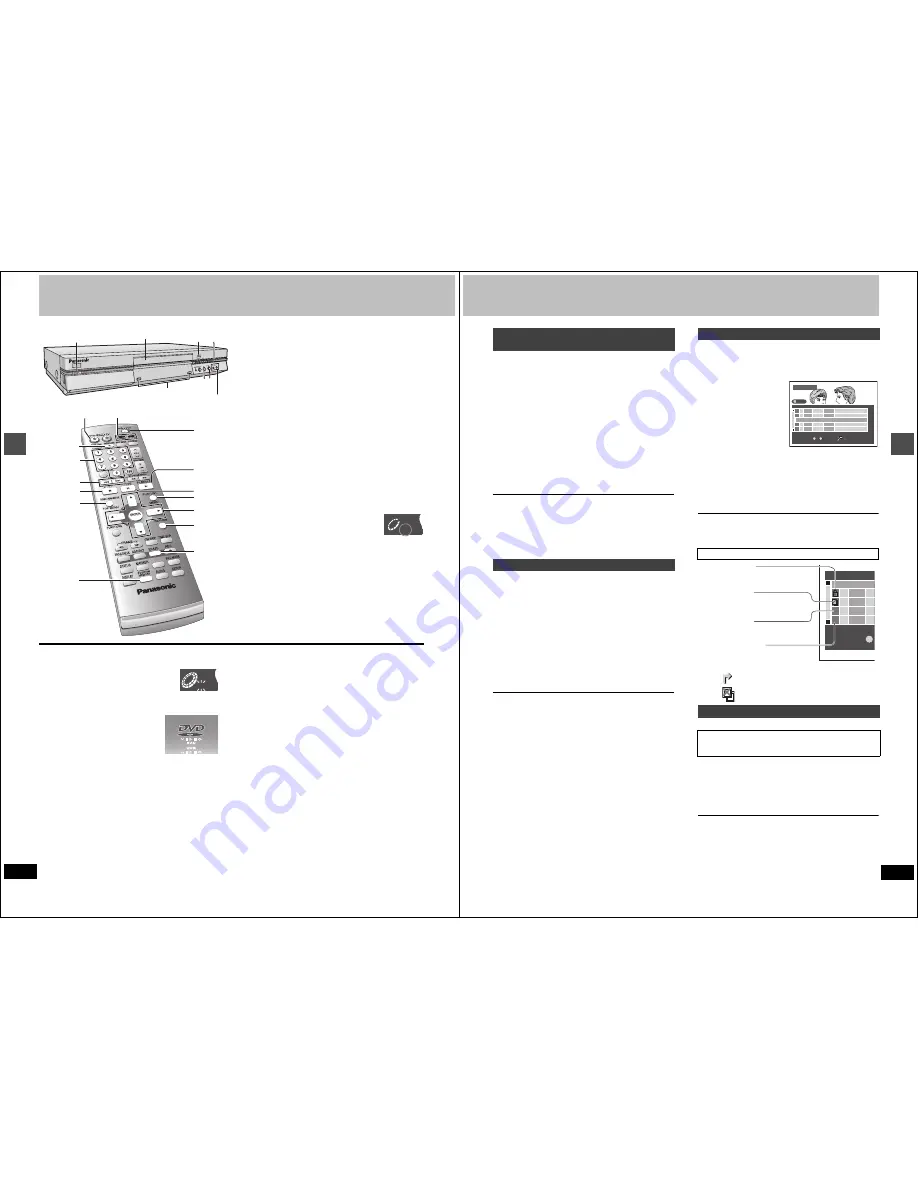
18
RQT6984
P
lay
in
g
b
a
ck
Playing discs
[HDD]
[RAM]
[DVD-R]
[DVD-A]
[DVD-V]
[VCD]
[CD]
[MP3]
1
Press [
Í
, DVD POWER] to turn the
unit on.
2
Press [HDD] or [DVD] to select the
playback drive.
The HDD or DVD button lights up on the unit.
≥
It is not possible to playback both HDD (Hard Disk Drive)
and DVD drive simultaneously.
3
If you selected the DVD drive
Press [
<
OPEN/CLOSE] to open the
tray and insert a disc (
➜
page 14).
≥
Press the button again to close the tray.
≥
If cartridge protection is activated (
➜
page 10), play begins
automatically when you close the tray.
[RAM]
≥
You cannot play continuously from one side of a double-
sided disc to the other. Eject the disc and turn it over.
≥
If you put a disc in while the HDD is selected, the DVD but-
ton on the unit will flash while the unit reads the disc.
4
Press [
1
] (PLAY).
The unit takes some time to read the disc
before play starts. (When a menu screen
appears on the television
➜
next page)
≥
Play starts from the most recently recorded program.
[HDD]
[RAM]
[DVD-R]
≥
Play starts from the beginning of the disc.
[DVD-A]
[DVD-V]
[VCD]
[CD]
[MP3]
To stop play
Press [
∫
].
≥
When “PLAY” flashes on the display, resume
function is active. Press [
1
] (PLAY) to start play
from where you stopped it.
To cancel, press [
∫
] until “PLAY” goes out. (The
position is also cleared when you turn the unit off or open the disc
tray.)
≥
The screen saver may appear when you
stop play. Press [
∫
] again and you can
use this unit’s tuner to watch television.
To pause play
Press [
;
]. (Press again to restart play.)
Auto power-off
The unit switches to standby after about 6 hours in the stop mode.
You can turn this feature off or change the time to 2 hours
(
➜
page 44, Set Up—Off Timer).
[Note]
≥
If you select another drive while playback is in progress, playback
will be stopped. If using DVD-Video, the contents of the menu
screen may be returned to their initial state.
≥
If a disc is loaded, the unit will come on and play will start when
you press [
1
] (PLAY).
≥
When you play a disc with an audio-only track, the video from the
previous disc may continue to be shown on the television.
≥
Actual sound levels for DVD-Video are lower compared to televi-
sion broadcast or playback of other discs. To avoid a sudden
increase in volume level when switching from DVD-Video, reduce
the volume setting before playing other sources or switching to
television broadcast.
≥
When using this unit for the first time, the HDD has nothing
recorded on it. You must record a program etc to the HDD before
you can enjoy playback.
REC
HDD
REC
DVD
1
3
4
?
;
4
,
5
ERASE
:
,
9
?
POSITION
MEMORY
DIRECT
NAVIGATOR,
TOP MENU
ERASE
MENU
RETURN
3
,
4
,
2
,
1
ENTER
DVD, TV
4
2
HDD
DVD
2
1
3
DUBBING
Disc tray
Numbered
buttons
PLAY
DVD-RA
PLAY
DVD-RA
19
RQT6984
P
lay
in
g
b
a
ck
[VCD]
Switch [DVD, TV] to “DVD” and
Press the numbered buttons (0, 1
j
9) to select an item.
e.g., “5”:
[0]
➜
[5]
“15”: [1]
➜
[5]
[DVD-A]
[DVD-V]
Press [
3
,
4
,
2
,
1
] to select an item and press
[ENTER].
≥
You may also be able to use the numbered buttons (0, 1
j
9) to
select an item.
Other buttons used to operate menus
Read the disc’s instructions for further details about operation.
[
9
][
5
]: Shows the next menu.
[
:
][
4
]: Shows the previous menu.
[RETURN]: Shows the menu screen.
[VCD]
[TOP MENU]: Shows the first menu screen.
[DVD-A]
[DVD-V]
[MENU]: Shows the menu screen.
[DVD-V]
[Note]
≥
Discs continue to rotate while menus are displayed. Press [
∫
]
when you have finished viewing to preserve the unit’s motor and
your television screen.
≥
If “
/
” appears on the television, the operation is prohibited by
the unit or disc.
≥
Functions available vary from disc to disc.
[HDD]
[RAM]
[DVD-R]
[DVD-A]
[DVD-V]
[VCD]
[CD]
[MP3]
You can start play from a memorized position even after turning the
unit off.
(When the elapsed play time is displayed)
1
During play
Press [POSITION MEMORY].
The message “Position Memorized” appears on the televi-
sion.
2
After switching the unit to standby and back on
Press [
1
] (PLAY).
Play starts from the memorized position. (The position is
cleared.)
[Note]
[DVD-R]
[DVD-A]
[DVD-V]
[VCD]
[CD]
[MP3]
≥
The position is cleared when you open the disc tray.
[RAM]
≥
Positions remain memorized even after the disc tray is opened.
≥
You cannot mark positions if the disc is write-protected.
(cartridge
➜
page 10, disc
➜
page 36)
For your reference
If you press [
∫
] before switching the unit to standby after pressing
[POSITION MEMORY] to memorize a position, play will resume
from the position you pressed [
∫
] when you press [
1
] (PLAY).
[HDD]
[RAM]
[DVD-R]
A list of programs is created as you record them. You can use this
list to find programs to watch.
1
Press [DIRECT
NAVIGATOR].
The highlighted program
plays in the background.
2
Press [
3
,
4
] to select the program
and press [ENTER].
≥
You can also select programs with the numbered buttons.
e.g.,
[HDD]
[RAM]
[DVD-R]
“5”: [0]
➜
[0]
➜
[5]
“5”: [0]
➜
[5]
“15”: [0]
➜
[1]
➜
[5]
“15”: [1]
➜
[5]
Play of the images that were playing in the background continues.
To stop play
Press [
∫
].
To clear the program list
Press [DIRECT NAVIGATOR].
And more...
:Programs that have been rerouted to the HDD
[HDD]
(
➜
page 25, Relief Recording)
:Programs that allow one copy
[HDD]
[HDD]
[RAM]
[DVD-R]
1
Press [ERASE].
A confirmation screen will be displayed.
2
Press [
2
] to select “Erase” and press
[ENTER].
≥
On the main unit, press [
D
] and [ERASE].
[Note]
≥
It is not possible to erase the program when you are carrying out
simultaneous rec and play (
➜
page 17).
[RAM]
≥
The amount of space remaining on the disc does not increase
even if you erase programs.
[DVD-R]
≥
If the confirmation screen disappears before you complete the
operation, start from the beginning again.
When a menu screen appears on the
television
Position Memory
Using the Direct Navigator
About the program list
To erase a program that is being played back
Since the program, any play lists (
➜
page 31) created from
it are erased irretrievably by this procedure, you should be
certain you wish to erase before carrying it out.
DIRECT NAVIGATOR
No
DATE
CH
TIME
EDIT
TITLE
9 : 00 PM
Auto action
02
6/20 WED
6
3
3
1
1
1
1
1
11 : 00 PM
USJ
03
6/20 WED
13
ENTER
RETURN
0
~
9
No.
TOTAL 3
SELECT
01
6/20 WED
4
10 : 00 AM
Dinosaur
DVD
e.g., DVD-RAM
3
3
0
~
N
TOTAL 5
¥
X
No
DA
CH
01
6/20
4
02
6/20
6
2
8
03
04
05
6/20
6/21
6/22
13
Write-protected
Displayed when you have protected
the program.
Copy-protected
Displayed when you have recorded
a program that has copy protection,
from CATV broadcasts, for example.
Unable to play
Displayed if you cannot play the program.
Currently recording
Displayed when the program is being
recorded.

























