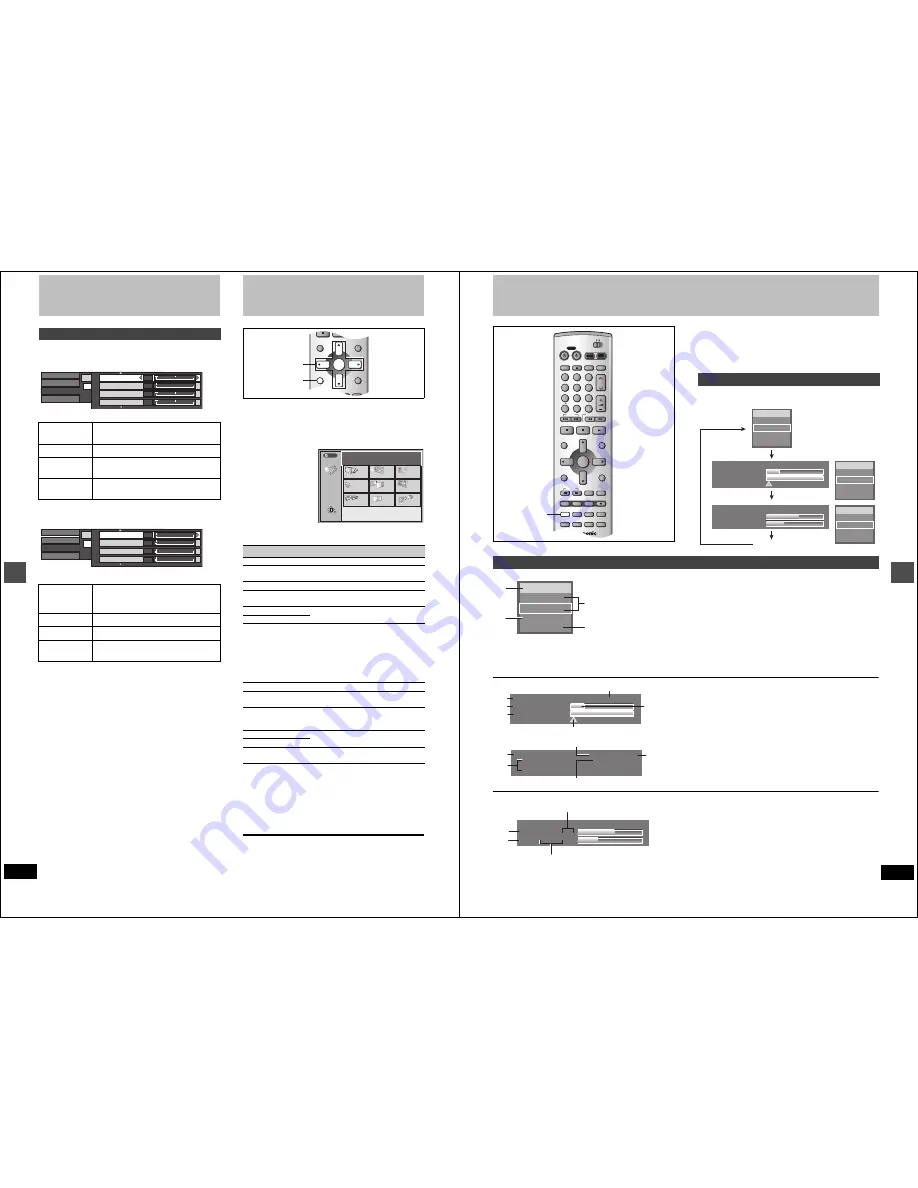
42
RQT6984
Ad
v
a
nc
e
d
op
er
at
io
n
Using on-screen menus
∫
When “User” is selected
Select “Detail picture adjustment”.
(“User”
➜
[
2
]
➜
[
4
]
➜
[ENTER])
Page 1/2 of “Detail picture adjustment”
Press [ENTER] to enter the setting.
Press [
3
] or [
4
] until page 2/2 appears.
Page 2/2 of “Detail picture adjustment”
Press [ENTER] to enter the setting.
[HDD]
[RAM]
[DVD-R]
[DVD-A]
[DVD-V]
[VCD]
[CD]
[MP3]
By using the FUNCTIONS window you may access the main func-
tions quickly and easily.
1
While stopped
Press [FUNCTIONS].
e.g., DVD-RAM
2
Press [
3
,
4
,
2
,
1
] to select an item.
Refer to the relevant pages for details.
Functions displayed depend on the type of disc.
≥
Some items will be grayed out and cannot be selected if:
– the disc is write protected/the disc is not formatted/there is noth-
ing recorded on the disc.
3
Press [ENTER].
Your selection is entered and the FUNCTIONS window disap-
pears. If the operation requires further selections, another
screen appears.
To clear the FUNCTIONS window
Press [FUNCTIONS].
Video menu
Contrast
Increases the contrast between light and
dark parts of the picture (
j
7 to
i
7).
Brightness
Brightens the picture (0 to
i
15).
Sharpness
Adjust the sharpness of the edges of the hor-
izontal lines (
j
6 to
i
6).
Color
Adjusts the shade of the picture’s color (
j
7
to
i
7).
Gamma
Increases the brightness of the center
ranges to improve detail and contrast in dark
scenes (0 to
i
5).
3D NR
Reduces overall noise (0 to
i
4).
Block NR
Smoothes block noise (0 to
i
3).
Mosquito NR
Reduces the smudging that appears around
contrasting sections of the picture (0 to
i
3).
Disc
Video
Audio
Play
Picture
Video
1/2
Contrast
Brightness
Color
Sharpness
0
0
0
0
i
i
i
i
Det
2/2
Disc
Video
Audio
Play
Picture
Video
2/2
0
0
0
0
i
i
i
i
Gamma
3D NR
Block NR
Mosquito NR
Det
Icon
Refer to
DISC SETTING
➜
page 36, HDD, Disc setting
TIMER
RECORDING
➜
page 24, Timer recording
SETUP
➜
page 44, Changing the unit’s settings
DIRECT
NAVIGATOR
➜
page 19, Using the Direct Navigator
➜
page 34, Editing programs
RESUME PLAY
➜
page 18, Playing discs
PLAY
PLAY FROM TOP
[HDD]
[RAM]
[DVD-R]
Play will begin with the oldest program
on the disc (Program 1).
[DVD-A]
[DVD-V]
Play will avoid playing the introductory
parts and begin playing the contents
immediately. (The performance of this
function varies from disc to disc.)
CREATE PLAY LIST
➜
page 30, Creating play lists
PLAY LIST
➜
page 31, Playing play lists
➜
page 32, Editing play lists
FLEXIBLE REC
➜
page 16, Recording the best quality
pictures in the remaining time—Flexible
Recording
TOP MENU
➜
page 19, When a menu screen
appears on the television
MENU
DUBBING
➜
page 28, Dubbing programs or play
list
DIRECT NAVIGATOR
PLAY LIST
TOP MENU
ENTER
MENU
FUNCTIONS
RETURN
FRAME
CM SKIP TIME SLIP
3
,
4
,
2
,
1
ENTER
FUNCTIONS
DVD-RAM
DISC PROTECTION OFF
CARTRIDGE PROTECT OFF
FUNCTIONS
RETURN
ENTER
SELECT
N
S
SETUP
Time
Date
CH
TIMER RECORDING
N
S
DIRECT NAVIGATOR
DISC SETTING
RESUME PLAY
PLAY LIST
CREATE PLAY LIST
FLEXIBLE REC
PLAY FROM TOP
DVD
Using the FUNCTIONS window
43
RQT6984
Ad
v
a
nc
e
d
op
er
at
io
n
On-screen displays
Displays appear on the television when you operate the unit to let
you know what operation was performed and what condition the unit
is in.
≥
You can change the setting in the SETUP menu so the first display
does not appear automatically (
➜
page 45, Display—Status Mes-
sages).
Press [STATUS].
The display changes each time you press the button.
DVD
TV
INPUT SELECT
VCR Plus+ OPEN/CLOSE
TV/VIDEO
CH
VOLUME
SKIP
DIRECT NAVIGATOR
PLAY LIST
TOP MENU
ENTER
MENU
FUNCTIONS
RETURN
STOP
PAUSE
PLAY/x1.3
SLOW/SEARCH
CANCEL
1
2
3
DVD
TV
4
5
6
7
8
9
0
100
FRAME
CM SKIP TIME SLIP
ERASE
REC
PROG/CHECK ADD/DLT
DUBBING REC MODE
STATUS
MARKER
AUDIO
SETUP
DISPLAY
POSITION
MEMORY
POWER
STATUS
HDD
DVD
Changing the information displayed
0:50 XP
6/8 10:15 PM
π
PRG2 0:05.14 XP
π
PRG1 0:00.10 SP
REC
LR
HDD
REC
LR
HDD
0 . . . . 5 . . . . 10
Bit Rate
REC 5.4Mbps XP
π
PLAY 3.1Mbps SP
REC
LR
HDD
No display
π
PLAY
PLAY
PLAY
Remain
π
e.g., HDD
Display examples
REC
LR
HDD
a
b
c
PLAY
d
c
Current recording or play status/input channel
and caption (if entered)
REC:
Recording
PAUSE: Recording paused
PLAY:
Playing
;
:
Playing paused
6
:
Rewinding
5
: Fast forwarding
E
:
Reverse slow-motion
D
:
Slow-motion
d
HDD recording/DVD recording:
the recording drive is indicated
Tray open/closed: indicates the status of the disc tray
when the HDD drive is selected
a
HDD/Disc indication
b
Audio type (
➜
page 39)
Shows the selected audio type.
≥
During reception
Stereo: Stereo is selected
Mono: Monaural is selected
SAP:
Secondary audio program is
selected
(“((” appears when the type you have
selected is actually being received.)
≥
During play
LR, R, L:
a stereo program is recorded
MAIN, SAP: an SAP program is recorded
e.g., HDD
0:50 XP
6/8 10:15 PM
π
PRG2 0:05.14 XP
π
PRG1 0:00.10 SP
Remain
π
e
f
g
j
h
i
1:35
6/9 10:15 PM
Group:
RootsMusic
Track:
008 Holy.mp3
e
m
n
π
G1 T8
Total 8/18
k
l
e.g., HDD
e.g., MP3
k
Selected group and track name
l
Selected group and track number
m
Selected track no./Total track no.
in all groups
n
Elapsed play time of a track play-
ing
e
The current date and time
f
Elapsed recording time/recording
mode
g
Elapsed play time of a program play-
ing/mode at the time of recording
h
Available recording time and
recording mode
i
Approximate volume of recording
j
Play position in the volume of
recording
0 . . . . 5 . . . . 10
Bit Rate
REC 5.4Mbps XP
π
PLAY 3.1Mbps SP
π
p
q
o
r
o
Recording mode
or I/P/B display when paused
(
➜
page 54)
p
Video bit-rate when recording
q
Video bit-rate when playing
r
Bit-rate display
§
Show as Mbps (Megabits per
seconds) during play and
recording, or kbit (kilobits)
while paused.
§
The method of calculating bit-rate for recording and playing is differ-
ent so there may be differences in the figures displayed. (Values are
approximate.)
e.g., HDD


























