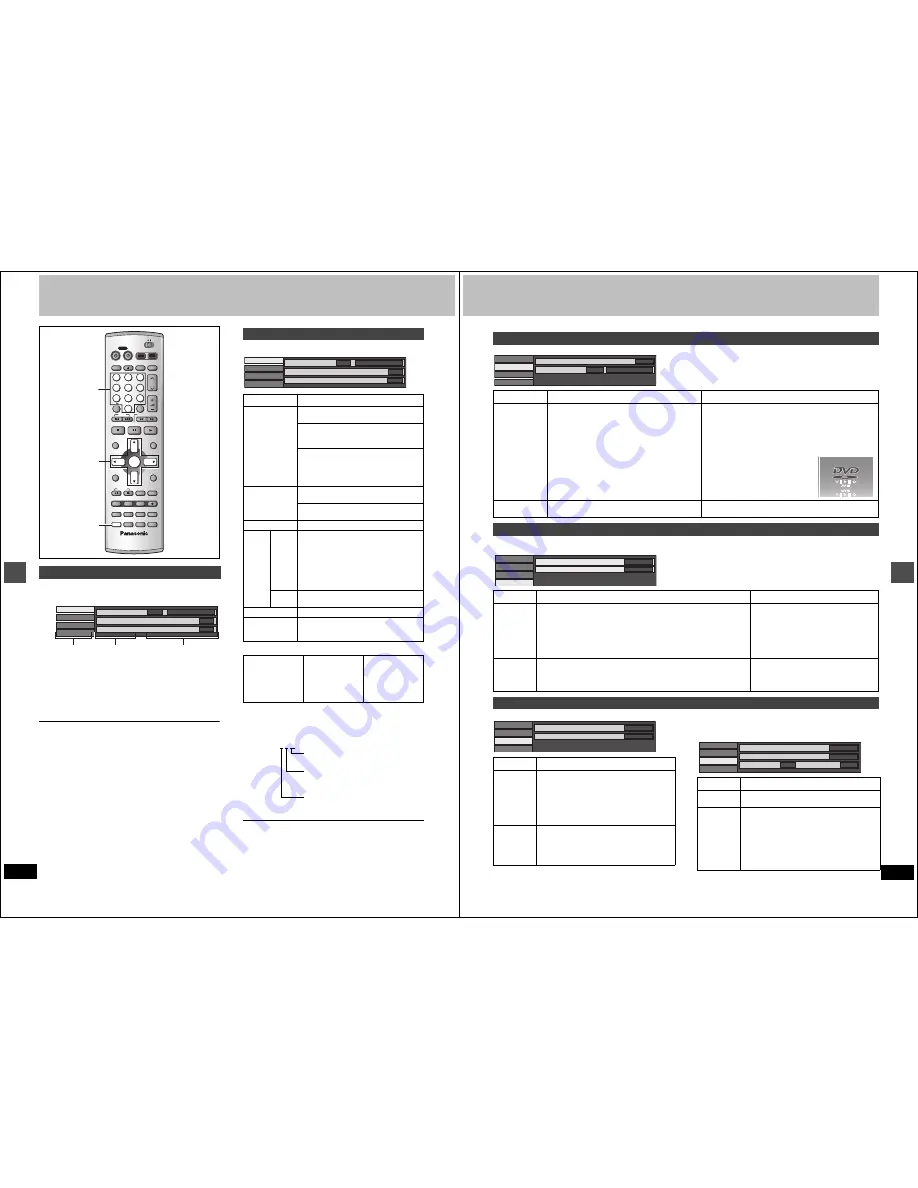
40
RQT6984
Ad
v
a
nc
e
d
op
er
at
io
n
Using on-screen menus
1
Press [DISPLAY].
e.g., DVD-RAM
2
Press [
3
,
4
] to select the menu and
press [
1
].
3
Press [
3
,
4
] to select the item and
press [
1
].
4
Press [
3
,
4
] to select the setting.
To clear the on-screen menus
Press [DISPLAY].
For your reference
≥
Some items can be changed by pressing [ENTER].
≥
Some items can also be changed with the numbered buttons.
≥
The screens depend on the disc contents.
≥
Depending on the condition of the unit (playing, stopped, etc.) and
disc contents, there are some items that you cannot select or
change.
Not available when playing CDs and MP3 discs.
e.g., DVD-RAM
[A]
Soundtrack/Subtitle language
[B]
Audio attributes
LPCM/PPCM/
Î
Digital/DTS/MPEG: Signal type
k (kHz): Sampling frequency
b (bit): Number of bits
ch (channel): Number of channels
.1:
Low frequency effect (not displayed if
there is no subwoofer signal)
0: No
surround
1: Mono
surround
2: Stereo
surround
(left/right)
1: Center
2: Front
left
i
Front right
3: Front
left
i
Front right
i
Center
For your reference
≥
When playing back recordings of SAP broadcasts, “1+1 ch” will be displayed.
≥
You can only select subtitles, soundtracks, and angles if they are
recorded on the disc.
≥
Some discs allow changes to soundtracks, subtitles, and angles
only by using the disc’s menus.
≥
If the subtitles overlap closed captions recorded on discs, turn the
subtitles off.
Common procedures
DVD
TV
INPUT SELECT
VCR Plus+ OPEN/CLOSE
TV/VIDEO
CH
VOLUME
SKIP
DIRECT NAVIGATOR
PLAY LIST
TOP MENU
ENTER
MENU
FUNCTIONS
RETURN
STOP
PAUSE
PLAY/x1.3
SLOW/SEARCH
CANCEL
1
2
3
DVD
TV
4
5
6
7
8
9
0
100
FRAME
CM SKIP TIME SLIP
ERASE
REC
PROG/CHECK ADD/DLT
DUBBING REC MODE
STATUS
MARKER
AUDIO
SETUP
DISPLAY
POSITION
MEMORY
POWER
3
,
4
,
2
,
1
ENTER
DISPLAY
HDD
DVD
Numbered
buttons
Disc
Video
Audio
Play
Sound track
Subtitle
1
Audio channel
OFF
L R
Î
Digital 2/0 ch
Menu
Item Setting
Disc menu
Item Content
Sound track
Soundtrack language
[DVD-A]
[DVD-V]
See
[A]
below.
Audio attribute
[HDD]
[RAM]
[DVD-R]
[DVD-A]
[DVD-V]
See
[B]
below.
Karaoke vocals, on and off
(Karaoke
[DVD-V]
only)
Solo: ON
()
OFF
Duet: OFF
()
V1+V2
()
V1
()
V2
^==========J
Subtitle
Subtitle language
[DVD-A]
[DVD-V]
See
[A]
below.
Subtitle on/off
[HDD]
[RAM]
[DVD-R]
[DVD-A]
[DVD-V]
Angle
Angle number
[DVD-A]
[DVD-V]
STILL-
P
Page
Still picture number
[DVD-A]
≥
When “Return” is displayed
Select “Return” and press [ENTER] to return
to the default page.
≥
When “RANDOM” is displayed
Select “RANDOM” and press [ENTER], the
picture changes randomly each time you
press [ENTER].
Slide
Show
(Display only)
[DVD-A]
Audio channel
[HDD]
[RAM]
[VCD]
(
➜
page 39)
PBC
Playback control on/off
[VCD]
Indicates whether menu play (playback con-
trol) is on or off.
ENG: English
FRA: French
DEU: German
ITA:
Italian
ESP: Spanish
NLD: Dutch
SVE: Swedish
NOR: Norwegian
DAN: Danish
POR: Portuguese
RUS: Russian
JPN: Japanese
CHI: Chinese
KOR:Korean
MAL: Malay
VIE: Vietnamese
THA: Thai
¢
:
Others
Disc
Video
Audio
Play
Sound track
Subtitle
1
Audio channel
OFF
L R
Î
Digital 2/0 ch
e.g., 3/2 .1ch
41
RQT6984
Ad
v
a
nc
e
d
op
er
at
io
n
e.g., DVD-RAM
Not available when playing Video CDs, CDs and MP3 discs.
e.g., DVD-Video
Not available when playing CDs and MP3 discs.
∫
When you have set “TV Type” to “Aspect 4:3 &
480P” or “Aspect 16:9 & 480P” in SETUP (
➜
page 9)
Continued on next page.
Play menu
Item Content
Remarks
Repeat play
Each time you press [
3
,
4
]:
[HDD]
[RAM]
[DVD-R]
[DVD-V]
PRG: Program
Chapter
All
Title
PL:
Play list (
[HDD]
[RAM]
)
OFF
OFF
[VCD]
[CD]
[DVD-A]
[MP3]
Track
Track
All
Group
OFF
OFF
To cancel: Select “OFF”.
≥
You cannot use repeat play to repeat an entire DVD-Audio,
DVD-Video, MP3 discs or all the play lists on a DVD-RAM.
≥
Repeat play does not work if the disc’s elapsed play time is
not shown on the unit’s display.
≥
[ERASE] does not work while in repeat play mode.
If the Video CD has playback control
1
While stopped (the screen saver is
on the television), press the num-
bered buttons to select a track
(
➜
page 20).
2
Select the repeat mode.
Marker
[HDD]
[RAM]
[DVD-R]
[DVD-A]
[DVD-V]
[VCD]
[CD]
[MP3]
(
➜
page 22)
—
Audio menu
Disc
Video
Audio
Play
Repeat play
Marker
OFF
† † † † † † † † † †
1
s
10
Item Content
Remarks
V.S.S.
[HDD]
[RAM]
[DVD-R]
[DVD-V]
(Only with Dolby Digital with 2 or more channels)
Enjoy a surround-like effect if you are using two front speakers only. The
effect is broadened and sound seems to come from virtual speakers on either
side if the disc has surround signals recorded on it.
Natural
()
Emphasis
()
OFF
^==========J
≥
Turn off the surround effects on the other
equipment.
≥
V.S.S. will not work, or will have less effect,
with some discs.
≥
Turn V.S.S. off if it causes distortion.
≥
V.S.S. does not work for SAP recordings
made on this unit’s tuner.
Dialog
Enhancer
[DVD-V]
(Dolby Digital, 3-channel or over only, including a center channel)
The volume of the center channel is raised to make dialog easier to hear.
ON
()
OFF
—
Video menu
Disc
Video
Audio
Play
V. S. S.
Dialog Enhancer
OFF
OFF
Item Content
Picture
Normal: Default setting
Soft:
Soft picture with fewer video artifacts
Fine:
Details are sharper
Cinema: Mellows movies, enhances detail in dark
scenes.
User:
You can make further adjustments. See
page 42.
MPEG-DNR
(When any item other than “User” is selected)
You can turn the recommended settings for 3D
NR, block NR, and mosquito NR (
➜
page 42) on
and off.
ON
()
OFF
Disc
Video
Audio
Play
Picture
MPEG-DNR
Normal
ON
Item
Content
Progressive
ON:
Enables progressive output
OFF:
Disables progressive output
Transfer
(When pro-
gressive out-
put is on)
Select the method of conversion for progressive
output to suit the type of material being played
(
➜
page 54, Film and video).
Auto1 (normal): For film material
Auto2: For film material (the same as Auto1, but
able to convert 30-frame-per-second pro-
gressive video.)
Video: For video material
Disc
Video
Audio
Play
Picture
MPEG-DNR
Normal
ON
Progressive
Auto 1
ON
Transfer



























