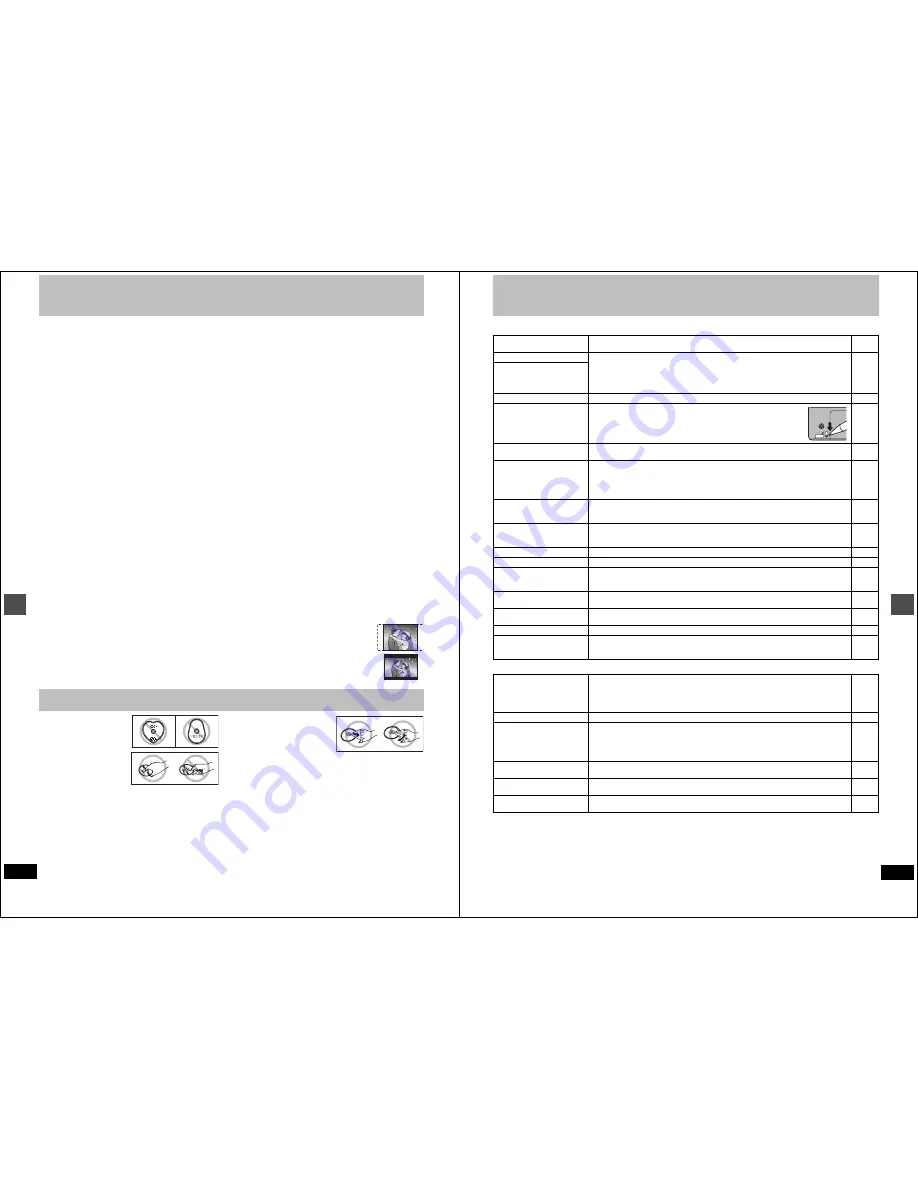
54
RQT6984
Re
fer
e
n
c
e
Glossary
Bitstream
This is the digital form of multi-channel audio data (e.g., 5.1 chan-
nel) before it is decoded into its various channels.
CPRM (Content Protection for Recordable Media)
CPRM is the copyright protection technology that is used to protect
broadcasts that are allowed to be recorded only once (e.g. some
CATV broadcasts).
Decoder
A decoder restores the coded audio signals on DVDs to normal.
This is called decoding.
Dolby Digital
This is a method of coding digital signals developed by Dolby Labo-
ratories. Apart from stereo (2-channel) audio, these signals can also
be multi-channel audio. A large amount of audio information can be
recorded on one disc using this method.
This unit is set to record using Dolby Digital in all recording modes.
Dolby Pro Logic
A surround system where a 4-channel audio track is recorded as 2
channels and then is restored to 4 channels for play. The surround
channel is monaural and can reproduce up to 7 kHz.
Drive
In the instance of this unit, this refers to the hard disk (HDD) and
DVD. These perform the reading and writing of data. Select them by
pressing the drive select buttons ([HDD] or [DVD]).
DTS (Digital Theater Systems)
This surround system is used in many movie theaters around the
world. There is good separation between the channels, so realistic
sound effects are possible.
Film and video
DVD-Videos are recorded using either film or video. Usually, film is
recorded at 24 frames per second, the rate movies are filmed at,
while video is recorded at 30 frames per second.
Frame still and field still
Frames are the still pictures that go together to make a moving pic-
ture. There are about 30 frames shown each second.
One frame is made up of two fields. A regular television shows these
fields one after the other to create frames.
A still is shown when you pause a moving picture. A frame still is
made up of two alternating fields, so the picture may appear blurred,
but overall quality is high.
A field still is not blurred, but it has only half the information of a
frame still so picture quality is lower.
Hard disk drive (HDD)
This is a mass data storage device used in computers etc. A disk
with a surface that has been treated with magnetic fluid is spun and
a magnetic head is brought in close proximity to facilitate the read-
ing and writing of large amounts of data at high speed.
Interlace and progressive output
NTSC, the video signal standard, has 480 interlaced (I) scan lines,
whereas progressive scanning uses twice the number of scan lines.
This is called 480P. The video signals output from this unit’s COM-
PONENT VIDEO OUT terminals (Y, P
B
, P
R
) allow you to enjoy higher
quality pictures than if the signals were output from the VIDEO OUT
terminal or S-VIDEO OUT terminal.
I/P/B
MPEG 2, the video compression standard adopted for use with
DVD-Video, codes frames using these 3 picture types.
I:
Intra coded picture
This picture has the best quality and is the best to use when
adjusting the picture.
P: Predictive coded picture
This picture is calculated based on past I- or P-pictures.
B: Bidirectionally-predictive coded picture
This picture is calculated by comparing past and future I- and
P-pictures so it has the lowest volume of information.
Linear PCM (pulse code modulation)
These are uncompressed digital signals. This unit outputs linear
PCM sound in 2 channels from the DIGITAL AUDIO OUT terminal.
LPCM sound is available when recording in XP mode.
Playback control (PBC)
If a Video CD has playback control, you can select scenes and infor-
mation with menus.
Pan&Scan/Letterbox
In general, DVD-Video are produced with the intention that they be
viewed on a widescreen television with an aspect ratio of 16:9. This
means you can view most material with the intended aspect ratio on
a widescreen television.
Material with this ratio will not fit onto a standard television with an
aspect ratio of 4:3. Two styles of picture, “Pan&Scan” and “Letter-
box”, deal with this problem.
Pan&Scan:The sides are cut off so the picture
fills the screen.
Letterbox: Black bands appear at the top and
bottom of the picture so the picture
itself appears in an aspect ratio of
16:9.
Do not use irregularly shaped
discs, such as heart-shaped.
(These can damage the unit.)
∫
How to hold a disc
Do not touch the recorded
surface.
∫
If there is dirt or condensation on the disc
Moisture may condense on discs after they are brought inside from
the cold.
DVD-RAM and DVD-R
Clean with an optional DVD-RAM/PD disc cleaner (LF-K200DCA1,
where available).
Do not use cleaners or cloths for CDs to clean DVD-RAM and DVD-R.
DVD-Audio, DVD-Video, Video
CD, CD
Wipe with a damp cloth and then
wipe dry.
∫
Handling precautions
≥
Do not write on the label side with a ball-point pen or other writing
instrument.
≥
Do not use record cleaning sprays, benzine, thinner, static electric-
ity prevention liquids or any other solvent.
≥
Do not attach labels or stickers to discs. (Do not use discs with
exposed adhesive from tape or left over peeled-off stickers.)
≥
Do not use scratch-proof protectors or covers.
≥
Do not use discs printed with label printers available on the mar-
ket.
≥
Do not use discs that are badly warped or cracked.
Disc handling
55
RQT6984
Re
fer
e
n
c
e
Error messages
On the television
Page
On the unit’s display
No disc.
≥
You haven’t inserted a disc. Correctly insert a disc that this unit can use.
≥
The disc is upside down. If it is a single-sided disc, insert it so the label is facing up.
10
14
This is non-recordable disc.
≥
The unit cannot record on the disc you inserted. Insert a DVD-RAM or unfinalized DVD-R.
≥
You inserted an unformatted DVD-RAM. Format the disc with this unit.
10
36
This disc is not formatted
properly.
Please format the disc in ‘DISC
SETTING’ to record.
This disc cannot be read.
≥
You inserted an incompatible disc.
10
Please check write protect tab
on the disc.
≥
The write-protect tab on the cartridge is set to PROTECT.
Use a ballpoint pen or similar to release the write protection.
—
Contents of this disc are pro-
tected.
≥
The program is write-protected. Cancel the protection.
≥
The disc is write-protected. Cancel Disc Protection.
34
36
Cannot finish recording com-
pletely.
≥
The program was copy-guarded.
≥
No space left on HDD or the disc.
‹
Create space by erasing any unwanted programs.
[HDD]
[RAM]
‹
Use a new disc.
[RAM]
[DVD-R]
≥
Recording was not completed for some other reason.
—
34
—
—
Cannot record on the disc.
≥
The disc is scratched. Use another disc.
≥
The disc is dirty.
≥
You inserted an incompatible disc.
—
54
10
HDD is full.
Disc is full.
≥
No space left on HDD or the disc.
‹
Create space by erasing any unwanted programs.
[HDD]
[RAM]
‹
Use a new disc.
[RAM]
[DVD-R]
34
—
Cannot dub from this disc.
≥
Dubbing prohibited disc in tray.
‹
Dubbing to the HDD is not possible.
—
Please set clock.
≥
The clock is not set.
47
This disc may not be played in
your region.
≥
You tried to play a disc with a region number different from this unit’s region number. This unit
can only play discs with the region numbers compatible with this unit (1, All, or including the
number 1).
Cover
page
Your selection exceeds the
recorder’s rating limit.
≥
A ratings level has been set for DVD-Video with this unit. Unlock the unit with “Ratings” in
“Disc”.
44
Finalizing is necessary for
compatible playback.
≥
To enable playback of your DVD-R on compatible equipment, it is necessary to finalize it.
36
Please check write protect tab.
≥
Release the protection on the DVD-RAM.
10
Error has occurred. Please
press ENTER.
≥
A serious, but temporary error has occurred and one of the unit’s safety devices has activated.
Press [ENTER]. The unit switches to the standby mode. Press [
Í
, DVD POWER] to turn the
unit on again.
—
PROTECT
NO READ
≥
The disc is dirty or badly scratched.
‹
Clean the disc if it is dirty.
‹
The disc cannot be played if it is scratched and this display doesn’t disappear.
≥
The unit cannot read the disc.
≥
You have used a DVD-RAM/PD lens cleaner and it has finished.
54
—
—
58
UNSUPPORT
≥
You have inserted a disc the unit cannot play or record on.
10
U14
≥
The unit is hot.
‹
The unit switches to standby automatically for safety reasons and you cannot operate it.
Wait for about 30 minutes for the service number to disappear.
‹
Select a position with good ventilation when installing the unit.
‹
Do not block the cooling fan on the rear of the unit.
—
—
—
U99
≥
The unit fails to operate properly. Press [POWER
Í
/I] on the main unit to switch the unit to
standby. Now press [POWER
Í
/I] on the main unit again to turn the unit on.
—
∑
CHK REMOTE
(“
∑
” stands for a number.)
≥
The remote control and main unit are using different codes. Change the code on the remote
control.
46
RECOVER
≥
There was a power failure or the AC plug was disconnected while the power was on. The unit is
carrying out its recovery process. Wait until the message disappears.
—






































