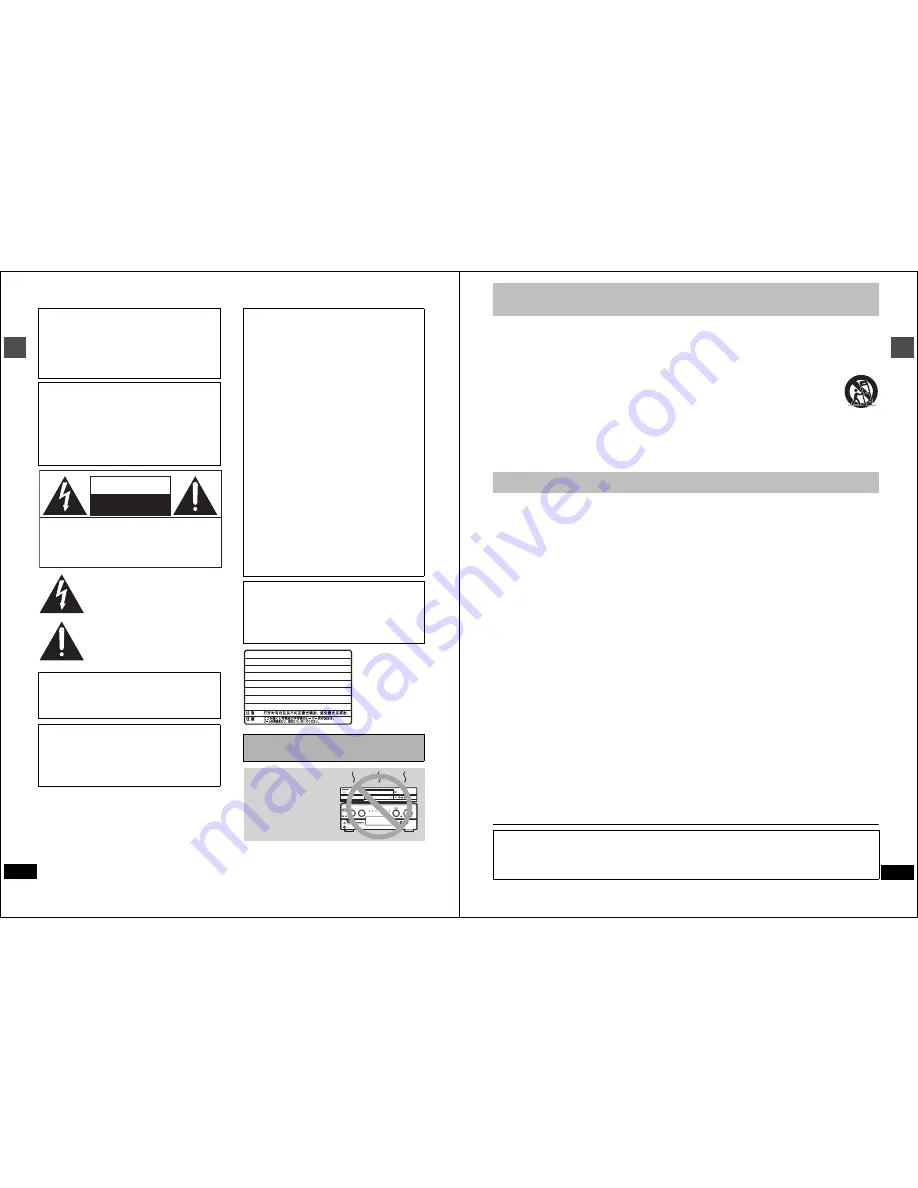
2
RQT6984
Getting s
tar
ted
.
CAUTION!
THIS PRODUCT UTILIZES A LASER.
USE OF CONTROLS OR ADJUSTMENTS OR PERFORM-
ANCE OF PROCEDURES OTHER THAN THOSE SPECI-
FIED HEREIN MAY RESULT IN HAZARDOUS RADIATION
EXPOSURE.
DO NOT OPEN COVERS AND DO NOT REPAIR YOUR-
SELF. REFER SERVICING TO QUALIFIED PERSONNEL.
WARNING:
TO REDUCE THE RISK OF FIRE, ELECTRIC
SHOCK OR PRODUCT DAMAGE, DO NOT
EXPOSE THIS APPARATUS TO RAIN, MOIS-
TURE, DRIPPING OR SPLASHING AND THAT
NO OBJECTS FILLED WITH LIQUIDS, SUCH
AS VASES, SHALL BE PLACED ON THE
APPARATUS.
CAUTION:
TO PREVENT ELECTRIC SHOCK MATCH
WIDE BLADE OF PLUG TO WIDE SLOT,
FULLY INSERT.
CAUTION!
DO NOT INSTALL OR PLACE THIS UNIT IN A BOOKCASE,
BUILT-IN CABINET OR IN ANOTHER CONFINED SPACE.
ENSURE THE UNIT IS WELL VENTILATED. TO PREVENT
RISK OF ELECTRIC SHOCK OR FIRE HAZARD DUE TO
OVERHEATING, ENSURE THAT CURTAINS AND ANY OTHER
MATERIALS DO NOT OBSTRUCT THE VENTILATION VENTS.
The lightning flash with arrowhead symbol, within
an equilateral triangle, is intended to alert the user
to the presence of uninsulated “dangerous voltage”
within the product’s enclosure that may be of suffi-
cient magnitude to constitute a risk of electric shock
to persons.
CAUTION
CAUTION: TO REDUCE THE RISK OF ELECTRIC
SHOCK, DO NOT REMOVE SCREWS.
NO USER-SERVICEABLE PARTS
INSIDE.
REFER SERVICING TO QUALIFIED
SERVICE PERSONNEL.
The exclamation point within an equilateral triangle
is intended to alert the user to the presence of
important operating and maintenance (servicing)
instructions in the literature accompanying the ap-
pliance.
RISK OF ELECTRIC SHOCK
DO NOT OPEN
THE FOLLOWING APPLIES ONLY IN THE U.S.A.
FCC Note:
This equipment has been tested and found to comply with the
limits for a Class B digital device, pursuant to Part 15 of the
FCC Rules. These limits are designed to provide reasonable
protection against harmful interference in a residential instal-
lation. This equipment generates, uses, and can radiate radio
frequency energy and, if not installed and used in accor-
dance with the instructions, may cause harmful interference
to radio communications. However, there is no guarantee that
interference will not occur in a particular installation. If this
equipment does cause harmful interference to radio or televi-
sion reception, which can be determined by turning the
equipment off and on, the user is encouraged to try to correct
the interference by one or more of the following measures:
≥
Reorient or relocate the receiving antenna.
≥
Increase the separation between the equipment and
receiver.
≥
Connect the equipment into an outlet on a circuit different
from that to which the receiver is connected.
≥
Consult the dealer or an experienced radio/TV technician
for help.
FCC Caution: To assure continued compliance, follow the
attached installation instructions and use only shielded inter-
face cables when connecting to peripheral devices.
Any changes or modifications not expressly approved by the
party responsible for compliance could void the user’s author-
ity to operate this equipment.
This device complies with Part 15 of the FCC Rules. Opera-
tion is subject to the following two conditions: (1) This device
may not cause harmful interference, and (2) this device must
accept any interference received, including interference that
may cause undesired operation.
THE FOLLOWING APPLIES ONLY IN THE U.S.A.
Note to CATV system installer:
This reminder is provided to call the CATV system installer’s
attention to Article 820-40 of the NEC that provides guidelines for
proper grounding and, in particular, specifies that the cable
ground shall be connected to the grounding system of the build-
ing, as close to the point of cable entry as practical.
Before moving the unit, ensure the disc tray is empty.
Failure to do so will risk severely damaging the disc and the
unit.
RQLS0233
-
-
-
-
-
-
-
-
-
-
VISIBLE AND INVISIBLE LASER RADIATION WHEN OPEN.
AVOID DIRECT EXPOSURE TO BEAM.
DANGER
(FDA 21 CFR)
(IEC60825-1)
VISIBLE AND INVISIBLE LASER RADIATION WHEN OPEN.
AVOID EXPOSURE TO BEAM.
CAUTION
RAYONNEMENT LASER VISIBLE ET INVISIBLE EN CAS D’OUVERTURE.
EXPOSITION DANGEREUSE AU FAISCEAU.
ATTENTION
SYNLIG OG USYNLIG LASERSTRÅLING VED ÅBNING.
UNDGÅ UDSÆTTELSE FOR STRÅLING.
ADVARSEL
AVATTAESSA OLET ALTTIINA NÄKYVÄÄ JA NÄKYMÄTÖN
LASERSÄTEILYLLE. ÄLÄ KATSO SÄTEESEEN.
VARO!
SYNLIG OCH OSYNLIG LASERSTRÅLNING NÄR DENNA DEL
ÄR ÖPPNAD. BETRAKTA EJ STRÅLEN.
VARNING
SYNLIG OG USYNLIG LASERSTRÅLING NÅR DEKSEL ÅPNES.
UNNGÅ EKSPONERING FOR STRÅLEN.
ADVARSEL
SICHTBARE UND UNSICHTBARE LASERSTRAHLUNG, WENN ABDECKUNG
GEÖFFNET. NICHT DEM STRAHL AUSSETZEN.
VORSICHT
(Inside of product)
Do not place the unit
on amplifiers or equip-
ment that may become
hot.
The heat can damage the unit.
3
RQT6984
Getting s
tar
ted
IMPORTANT SAFETY INSTRUCTIONS
Read these operating instructions carefully before using the unit. Follow the safety instructions on the unit and the applicable safety instructions
listed below. Keep these operating instructions handy for future reference.
1)
Read these instructions.
2)
Keep these instructions.
3)
Heed all warnings.
4)
Follow all instructions.
5)
Do not use this apparatus near water.
6)
Clean only with dry cloth.
7)
Do not block any ventilation openings. Install in accordance
with the manufacturer’s instructions.
8)
Do not install near any heat sources such as radiators, heat
registers, stoves, or other apparatus (including amplifiers) that
produce heat.
9)
Do not defeat the safety purpose of the polarized or grounding-
type plug. A polarized plug has two blades with one wider than
the other. A grounding-type plug has two blades and a third
grounding prong. The wide blade or the third prong are provided
for your safety. If the provided plug does not fit into your outlet,
consult an electrician for replacement of the obsolete outlet.
10) Protect the power cord from being walked on or pinched partic-
ularly at plugs, convenience receptacles, and the point where
they exit from the apparatus.
11) Only use attachments/accessories specified by the manufacturer.
12) Use only with the cart, stand, tripod, bracket, or
table specified by the manufacturer, or sold with
the apparatus. When a cart is used, use caution
when moving the cart/apparatus combination to
avoid injury from tip-over.
13) Unplug this apparatus during lightning storms or
when unused for long periods of time.
14) Refer all servicing to qualified service personnel. Servicing is
required when the apparatus has been damaged in any way,
such as power-supply cord or plug is damaged, liquid has been
spilled or objects have fallen into the apparatus, the apparatus
has been exposed to rain or moisture, does not operate nor-
mally, or has been dropped.
This unit allows recording of high quality video on HDD
and DVD-RAM, the compact and durable digital media
with fast random access. This media also out performs
past tape formats in ease of operation.
∫
Maximum 106 hours on HDD (Hard Disk Drive)
(
‹
page 15)
This model is installed with a high capacity 80 GB hard disk capable of
recording a maximum of 106 hours (6 hours continuously). The same
functions are available with HDD as with DVD-RAM and editing/record-
ing of visual data from hard disk to DVD-RAM/R is easy-to-perform.
∫
Maximum 12 hours on DVD-RAM
≥
Using a double sided, 9.4 GB DVD–RAM allows you to record a
maximum of 12 hours (6 hours continuously).
≥
You can also use the FR (Flexible Recording) mode to fit record-
ings efficiently onto the available space on the disc.
∫
Auto Renewal Recording (
➜
page 26)
If you record a program onto HDD repeatedly everyday or every week using
timer recording, the unit will record the new program over the old one.
∫
Relief Recording
(
➜
page 25)
When timer recording to DVD-RAM or DVD-R, the unit will compare
the remaining space on the disc and the time necessary for record-
ing. If space is insufficient the unit will record the program to HDD
instead (there is no relief recording function the other way, i.e. from
HDD to DVD-RAM or DVD-R).
∫
Editing your recording
[HDD]
[RAM]
≥
You can divide programs (
➜
page 34).
≥
Use play lists (
➜
page 31) to select your favorite scenes and rear-
range them to play in any order you like.
∫
Exceptional sound and picture quality when recording
≥
Audio is recorded using Dolby Digital stereo, enabling high quality
sound recordings. When recording in XP mode it is possible to use
LPCM (2 channel) to achieve sound recordings of even higher quality.
≥
The encoder system used for recording is called “Hybrid VBR” and
allows high quality recordings.
∫
Fast access to the program you want to watch
(
➜
page 19)
[HDD]
[RAM]
[DVD-R]
Use the Direct Navigator to find a program you have recorded and start play.
∫
Make your own DVD-Video
≥
Finalizing a DVD-R that has been recorded on produces an origi-
nal DVD-Video in accordance with DVD-Video standards.
≥
In addition to DVD-Video movie software, this unit can also play
other types of discs including audio CDs and Video CDs. This
means that this unit has the potential to play a central role in your
home entertainment, from high-end home theater through to CD
playback.
∫
MP3 disc play (
➜
page 23)
You can also play MP3 files recorded on CD-R and CD-RW, as well
as DVD-RAM, DVD-R, DVD-Audio, DVD-Video, Video CDs and CDs.
∫
Progressive Scan
By connecting the component video terminal of this unit to a pro-
gressive scan television, it is possible to enjoy the high quality pic-
ture rendered by the progressive scan function.
∫
Quick View (
➜
page 21)
You can speed up play to make checking the contents faster. Both
video and sound are played faster.
∫
The FUNCTIONS window shows you most of the
features you can use (
➜
page 42)
The FUNCTIONS window has most of the features and functions
you are likely to use regularly. Just select the icon for the operation
you want to perform.
∫
Watch a program while you are recording it
(
➜
page 17)
[HDD]
[RAM]
Chasing play
You can watch a program from the start while you are still recording it.
Simultaneous rec and play
You can record a program while watching one you recorded
previously.
Time Slip
You can jump back to review a piece of action you missed while
recording by pressing the time slip button.
≥
During playback, you can specify a length of time to jump to the
scene you wish to view.
Features
The manufacturer accepts no responsibility and offers no compensation for loss of recorded or edited material due to a problem with the
unit or recordable media, and accepts no responsibility and offers no compensation for any subsequent damage caused by such loss.
Examples of causes of such losses are
≥
A disc recorded and edited with this unit is played in a DVD recorder or computer disc drive manufactured by another company.
≥
A disc used as described above and then played again in this unit.
≥
A disc recorded and edited with a DVD recorder or computer disc drive manufactured by another company is played in this unit.



































