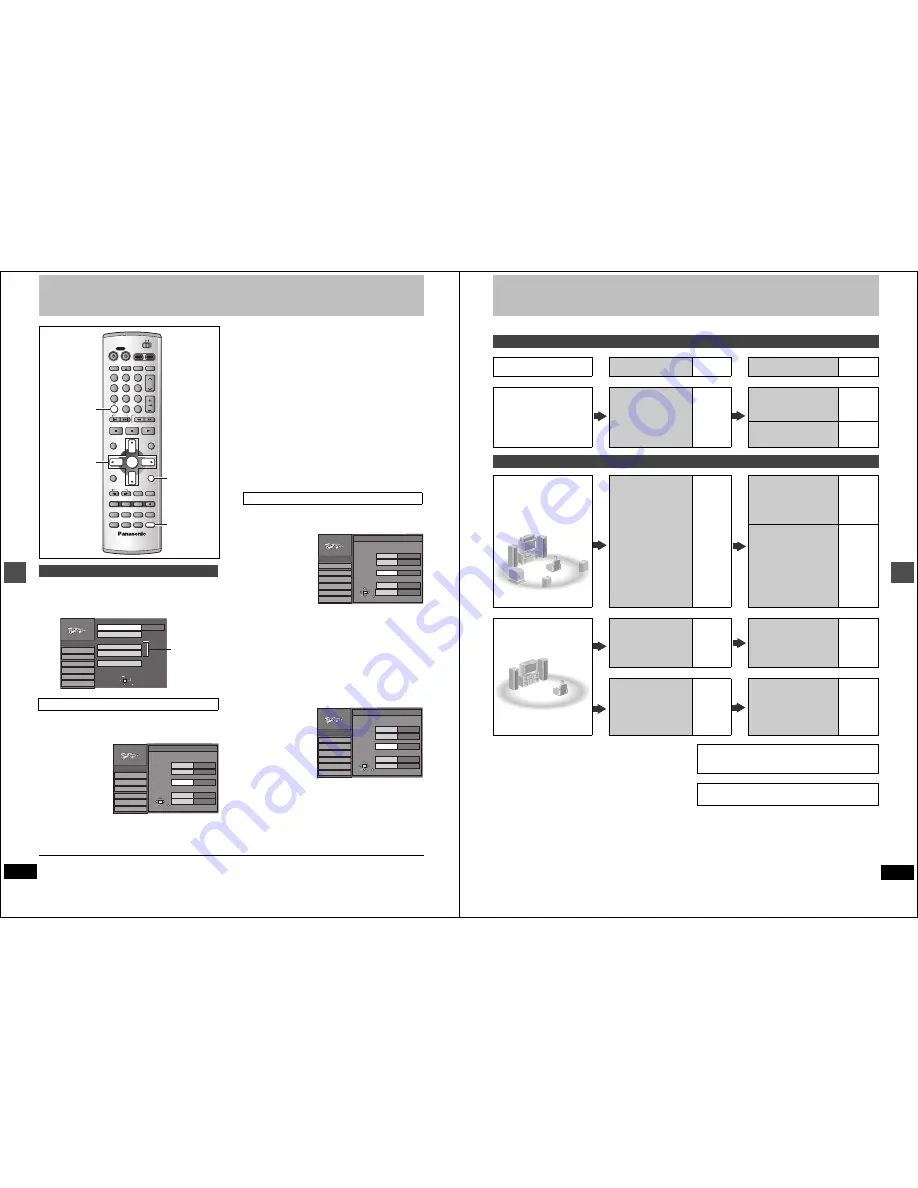
48
RQT6984
Ad
v
a
nc
e
d
op
er
at
io
n
Changing the unit’s settings
1
Press [SETUP] to show the menus.
2
Press [
3
,
4
] to select “Channel” and
press [
1
].
3
Press [
3
,
4
] to select “Preset Chan-
nel Caption” and press [ENTER].
4
Press [
3
,
4
] to select the caption and
then press [
1
].
You can choose from the following captions.
ABC, PBS, CBS, CNN, FOX, ESPN, NBC, HBO, A&E, AMC,
FAM, MAX, MTV, SHOW, TBS, USA, TNT, CBC, UPN, CTV,
WB, TSN, DSC, GLOB
≥
The screen scrolls a page at a time if you press and hold
[
3
,
4
].
5
Press [
3
,
4
] to select the channel
corresponding to the caption and
then press [
2
].
≥
Channels are not displayed if they do not contain a station
or if captions have been added manually.
≥
To delete the channel number, press [CANCEL].
≥
Repeat steps 4 and 5 as necessary.
6
Press [ENTER].
The “Channel” screen reappears.
3
Press [
3
,
4
] to select “Manual Chan-
nel Caption” and press [ENTER].
4
Press [
3
,
4
] to select the channel
and then press [
1
].
≥
Channels are not displayed if they do not contain a station
or if preset captions have been added.
5
Press [
3
,
4
] to select the first char-
acter and then press [
1
].
≥
You can choose from the following characters:
A–Z, 0–9, -, &, !, /, (space)
≥
To delete the caption, press [CANCEL].
≥
Repeat step 5 to enter the other characters.
6
Press [
2
,
1
] to return to the Channel
Number column when you are
finished.
Repeat steps 4, 5, and 6 as necessary.
7
Press [ENTER].
The “Channel” screen reappears.
To return to the previous screen
Press [RETURN].
When you are finished
Press [SETUP].
Other channel settings
Preset Channel Caption
DVD
TV
INPUT SELECT
VCR Plus+ OPEN/CLOSE
TV/VIDEO
CH
VOLUME
SKIP
DIRECT NAVIGATOR
PLAY LIST
TOP MENU
ENTER
MENU
FUNCTIONS
RETURN
STOP
PAUSE
PLAY/x1.3
SLOW/SEARCH
CANCEL
1
2
3
DVD
TV
4
5
6
7
8
9
0
100
FRAME
CM SKIP TIME SLIP
ERASE
REC
PROG/CHECK ADD/DLT
DUBBING REC MODE
STATUS
MARKER
AUDIO
SETUP
DISPLAY
POSITION
MEMORY
POWER
3
,
4
,
2
,
1
ENTER
CANCEL
RETURN
SETUP
HDD
DVD
SELECT
TAB
Antenna System
Auto Channel Setting
Channel Caption
Preset Channel Caption
Manual Channel Caption
VCR Plus
i
CH Setting
CATV
SETUP
RETURN
Set Up
Disc
Video
Audio
Display
TV Screen
Channel
Proceed with
the steps
described
below.
SETUP
Set Up
Disc
Video
Audio
Display
TV Screen
ENTER
Preset Caption
Caption
Channel Number
---
---
GLOB
ABC
---
---
RETURN
PBS
CBS
SELECT
Channel
Manual Channel Caption
SETUP
Set Up
Disc
Video
Audio
Display
TV Screen
Manual Caption
Caption
Channel Number
- - - -
RETURN
125
1
2
3
----
----
----
ENTER
SELECT
Channel
SETUP
Set Up
Disc
Video
Audio
Display
TV Screen
Manual Caption
Caption
Channel Number
AAAA
RETURN
6
10
12
23
----
----
----
ENTER
SELECT
Channel
8
----
49
RQT6984
Ad
v
a
nc
e
d
op
er
at
io
n
Home Theater
Refer to the relevant pages for details.
Other uses
Record to digital recording equipment or cassette deck (
➜
page 51)
Record from a video cassette recorder (
➜
page 52)
Enjoying CATV/Satellite broadcasts
What you want to do
How to do it
Reference
pages
Settings
Reference
pages
Enjoying CATV/Sat-
ellite broadcasts
Connect a cable TV box or
satellite receiver.
50
Tune to channels correctly.
6, 7
Change the necessary
settings on the equipment you
have connected.
—
Enjoying more powerful sound
Enjoying 5.1-
channel surround
sound with Dolby
Digital and DTS
Digital connection
Connect to an amplifier with
built-in decoders.
51
[A]
SETUP—Audio—
Digital Audio Output
≥
Set PCM Down Conversion
to suit the equipment.
≥
Set Dolby Digital and DTS to
suit the equipment.
45
Change speaker settings on
the amplifier.
—
Enjoying stereo or
Dolby Pro Logic
Analog connection
Connect to an analog
amplifier or system
component.
51
[B]
SETUP—Audio—
Digital Audio Output
≥
Set PCM Down Conversion
to Off.
45
Digital connection
Connect to a digital
amplifier or system compo-
nent.
51
[A]
SETUP—Audio—
Digital Audio Output
≥
Set PCM Down Conversion
to suit the equipment.
≥
Set Dolby Digital to PCM.
≥
Set DTS to Off.
45
Manufactured under license from Dolby Laboratories.
“Dolby” and the double-D symbol are trademarks of Dolby Labo-
ratories.
“DTS” and “DTS Digital Out” are trademarks of Digital Theater
Systems, Inc.























