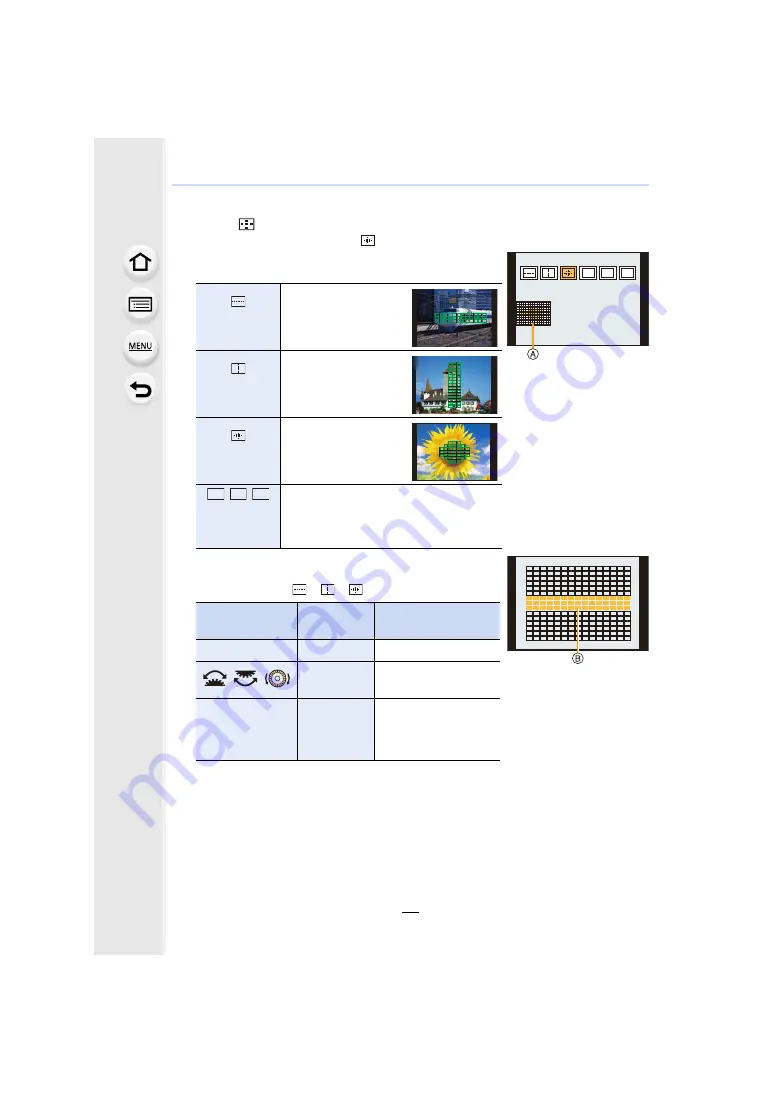
4. Focus, Brightness (Exposure) and Colour tone Settings
92
∫
Setting the shape of the AF area ([Custom Multi])
1
Press [
].
2
Select a Custom Multi icon ([
], etc.), and press
3
.
3
Press
2
/
1
to select a setting and then press
4
.
A
The current shape of the AF area
4
Select AF areas.
B
The selected AF areas
When selecting [
]/[
]/[
]
Press [MENU/SET] to set.
([Horizontal
Pattern])
This shape is
convenient for taking
panning shots or
similar shots.
([Vertical
Pattern])
This shape is
convenient for
recording objects,
such as buildings.
([Central
Pattern])
This shape is
convenient when you
want to bring the
centre area into focus.
/
/
([Custom1]/
[Custom2]/
[Custom3])
You can select a customised setting.
Button operation
Touch
operation
Description of
operation
3
/
4
/
2
/
1
Touching
Moves the position
/
/
Pinching in/
out
Changes the size
[DISP.]
[Reset]
First time: The position
is reset to the centre
Second time: The size
is reset to the default
ヤピ
ヤビ
ヤヒ
ヤヒ
ヤビ
ヤピ






























