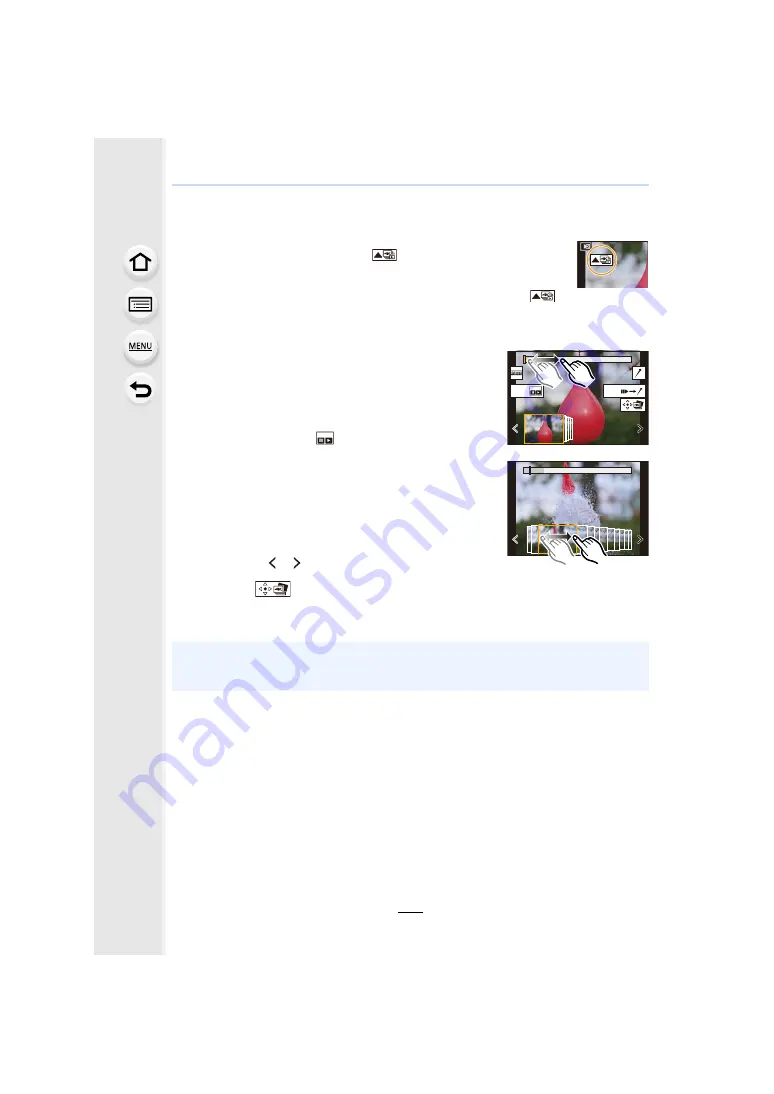
5. 4K Photo and Drive Settings
124
Selecting pictures from 4K burst file and saving
1
Select an image with the [
] icon on the playback
screen, and press
3
.
• You can also perform the same operation by touching the icon [
].
• If the image was recorded with [4K Pre-Burst], proceed to step
3
.
3
Drag the frames to select the frame you want
to save as a picture.
• You can also perform the same operation by pressing
2
/
1
.
• To continuously rewind/forward frame-by-frame, touch
and hold [
]/[
].
4
Touch [
] to save the picture.
• A confirmation screen will be displayed.
2
Drag the slide bar to make a rough selection
of scenes.
• For information on how to use the slide view screen, refer
.
• If the image was recorded with [4K Burst] or [4K Burst(S/
S)], you can select its scenes on the 4K burst playback
screen by touching [
] (Fn1).
Slide view screen
• The picture will be saved in JPEG format.
• The picture will be saved with recording information (Exif information), including its shutter
speed, aperture and ISO sensitivity information.
Fn2
Fn1






























