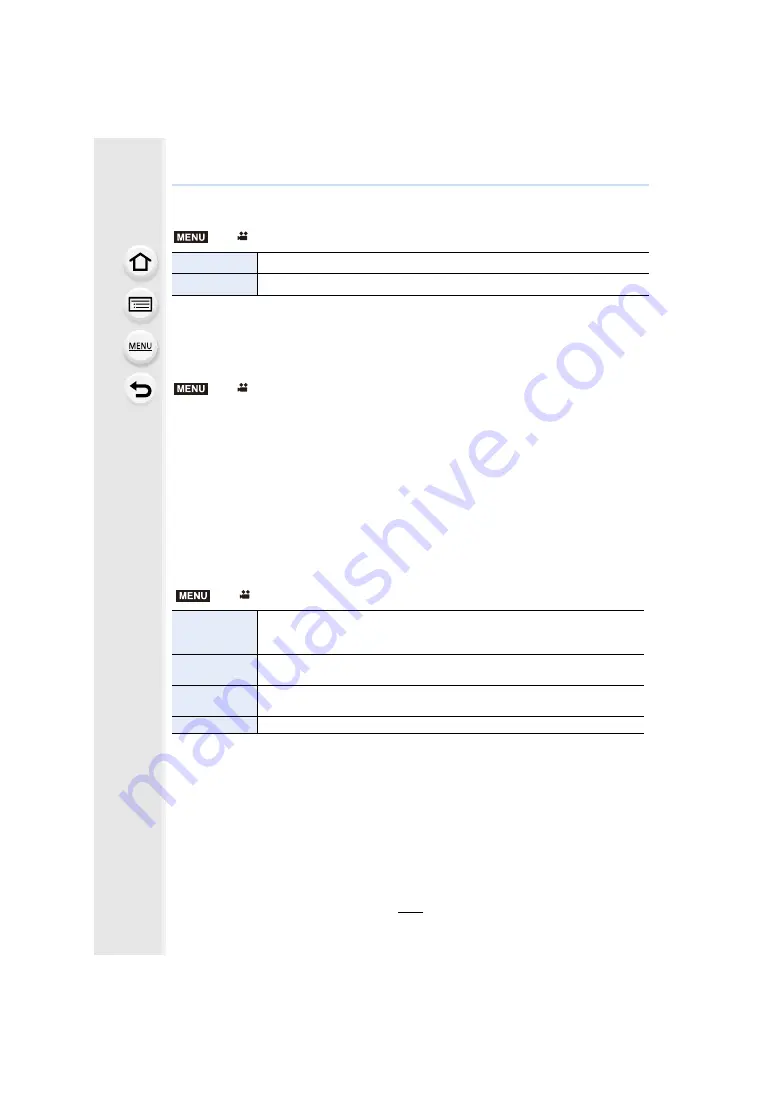
203
7. Recording Motion Pictures
∫
Setting the information displayed during HDMI output
Shows or hides the displays of information.
• Waveforms in [WFM/Vector Scope] cannot be output to HDMI devices.
∫
Outputting control information to an external recorder
Set whether or not to output control information for recording start/stop to external devices
connected to the HDMI socket.
Settings: [ON]/[OFF]
• [HDMI Recording Control] can only be set when [HDMI Time Code Output] is set to [ON] in
Creative Video Mode.
• Control information can be output only when outputting a time code to video from the HDMI
output during recording.
• Control information is output when pressing the motion picture button or shutter button, even if
the motion picture cannot be recorded (such as when there is no card inserted into this unit).
• Only compatible external devices can be controlled.
∫
Converting the dynamic range of HDR images before outputting them via HDMI
When [Photo Style] is set to [Hybrid Log Gamma], the camera converts the dynamic range
of HDR images before outputting them via HDMI.
• This item is available only when [Photo Style] is set to [Hybrid Log Gamma].
• When the camera is in Playback Mode, this function is applied only to motion pictures recorded
with [Hybrid Log Gamma].
• During the dynamic range conversion of HDR images, [MODE1] or [MODE2] is displayed on
the screen. If the function is set not to convert images, [HLG] is displayed.
>
[Motion Picture]
>
[HDMI Rec Output]
>
[Info Display]
[ON]
Outputs the displays on the camera as they are.
[OFF]
Outputs only the image.
>
[Motion Picture]
>
[HDMI Rec Output]
>
[HDMI Recording Control]
>
[Motion Picture]
>
[HDMI Rec Output]
>
[HLG View Assist (HDMI)]
[AUTO]
Converts images before outputting them via HDMI while applying the effect
of [MODE2]. This conversion setting works only when the camera is
connected to a non-HDR (HLG format)-compatible device.
[MODE2]
Converts images before outputting them via HDMI while giving priority to the
brightness of main subjects.
[MODE1]
Converts images before outputting them via HDMI while giving priority to the
brightness of areas such as the sky.
[OFF]
Outputs HDR images via HDMI without converting them.
MENU
MENU
MENU






























