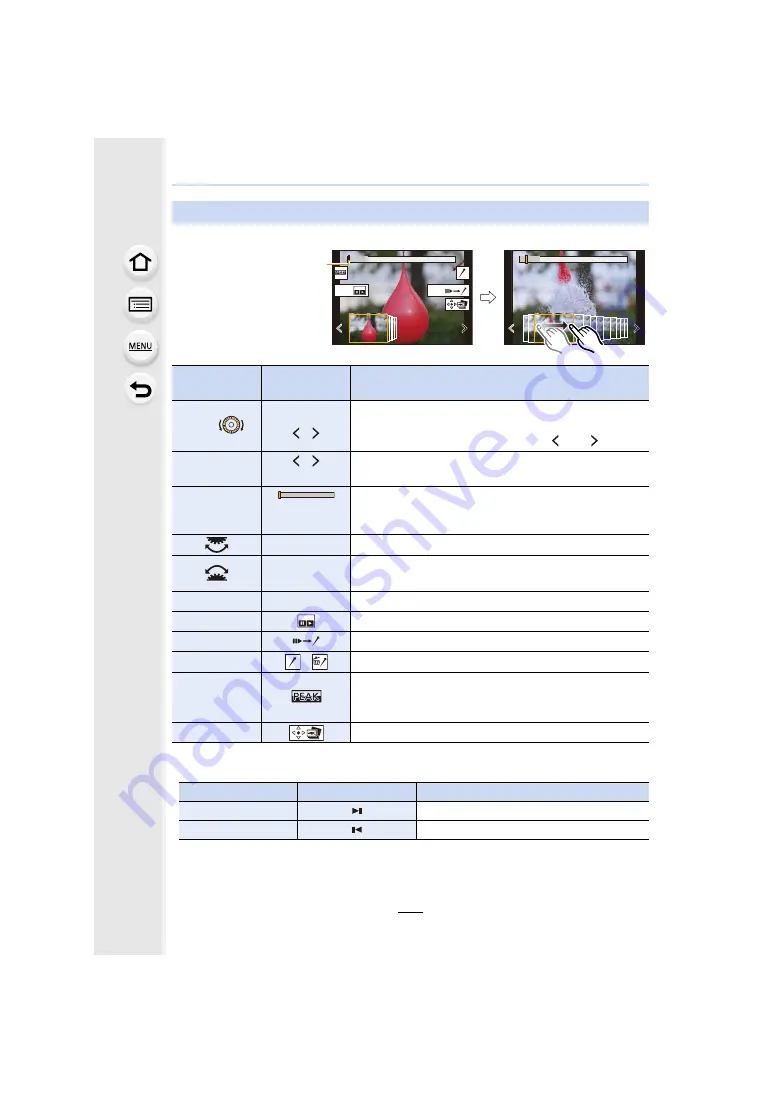
5. 4K Photo and Drive Settings
126
∫
Navigating the slide view screen
• During marker operation, you can skip to the markers that you added or the beginning or end of
the 4K burst file. Press [Fn2] again to return to the original operation.
Operations during selecting pictures
Button
operation
Touch
operation
Description of operation
2
/
1
/
Dragging/
/
Selects a frame.
• To change the frames displayed in slide view, select the
frame at the left/right end, and touch [
] or [
].
2
/
1
Press and hold
/
Touch and hold
Continuously rewinds/forwards frame-by-frame.
s
Touching/
Dragging
Selects the frame to be displayed.
Pinching out/in Enlarges/reduces the display.
s
Selects a frame while maintaining the enlarged display.
(during enlarged display)
3
/
4
/
2
/
1
Dragging
Moves the enlarged area (during enlarged display).
[Fn1]
Displays the 4K burst playback screen.
[Fn2]
Switches to marker operation.
s
/
Adds/deletes a marker.
s
In-focus portions are highlighted with colour. ([Peaking])
• Switches in order of [OFF]
>
[ON] ([LOW])
>
[ON]
([HIGH]).
[MENU/SET]
Saves the picture
Button operation
Touch operation
Description of operation
1
Moves to the next marker.
2
Moves to the previous marker.
Fn2
Fn1
Position of the displayed
frame






























