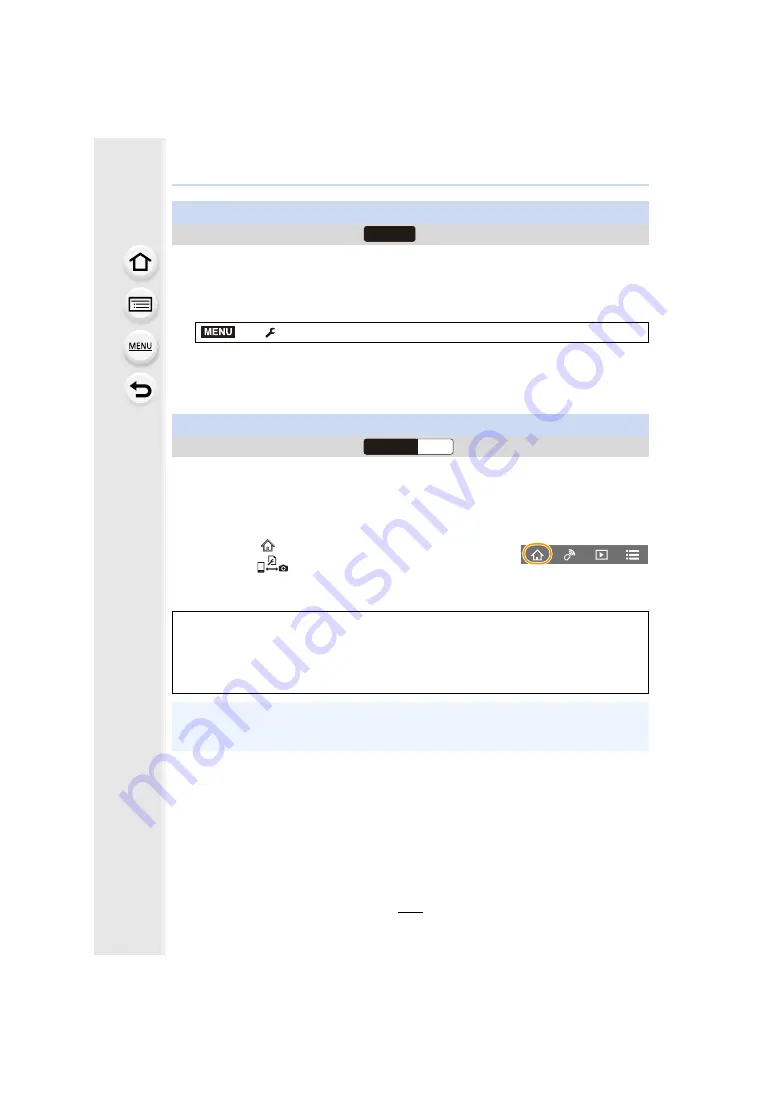
10. Using the Wi-Fi/Bluetooth function
304
Synchronise the clock and the time zone setting of the camera with those of a
smartphone.
1
Make a Bluetooth connection to the smartphone.
2
Select the camera’s menu.
• The [Clock Set] setting and the [Home] or [Destination] setting in [World Time], which are
all located in the [Setup] menu, will be synchronised with the corresponding settings of the
smartphone.
Since saved setup information can be imported to cameras, you can apply the same setup
to more than one camera.
1
Make a Bluetooth connection to the smartphone.
2
Operate the smartphone.
Synchronising the camera’s clock with a smartphone
Wireless connectivity required:
>
[Setup]
>
[Bluetooth]
>
[Auto Clock Set]
>
[ON]
Saving the camera’s setup information to a smartphone
Wireless connectivity required:
1
Select [
].
2
Select [
].
3
Save or load setup information.
• Read the [Help] in the “Image App” menu for further details on how to operate.
When transferring setup information, the camera automatically makes a Wi-Fi
connection.
• (iOS devices) Depending on the connection status of the smartphone, you may need to
change the connected device on the Wi-Fi setup screen. Follow the on-screen message on
the smartphone to change the setting.
• Setup information can be loaded only to cameras of the same model as this camera.
• You can save or load the setup information of items identical to those in [Save/Restore
Camera Setting] in the [Setup] menu.
Bluetooth
MENU
Wi-Fi
Bluetooth






























