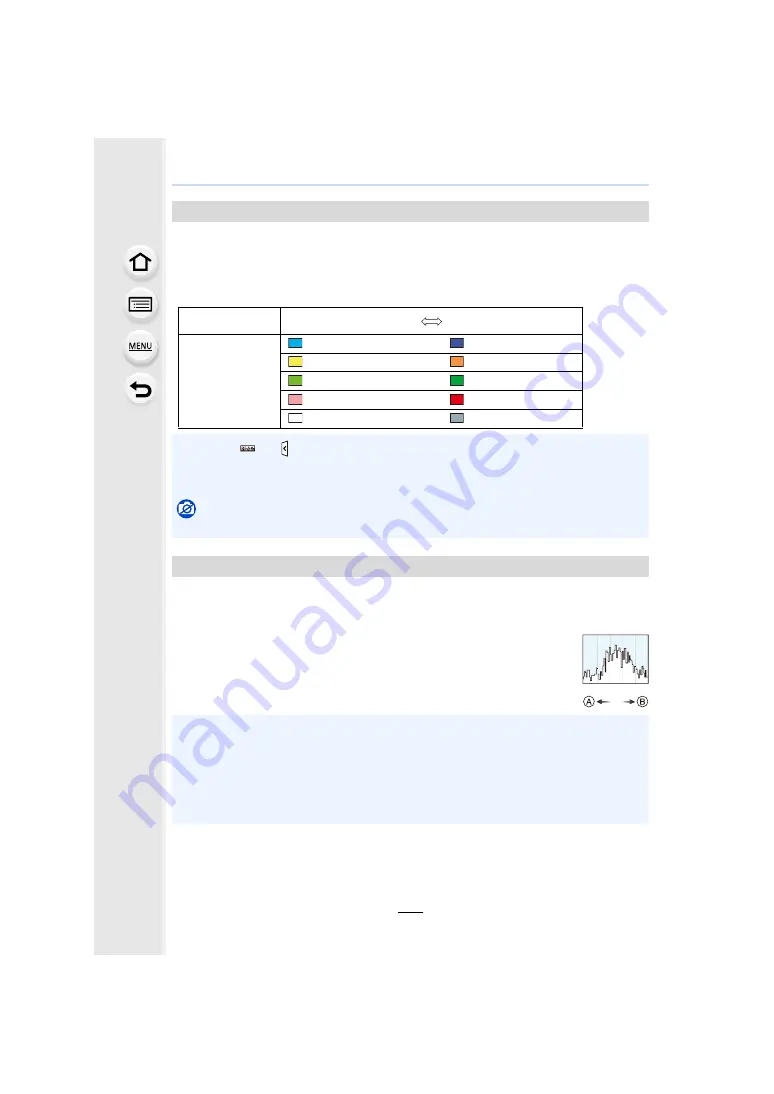
243
9. Using Menu Functions
In-focus portions (portions on the screen with clear outlines) are highlighted when focus is
being adjusted manually.
• When [Detect Level] in [SET] is set to [HIGH], portions to be highlighted are reduced, allowing
you to achieve a more precise focus.
• Changing the [Detect Level] setting also changes the [Display Color] setting as follows.
Display the histogram.
You can set the position by pressing
3
/
4
/
2
/
1
.
• Direct touch operation is also possible from the recording screen.
• A histogram is a graph that displays brightness along the horizontal axis (black
to white) and the number of pixels at each brightness level on the vertical axis.
It allows you to easily check a picture’s exposure.
A
dark
B
bright
[Peaking]
[Detect Level]
[HIGH]
[LOW]
[Display Color]
[
] (Light blue)
[
] (Blue)
[
] (Yellow)
[
] (Orange)
[
] (Yellow-green)
[
] (Green)
[
] (Pink)
[
] (Red)
[
] (White)
[
] (Grey)
• Each time [
] in [ ] is touched, the setting is switched in order of [ON] (
[Detect Level]:
[LOW])
>
[ON] (
[Detect Level]: [HIGH])
>
[OFF].
• [Peaking] does not work with [Rough Monochrome] in Creative Control Mode.
Not available in these cases:
• [Peaking] is not available when [Live View Boost] is used.
[Histogram]
• When the recorded picture and the histogram do not match each other under the
following conditions, the histogram is displayed in orange.
– During Exposure Compensation
– When the flash is activated
– When the correct exposure is not achieved, such as when the lighting is low.
• The histogram is an approximation in the Recording Mode.
• The histogram is not displayed when [WFM/Vector Scope] is set.






























