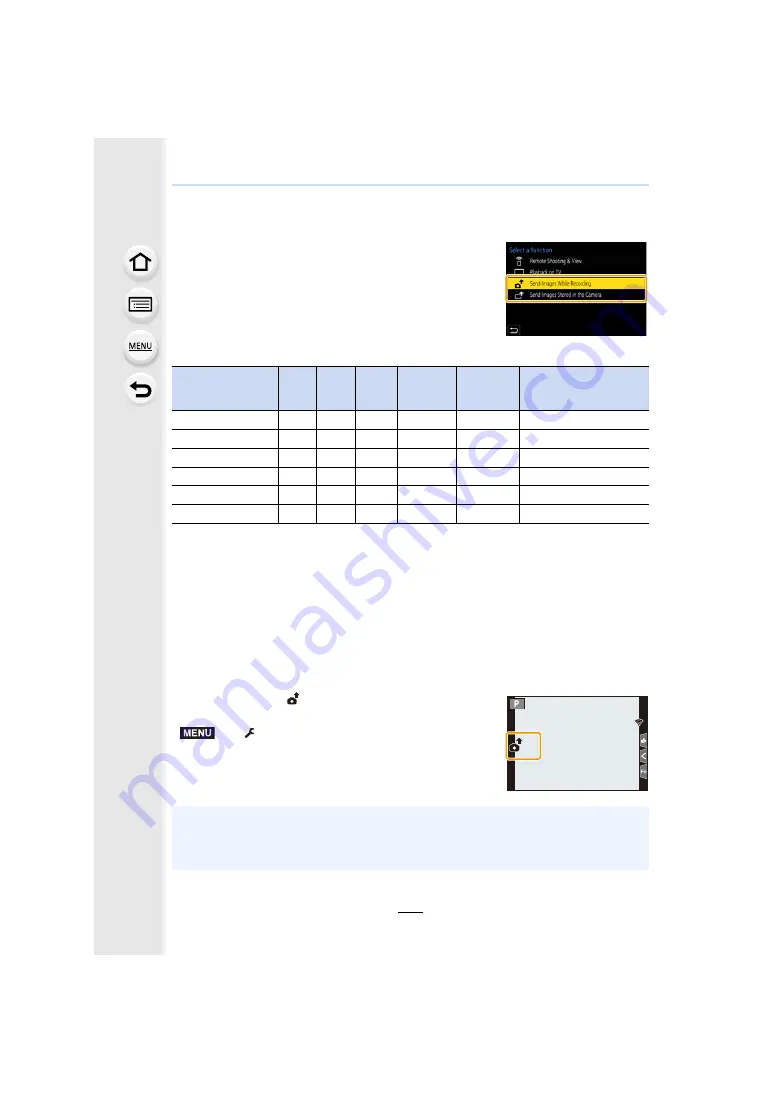
10. Using the Wi-Fi/Bluetooth function
306
Sending images
When sending images, select the method for sending them
after selecting [New Connection] in [Wi-Fi Function] in [Wi-Fi]
in the [Setup] menu.
∫
Images that can be sent
¢
1 Sending by [Send Images While Recording] is not available.
¢
2 A motion picture recorded in [AVCHD] can be sent to [PC] if the file size is 4 GB or smaller. It
cannot be sent if the size is greater than 4 GB.
¢
3 An OS version of Android 7.0 or higher or iOS 10.0 or higher is required.
¢
4 Excluding motion pictures recorded with their size set to [4K] in [Rec Quality]
• Some images may not be played back or sent depending on the device.
• Refer to the manual of the destination equipment or the web service for more information on
how to playback pictures.
∫
Send Images While Recording
A picture can be automatically sent to a specified device every time you take it.
• While sending a file, [
] is displayed on the recording screen.
• To terminate the connection, follow the steps below:
• You cannot change the sending settings while sending pictures.
Destination
JPEG
RAW
MP4
¢
1
AVCHD
¢
1,
2
MP4 HEVC,
MP4(LPCM),
MOV
4K Burst File
¢
1
Images recorded with the
Post Focus function
¢
1
[Smartphone]
±
±
¢
3
±
¢
4
—
—
—
[PC]
±
±
±
±
±
¢
1
±
[Cloud Sync. Service]
±
—
±
¢
4
—
—
—
[Web service]
±
—
±
¢
4
—
—
—
[AV device]
±
—
—
—
—
—
[Printer]
¢
1
±
—
—
—
—
—
>
[Setup]
>
[Wi-Fi]
>
[Wi-Fi Function]
>
[Yes]
• Since the camera gives priority to recording, sending may take longer during the recording.
• If you cancel the transmission before its completion by, for example, terminating the Wi-Fi
connection, unsent files will not be resent.
• You may not be able to delete files or use the playback menu while sending.
5
5
MENU






























