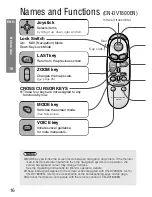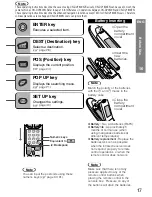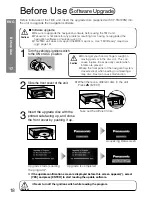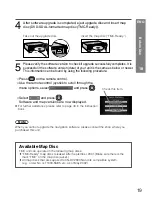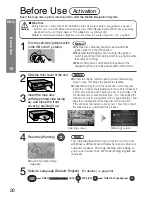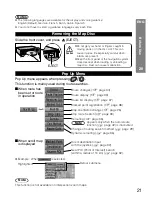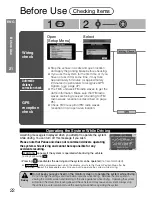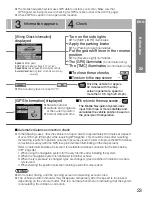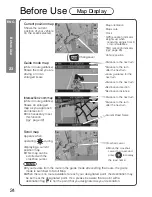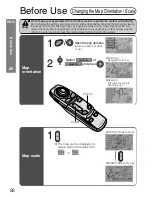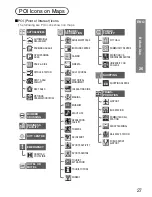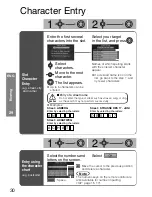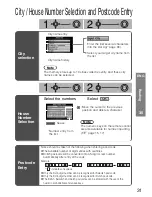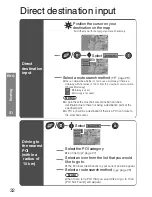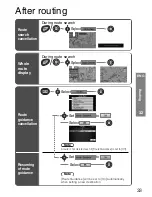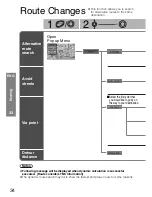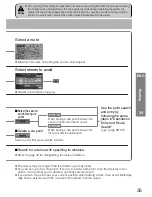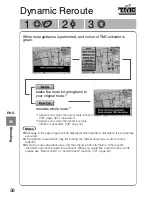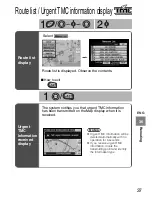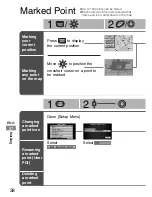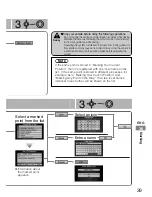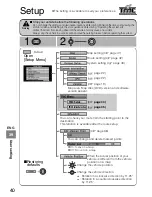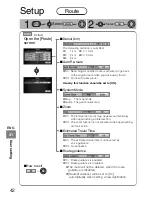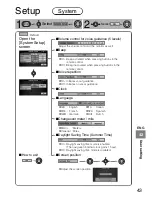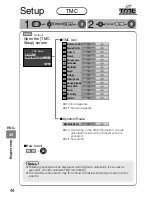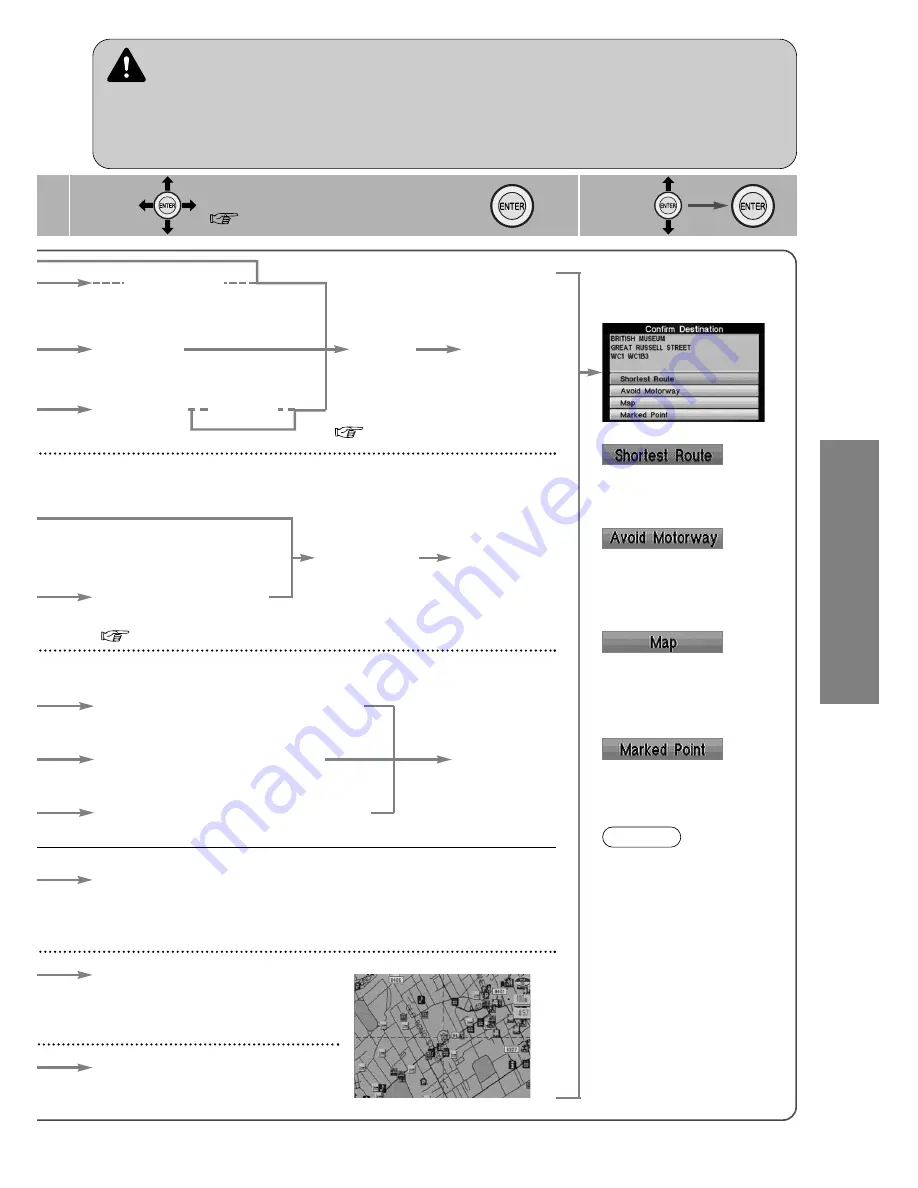
29
Routing
28
3
Character entry or selection
(
page 30)
Search method
4
Enter the
street
name.
Select the
house
number.
Enter the name of
the city where your
target intersection is.
(
page 31)
Enter the
name of a
street that is
part of the
intersection.
Enter the
other street
name that
makes up the
intersection.
This is the route that
reaches the destination
in the shortest time.
(The 20 closest destinations to the current
position appear (within a radius of 10 km).)
Select a destination from the list of recent destinations.
Select a destination from
the list of Marked points
(Up to 100 points)
This route reduces the
use of motorways (if
there are motorways on
the way).
You can designate a
destination on the map.
(Move the crosshair
cursor to the destination.)
Enter the
postcode.
Enter the*
city name.
Select a city
name.
Change
a country.
Select a
desired
destination
from the list.
Marks the destination
resulting from the search.
Enter the target name.
Enter the target city name.
Note
The results from the route
search are not always the
fastest routes. You cannot
always avoid the specified
highways even if the
highway is set to [Avoid
Motorway].
For example, you will be
on the specified highway
when your vehicle is on the
highway or when your
destination exists on the
highway.
●
Do not change the settings and destination locations while driving. Minimize the time spent
viewing the monitor screen and listening to the voice guidance while driving. Operating the
system will distract the driver from looking ahead of the vehicle and may cause an accident. Always
stop the vehicle in a safe location and use the parking brake before operating the system.
●
Route searches with the navigation system can include roads that you can not drive on and roads
that you are prohibited from driving on due to traffic regulations. Please comply with the traffic
regulations.
Warnings
Move the crosshair
cursor to the destination.
(Up to 50 points including the latest starting point are in thesystem memory.)
* (
page 31)
ENG