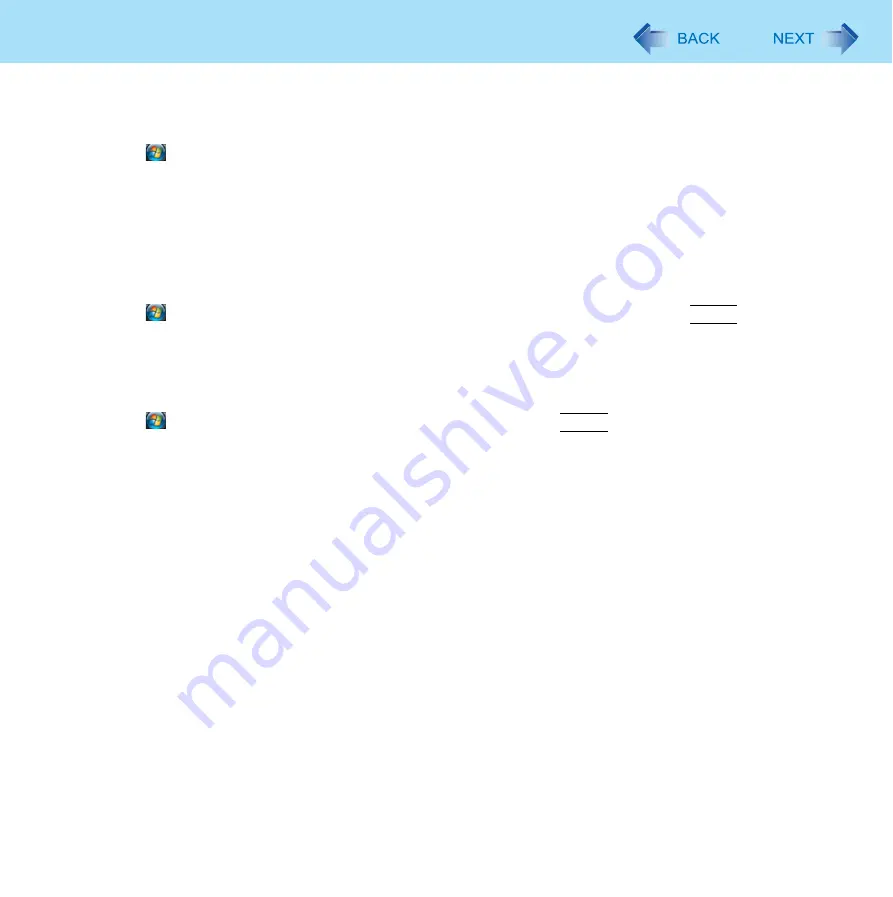
49
USB Devices
To use the Touch Pad Scroll again
Uninstall the external mouse driver and install the Touch Pad driver.
1
Click (Start) - [Control Panel] - [Uninstall a program] to remove the external mouse
driver.
z
For further information, refer to the instruction manual of the mouse driver.
2
Turn off the computer.
z
If an external mouse is connected, disconnect it after turning off the computer.
3
Turn on the computer.
4
Click (Start) and input [c:\util\drivers\mouse\setup.exe], and press
Enter
.
z
Follow the on-screen instructions.
5
Restart the computer, and if [Synaptics Pointing Device Settings] is displayed, remove
the check mark from [Show this screen at startup] and click [Close].
6
Click (Start) and input [c:\util\wheelpad], and press
Enter
.
Right-click [setup] in [wheelpad] folder and click [Run as administrator].
If there are two or more “setup” files, right-click the file whose [Type] is [Application].
z
Follow the on-screen instructions.
z
If the message [Touch Pad function and original Flat Pad scroll function cannot be used simultaneously] is
displayed after completing the installation, click [Yes].
















































