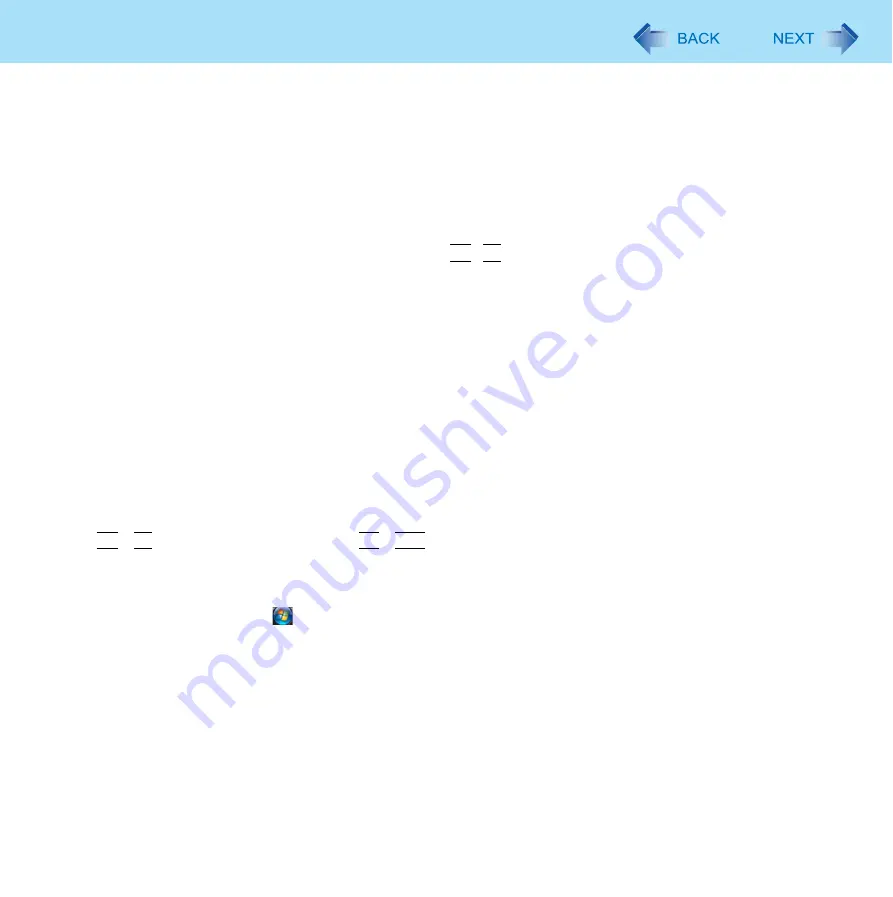
30
Computing on the Road
In the default setting, the power plan is set to [Panasonic Power Management], but you can reduce power consumption using
the following method.
When using the battery, the computer can be used for a longer period of time.
Power conservation effects can be achieved even when the AC adaptor is connected.
Use Power Saving Utility (
)
z
Power Saving Utility provides additional power saving functions not available in [Power Options].
Adjust the brightness (darker) with the
Fn
+
F1
key (
)
Turn your computer off when not in use
Remove peripheral devices (USB devices, PC Cards, external mouse, etc.) when
not in use
Turn off the wireless LAN when not in use (
)
Using LAN Power-Saving Utility (
)
Use Sleep/Hibernation
z
Press
Fn
+
F7
to set the computer to sleep or
Fn
+
F10
to set it to hibernation when you have to leave the computer. This
shuts down computer operation to reduce power consumption.
Disable Wake Up from wired LAN and Wake Up from wireless LAN functions when they are not needed. This reduces
power consumption in Sleep/Hibernation.
To confirm current settings, click
(Start) - [All Programs] - [Panasonic] - [Power Saving Utility] - [Advanced] to view
[Wired LAN standby power saving function] or [Wireless LAN standby power saving function].
When using this computer with the battery pack only
z
We recommend against using applications that place a significant load on the CPU.
Some screensavers place a large burden on the CPU even when you are not operating the computer.
We recommend that you do not use a screensaver.






























