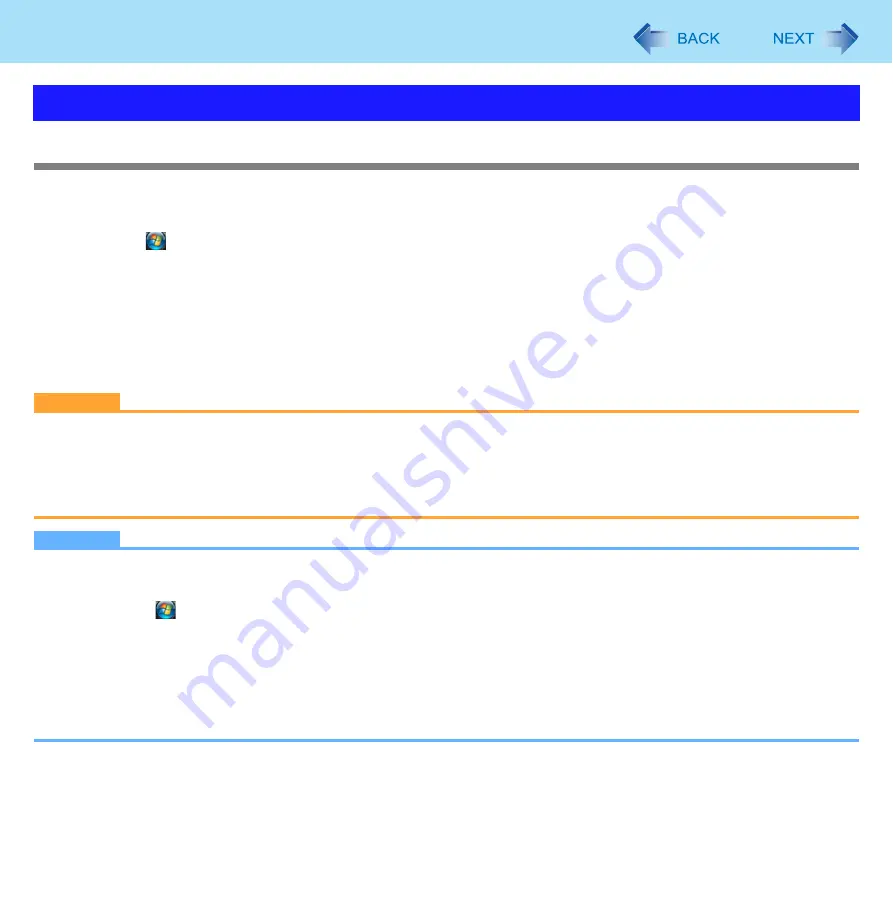
64
Wireless LAN
Enabling the Wake Up from Wireless LAN function
The computer automatically resumes from sleep or hibernation when the computer is accessed from the network server via
the wireless LAN.
1
Click (Start) - [Computer] - [System properties] - [Device Manager].
z
A standard user needs to enter an administrator password.
2
Double-click [Network adapters] and double-click [Intel(R) Wireless WiFi Link 4965AG],
and then click [Power Management].
3
Add check marks for [Allow the computer to turn off this device to save power.] and
[Allow this device to wake the computer.], and click [OK].
CAUTION
z
Even if the Wake Up from wireless LAN function is enabled, it will be disabled once the communication stops for even
a moment (for example, when there is heavy signal traffic or the computer is taken out of the communication range of
the access point).
The Wake Up from wireless LAN function will also be disabled if the wireless switch (
) at the ON position is
set to OFF.
NOTE
z
The computer may resume when another computer in the network makes unintentional access.
Using the following procedure, you can prevent accidental startup by unintentional access.
A
Click
(Start) - [Computer] - [System properties] - [Device Manager].
B
Double-click [Network adapters] and double-click [Intel(R) Wireless WiFi Link 4965AG], and then click [Power
Management].
C
Add a check mark for [Only allow management stations to wake the computer.], and click [OK].
z
If the wireless switch is set to ON, and the Wake Up from wireless LAN function is enabled, the computer consumes
electricity, even in the sleep/hibernation mode.
z
The Wake Up from wireless LAN function does not work when network connection is established in ad hoc mode.
Wake Up from Wireless LAN






























