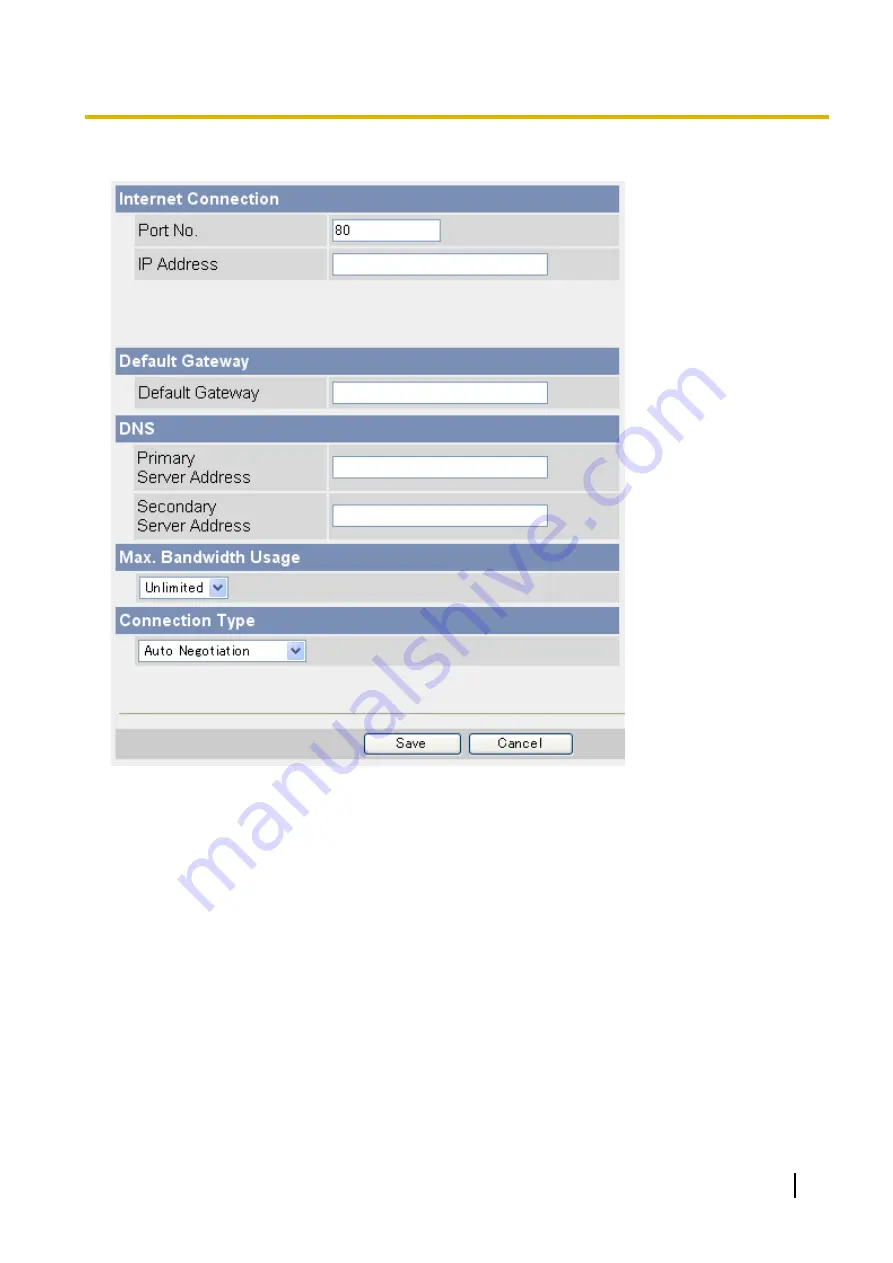
[Static]
1.
Set the following parameters as desired.
a.
Under [Internet Connection], enter the port number to be assigned to the camera.
•
The default port number is 80, however, note that some ISPs do not allow access from the Internet
using port 80. Ask your ISP or network administrator about which port numbers are available for
access over the Internet.
b.
Enter the IP address to be assigned to the camera.
•
Ask your ISP or network administrator for the correct settings.
c.
Under [Default Gateway], enter the IP address of your router or the default gateway IP address provided
by your ISP.
d.
Under [DNS], enter the IP addresses of the primary and secondary DNS servers provided by your ISP.
e.
Under [Max. Bandwidth Usage], select the maximum bandwidth you want to allow the camera to use.
•
This setting is effective for both IPv4 and IPv6 connections.
•
Refer to the following file size information when restricting the maximum bandwidth. Note that these
are estimated file sizes for one JPEG image (the actual file size may vary depending on image
quality, image brightness, etc.). To determine the bandwidth required, multiply this number by the
number of accesses (for JPEG images), and multiply the H.264 or MPEG-4 bit rate setting on the
[Video Streaming] page by the number of H.264 or MPEG-4 accesses.
–
192
´
144: 7 KB (56 Kbit)
–
320
´
240: 16 KB (128 Kbit)
Operating Instructions
191
10.3 Configuring Your Camera for IPv6
Содержание BL-C210 Series
Страница 122: ...4 Click Certificate Error in the address bar then click View certificates 122 Operating Instructions 5 2 HTTPS Settings ...
Страница 124: ...6 After the wizard is displayed click Next 124 Operating Instructions 5 2 HTTPS Settings ...
Страница 126: ...9 Click Next 126 Operating Instructions 5 2 HTTPS Settings ...
Страница 127: ...10 Click Finish Operating Instructions 127 5 2 HTTPS Settings ...
Страница 131: ...6 Click Finish 7 Click Yes Operating Instructions 131 5 2 HTTPS Settings ...
Страница 196: ...3 Click the Connections tab then click LAN Settings 196 Operating Instructions 11 1 Proxy Server Settings ...






























