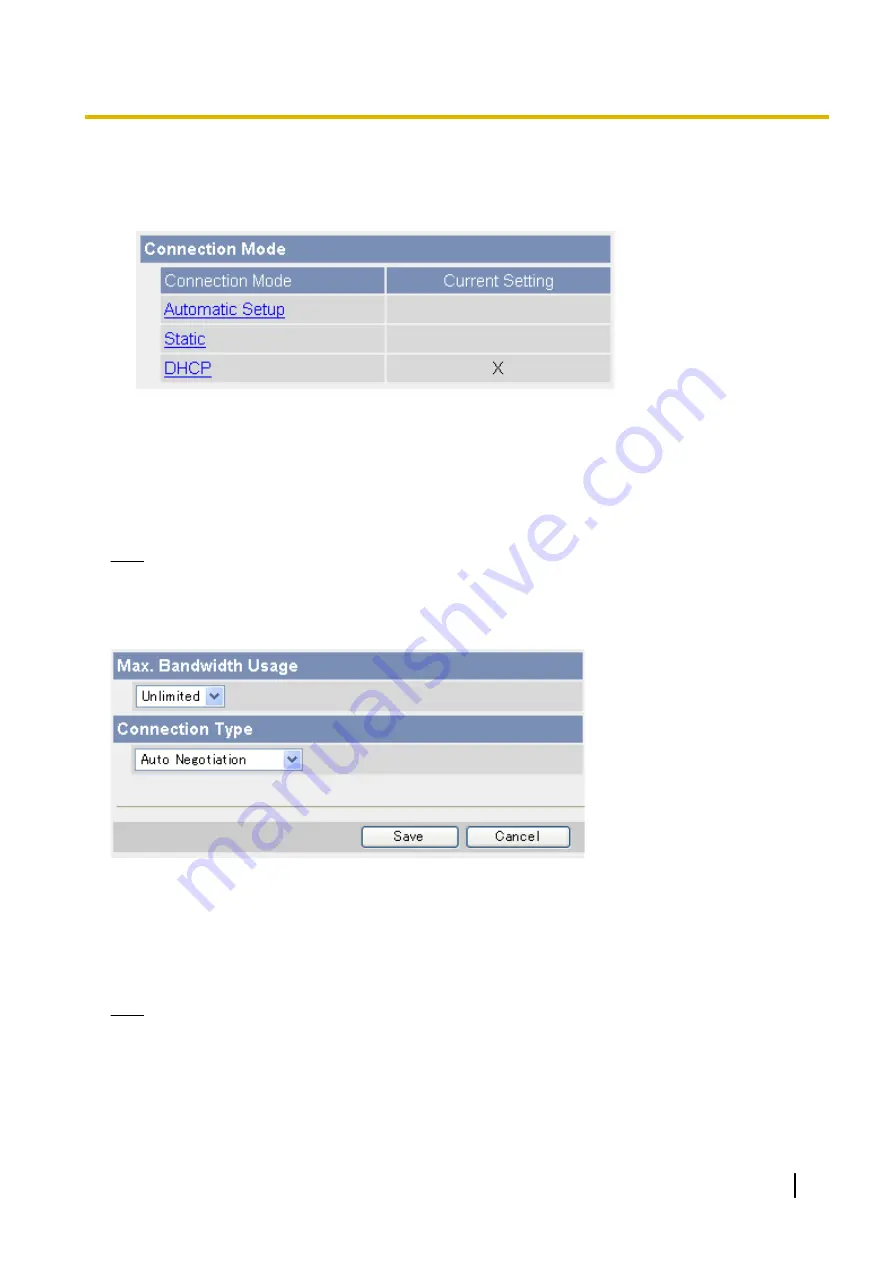
5.1.1 Network (IPv4) Settings
1.
Click the [Setup] tab.
2.
On the left side of the screen under [Basic], click [Network (IPv4)].
3.
Select the desired connection mode, then make the appropriate settings as described in this section.
–
[Automatic Setup]: Allows the camera to automatically obtain the appropriate network settings from
your broadband router or from your Internet Service Provider (ISP). The camera also searches for an
unused IP address on your network.
–
[Static]: Allows you to set all network settings manually.
–
[DHCP]: Allows you to specify your network settings (if necessary), after which the camera obtains an
IP address automatically from the DHCP feature of your broadband router or from your ISP.
Note
•
Screen content varies by model number.
[Automatic Setup]
1.
Set the following parameters as desired.
a.
Under [Max. Bandwidth Usage], select the maximum bandwidth you want to allow the camera to use.
b.
Under [Connection Type], select the appropriate connection type.
•
Normally you can leave this setting at [Auto Negotiation].
2.
Click [Save].
3.
When the [New settings are saved.] message is displayed, click [Restart].
Note
•
If the camera’s IP address was changed as a result of changing the network settings, use the Setup
Program on the CD-ROM to find the camera’s new IP address (see Page 202).
•
The current network settings can be confirmed on the [Status] page (see Page 176).
Operating Instructions
113
5.1.1 Network (IPv4) Settings
Содержание BL-C210 Series
Страница 122: ...4 Click Certificate Error in the address bar then click View certificates 122 Operating Instructions 5 2 HTTPS Settings ...
Страница 124: ...6 After the wizard is displayed click Next 124 Operating Instructions 5 2 HTTPS Settings ...
Страница 126: ...9 Click Next 126 Operating Instructions 5 2 HTTPS Settings ...
Страница 127: ...10 Click Finish Operating Instructions 127 5 2 HTTPS Settings ...
Страница 131: ...6 Click Finish 7 Click Yes Operating Instructions 131 5 2 HTTPS Settings ...
Страница 196: ...3 Click the Connections tab then click LAN Settings 196 Operating Instructions 11 1 Proxy Server Settings ...






























