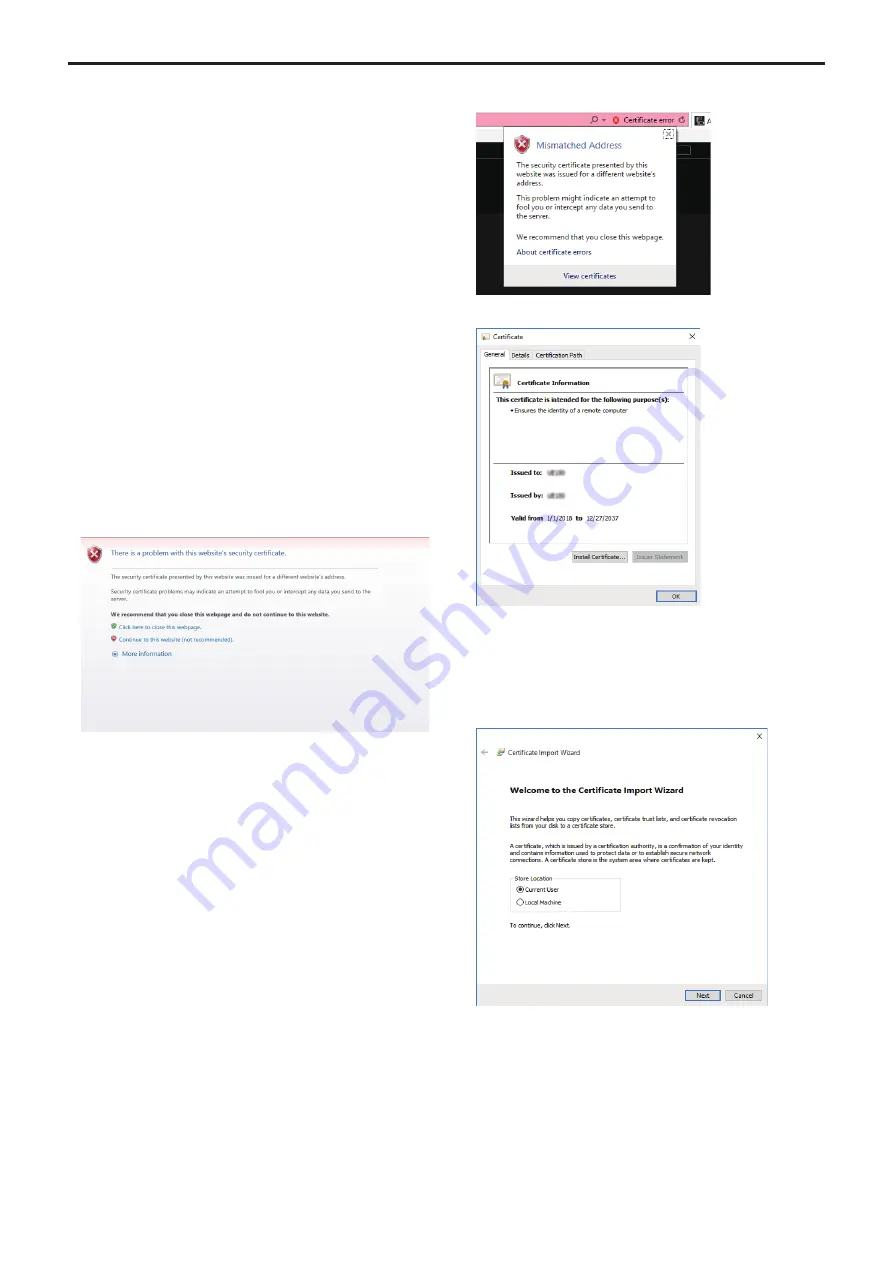
z
Install the security certificate
When using HTTPS to access the camera, the security warning
screen will be displayed if the security certificate of the said camera
has not been installed in your personal computer. To prevent this
warning screen being displayed, the security certificate must be
installed in accordance with the following procedures. If it is not
installed, the security warning screen will be displayed every time the
camera is accessed.
<NOTE>
• The security certificate will be installed to your personal computer
based on the content set for [Common Name]. The content set for
the “Host Name” must therefore match that set for the address/
host name used to access the camera. If the content differs, a
security warning screen will be displayed every time the camera is
accessed.
• A security warning screen will be displayed if the camera address/
host name is changed even when a security certificate has been
installed. Reinstall the security certificate.
• When connecting the camera to the Internet, set the address or
host name to be accessed from the Internet in [Common Name]. In
this case, when accessing the camera locally, a security warning
screen is displayed every time the camera is accessed even when a
security certificate is installed.
• When the security certificate is correctly installed, an icon of the key
will be displayed in the address bar of the web browser accessing
the camera.
1.
Accessing the Camera by HTTPS.
2.
When the security warning screen is displayed, click
[Continue to this website (not recommended).].
The live screen [Live] is displayed.
When the authentication screen is displayed, input the user name and
password.
<NOTE>
• When the above screen is displayed after accessing a device apart
from the camera or a website, there may be a security problem, so
check this carefully.
3.
Click [Certificate error] in the URL and then click [View
certificates].
4.
Click [Install Certificate...].
<NOTE>
• If [Install Certificate...] is not displayed, close Internet Explorer and
restart it by selecting [Run as Administrator].
Right-click on [Start] - [Program] - [Internet Explorer] and click
[Execute as Administrator (A)..].
5.
Click [Next], which is displayed in the certificate import
wizard.
152
Web screen configurations (continued)
















































