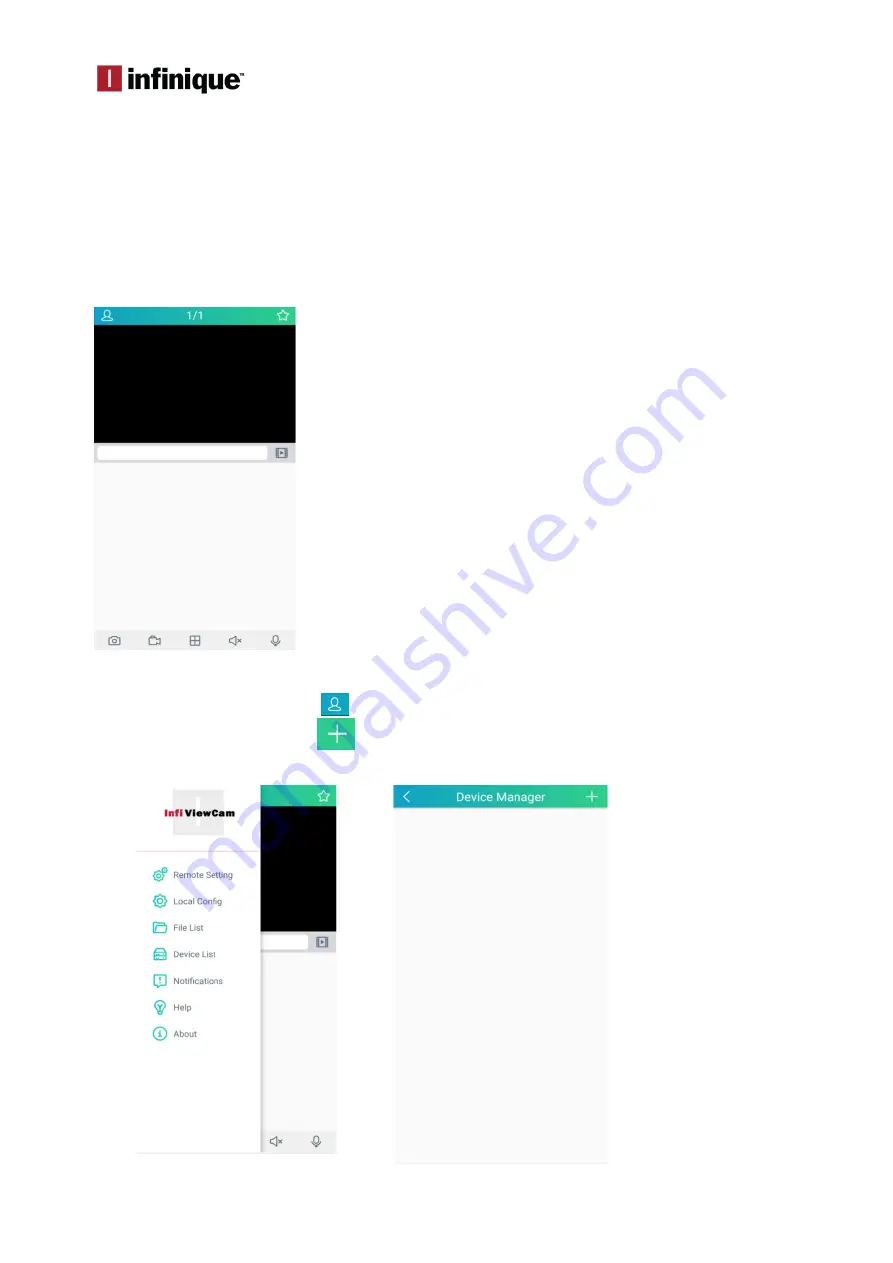
InfiViewCam Installation Manual
P a g e
|
1
Overview
InfiViewCam 2.0.1 is compatible with Android Ver5.0 or above and iOS 7.0 and above. It can
support live view, remote playback, PTZ control, local playback, snap shot and push notifications,
etc. from DVR and NVR via 3G or above, or WIFI.
Installation
Search for the InfiViewCam App on Google Play Store for Android devices or App Store for iOS
devices and install on your smart phone. Run the app, it will display the live view screen as shown
below.
Add Recorder to Device List
To add recorder select the menu
icon and select Device List from the menu, which will display
the Device Manager. Select the
icon to add the new device, the add new device window
will be displayed.

























