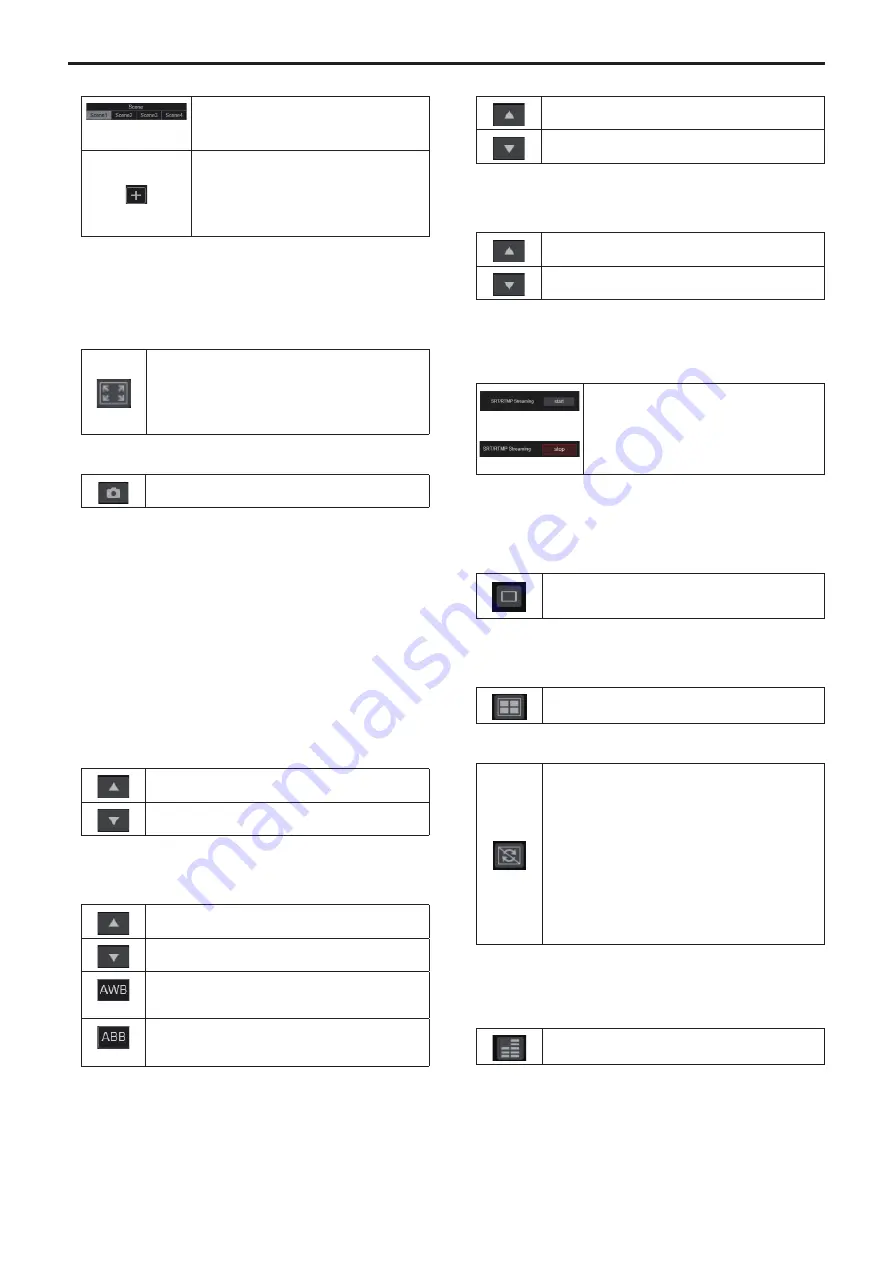
15.
Scene [Scene]
[Scene1] [Scene2]
[Scene3] [Scene4]
Click Scene1-Scene4 to switch the shooting
mode.
Display button for scene expansion panel
The [Scene1], [Scene2], [Scene3], and [Scene4]
buttons for scene files are displayed.
The display changes to [–] while these are
displayed, and they stop being displayed when
this is pressed again.
<NOTE>
• The [Scene1], [Scene2], [Scene3] and [Scene4] buttons are not
displayed immediately after the live screen [Live] is displayed. They
are displayed when the [Display button for scene expansion panel]
is pressed.
16.
Full‑screen display button
Display the image in full-screen mode.
To return to the live screen [Live], press the [Esc] key on
the personal computer while the image is displayed in
full-screen mode.
The aspect ratio of the displayed image will be adjusted
according to the monitor size.
17.
Snapshot button
Capture a snapshot (single still image), and display it in a
separate window.
<NOTE>
• The following settings may be necessary.
In the Internet Explorer menu bar, click [Tools] - [Internet Options] -
[Security] tab, select [Trusted Sites], and then click [Sites]. Register
the camera’s address under [Websites] in the window that appears.
• Depending on the network environment, for example, if snapshot
capture takes longer than a certain amount of time, the image may
not appear.
•
If [JPEG transmission(1)] ‑ [JPEG transmission(3)] (→ page 112)
are all set to [Off], the image captured with the snapshot button will
be black.
18.
Camera title display area
The name for the unit configured in [Camera title] in [Live page] in the
Basic screen [Basic] (→ page 110) appears.
19.
Gain [Gain]
Increase the gain of the images.
Decrease the gain of the images.
<NOTE>
• The current setting is displayed in the middle of the button.
20.
White balance [WB]
Switch the white balance in the order [AWB A], [AWB B],
[3200K], [5600K], [VAR], [ATW].
Switch the white balance in the order [AWB A], [ATW],
[VAR], [5600K], [3200K], [AWB B].
[AWB]
Automatic white balance (AWB) is executed and the white
balance is reset.
[ABB]
Automatic black balance (ABB) is executed and the black
balance is reset.
<NOTE>
• The current setting is displayed in the middle of the button.
21.
Shutter [Shutter]
Switch the shutter mode in the order [Off], [Step],
[Synchro], [ELC].
Switch the shutter mode in the order [ELC], [Synchro],
[Step], [Off].
<NOTE>
• The current setting is displayed in the middle of the button.
22.
ND filter [ND]
Switch the transmittance of the ND filter in the order
[Through], [1/4 ND], [1/16 ND], [1/64 ND].
Switch the transmittance of the ND filter in the order
[1/64 ND], [1/16 ND], [1/4 ND], [Through].
<NOTE>
• The current setting is displayed in the middle of the button.
• ND filter switching is not possible in night mode.
23.
Live Streaming
(Streaming stopped)
(Streaming)
Starts streaming transmission to the RTMP/
RTMPS server or the SRT compatible decoder
that was pre-registered.
The button turns red during transmission, and
transmission stops when the button is clicked
again.
<NOTE>
• This button can be used only when [Streaming mode] is [RTMP],
[RTMP(UHD)], [SRT(H.264)], [SRT(H.264 UHD)], [SRT(H.265)] or
[SRT(H.265 UHD)].
24.
Button for switching the personal computer screen
Display the screen for mobile terminals.
For details, refer to “Displaying the web screen using a
mobile terminal” (→ page 160).
<NOTE>
• This button is displayed only when displaying on a mobile terminal.
25.
Preset thumbnail list display button
Display a list of Preset thumbnails on the live screen [Live].
26.
Button for switching real time updating
Frame dropping in images may be observed depending
on the operating performance of the personal computer
running the web browser. You can improve this problem
by pressing this button to disable the real time updating
function.
Data items subject to real time updating are as follows.
- Zoom
- Focus
- Iris
- Gain
- WB
- Shutter
- ND
<NOTE>
• The middle-click function is disabled if the button is enabled.
• The Audio Level Meter function is disabled if the button is enabled.
27.
Audio Level Meter display button
Display the status of audio input to this unit and the audio
setting status on the live screen [Live].
100
Web screen operations (continued)
















































