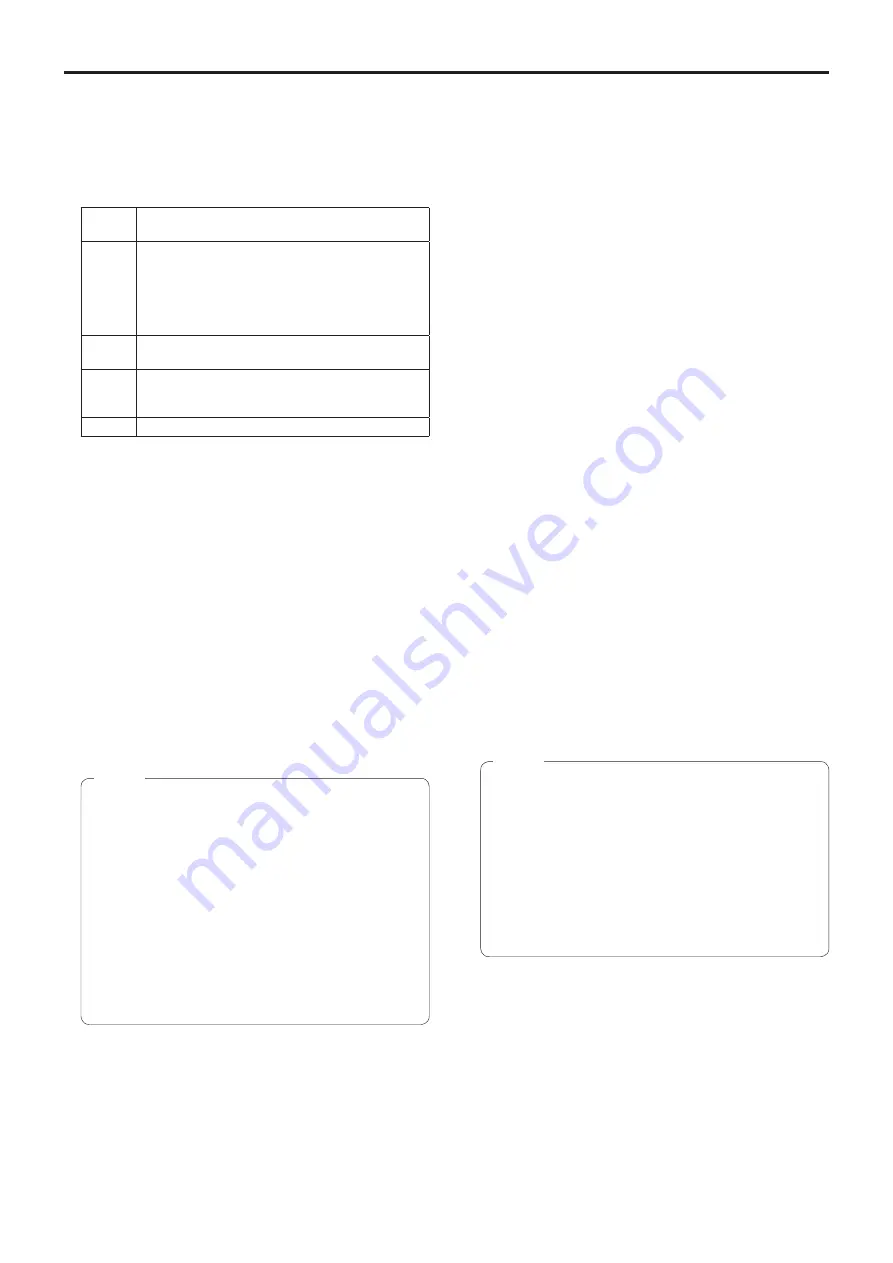
91
Web screen configurations
(continued)
White Balance Mode
The white balance mode is selected here.
Select the mode when the coloring is not natural because
of the nature of the light source or other factors.
If the white color serving as the reference can be
recognized, subjects can be shot with natural coloring.
Setting value:
ATW
This mode automatically corrects the white balance,
even if the light source or color temperature changes.
AWB A,
AWB B
When AWB A or AWB B is selected and the white
balance is executed, the adjustment results obtained
are stored in the memory selected.
When AWB A or AWB B is then selected, the white
balance stored in the selected memory can be
recalled.
3200K
This white balance mode is ideal when a 3200K
halogen light is used as the light source.
5600K
This white balance mode is ideal when 5600K
sunlight or fluorescent lighting is used as the light
source.
VAR
Specify a color temperature from 2400K to 9900K.
Factory settings:
Manual1: ATW
Manual2: AWB A
Manual3: AWB B
Color Temperature
Specify a color temperature from 2400K to 9900K (in
increments of about 100K).
This is enabled when White Balance Mode is set to “VAR”.
Setting range: 2400K to 9900K
Factory settings: 3200K
R Gain, B Gain
When “AWB A”, “AWB B” or “VAR” is selected as the White
Balance Mode setting, the white balance can be finely
adjusted after automatic white balance (AWB) has been
performed.
Setting range: –30 to +30
Factory settings: 0
●
When automatic white balance (AWB) is executed,
the R Gain and B Gain values are returned to “0”.
●
When “AWB A”, “AWB B” or “VAR” is selected as
the White Balance Mode setting, the R Gain and
B Gain adjustment values can be stored in the three
memories, A, B and VAR.
●
When new values are set, the previous values are
erased.
Use each of the memories for a different purpose in
accordance with the shooting conditions.
●
R Gain and B Gain adjustments cannot be
performed when “White Balance Mode” is set to
“ATW”, “3200K”, or “5600K”.
Notes
Detail
The image detail (image sharpness) is adjusted here.
When “Low” or “High” is selected, the detail is enhanced.
Setting value: Off, Low, High
Factory settings: Low
Detail Level H
The image sharpness level is adjusted here when “High”
has been selected as the “Detail” setting.
Setting range: Detail Level L s1 to 18
Factory settings: 18
Detail Level L
The image sharpness level is adjusted here when “Low”
has been selected as the “Detail” setting.
Setting range: 1 to Detail Level H setting –1
Factory settings: 9
Flesh Tone Mode
Set here is the flesh tone mode for displaying the subjects’
skin so that it appears more smoothly and eye-pleasingly.
When “Low” or “High” is selected, the effect is enhanced.
Setting value: Off, Low, High
Factory settings: Off
HDR
Adjust the effect of the high dynamic range mode.
When HDR is set to “Low”, correction is performed so
that the appropriate exposure is obtained for the light and
dark areas on subjects with extremely high contrast. When
“High” is selected, dark areas are made brighter.
Depending on the shooting conditions, however, the
picture quality may drop with increased noise.
In addition, unit vibration may result in blurry or distorted
images.
This effect is not recommended in shooting locations
where significant vibration may occur.
Setting value: Off, Low, High
Factory settings: Off
●
When the HDR setting is changed, the monitor
images will go momentarily black and the audio will
be muted. Furthermore, IP video may stop for about
30 seconds.
●
When “Low” or “High” is selected, it will take longer
for the brightness of the image to converge.
●
When “Low” or “High” is selected, brightness cannot
be adjusted.
●
When “Low” or “High” is selected, video will be
delayed by 4 frames.
Notes
















































