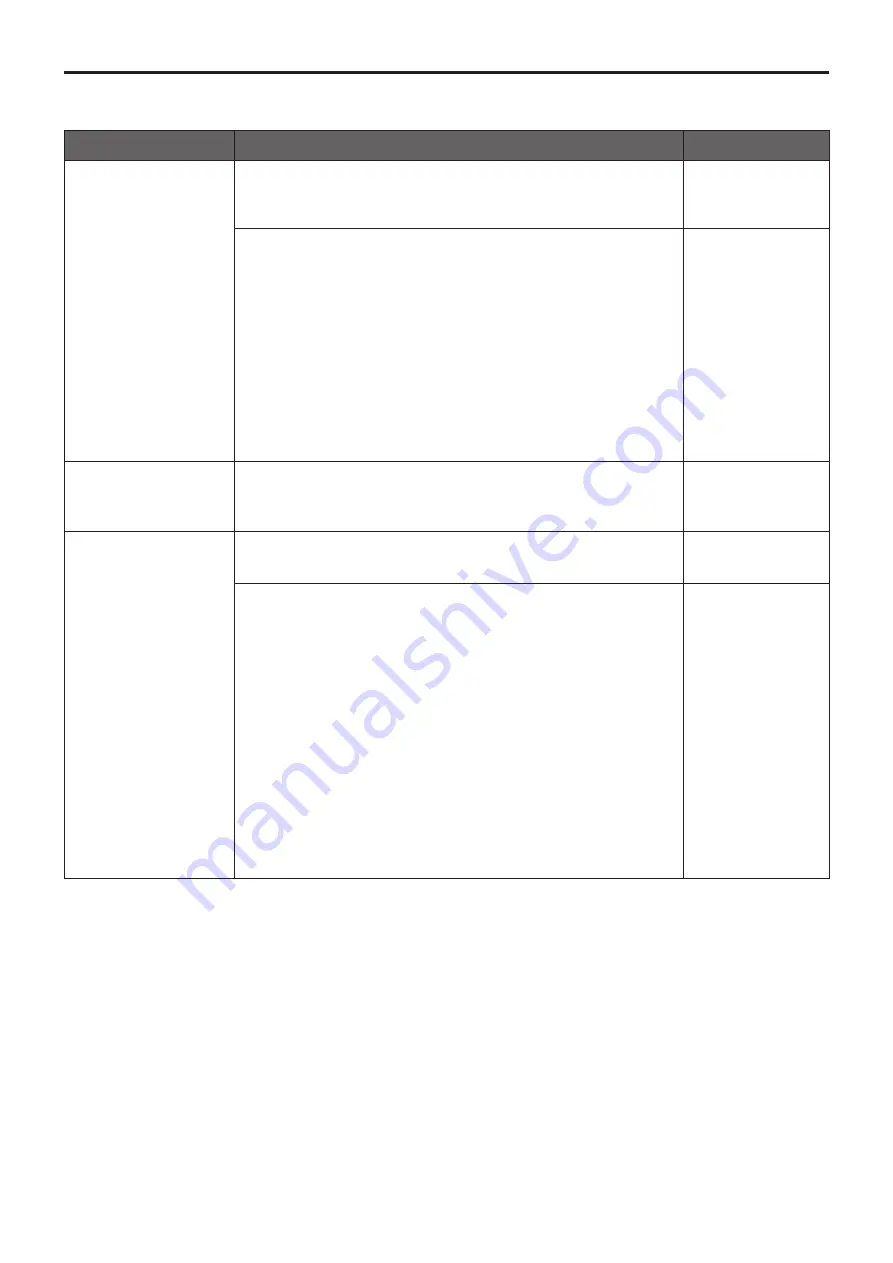
146
●
IP videos
Symptom
Cause and remedial action
Reference pages
No images are
displayed
[When using Windows]
●
Is the plug‑in viewer software installed?
Install the plug-in viewer software.
P.26
[When using Windows]
●
If “Every time I visit the webpage” is not selected for “Check for
newer versions of stored pages” in the Temporary Internet Files
settings, the IP videos on the Live screen may not be displayed
properly.
Follow the steps below.
A
In Internet Explorer, select [Tools]
[Internet Options].
B
Click the [General] tab, and click the [Settings] button in
“Browsing history”.
C
In the [Temporary Internet Files and History Settings] dialog
box, under “Check for newer versions of stored pages”, set the
radio button ON for [Every time I visit the webpage].
D
Click the [OK] button.
–––
[H.264] cannot be
selected
●
[H.264] cannot be selected when the Priority Mode selection is
anything other than “IP”. Only JPEG images can be displayed on
the Live screen.
P.30, P.56, P.77
The images are not
refreshed
●
The images may not be refreshed or other trouble may occur
with some web browsers or their version which is being used.
–––
●
Image display may be suspended if the network is congested or
the unit is being accessed excessively.
●
When the IP video settings of the unit have been changed, the
display of the images may be suspended temporarily.
Check the status of access to the unit, and stop any access which
can be suspended.
Then take one of the following steps.
[When using Windows]
Press the [F5] key on the keyboard of the personal computer to
request that the settings be acquired.
[When using Mac]
Press the [Command] + [R] keys on the keyboard of the personal
computer to request that the settings be acquired.
[When using a mobile terminal]
Refresh the screen by, for instance, pressing the [Refresh] button
of the web browser to request that the settings be acquired.
–––
Troubleshooting
(continued)





























