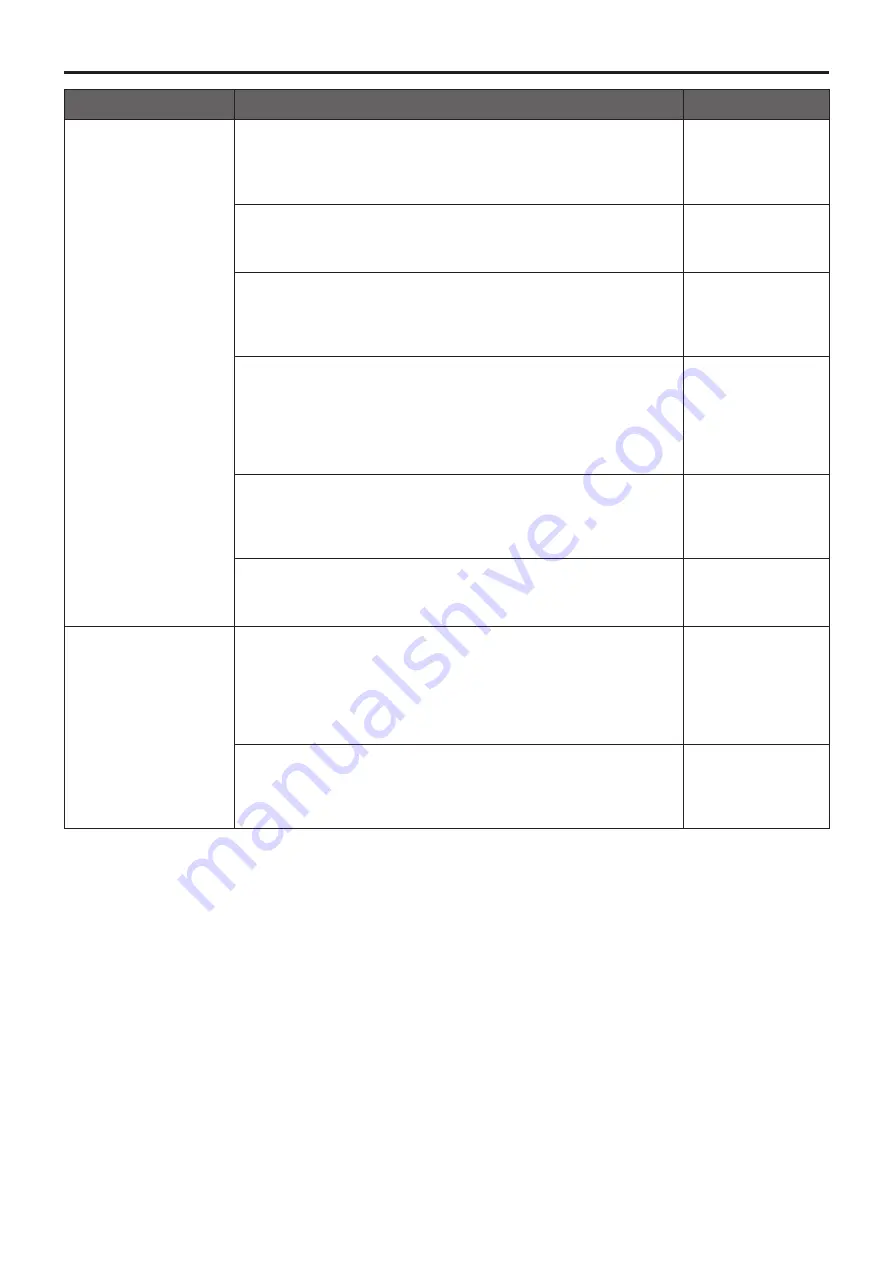
142
Symptom
Cause and remedial action
Reference pages
No access is possible
from the web browser
●
Are you accessing via “http://” while the HTTPS function is
enabled?
Perform access via “https://” when using the HTTPS function.
Entry of the port number is also required.
P.116
●
Is the same IP address setting being used by another unit?
Check out the IP addresses of the unit, access devices (personal
computer, mobile terminal, controller, etc.) and any other cameras.
P.63, P.103
●
Does the subnet mask setting match the network subnet of the
connection destination?
Check out the subnet mask settings of the unit and access
devices, and then consult with the network administrator.
P.63, P.103
●
Has the “Use a proxy server” setting been selected by the
web browser? (When the unit and the personal computer are
connected to the same subnet)
If a proxy server has been set using the “proxy setting” of the web
browser, it is recommended that a “Don’t use proxy” address be
selected as the unit’s IP address setting.
–––
●
Has the wrong default gateway been set for the unit? (When the
unit and personal computer are connected to different subnets)
Check out the default gateway that has been set for the unit, and
then consult with the network administrator.
P.63, P.103
●
The network connection may be severed if the computer enters
sleep mode.
After canceling the sleep mode, reload the screen as necessary.
–––
Cannot access the
camera from a mobile
terminal
●
Is the URL correct? Has “/mobile” been entered at the end of the
URL?
Check whether the URL has been entered correctly. When
accessing the unit from a mobile terminal, “/mobile” must be added
to the end of the URL used to access the unit from a personal
computer.
P.131
●
Is the HTTPS SSL encryption of the mobile terminal different
from that of the unit?
Set [HTTPS] - [Connection] for the unit to [HTTP], and initiate
access again.
P.110
Troubleshooting
(continued)
















































