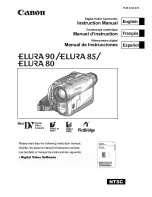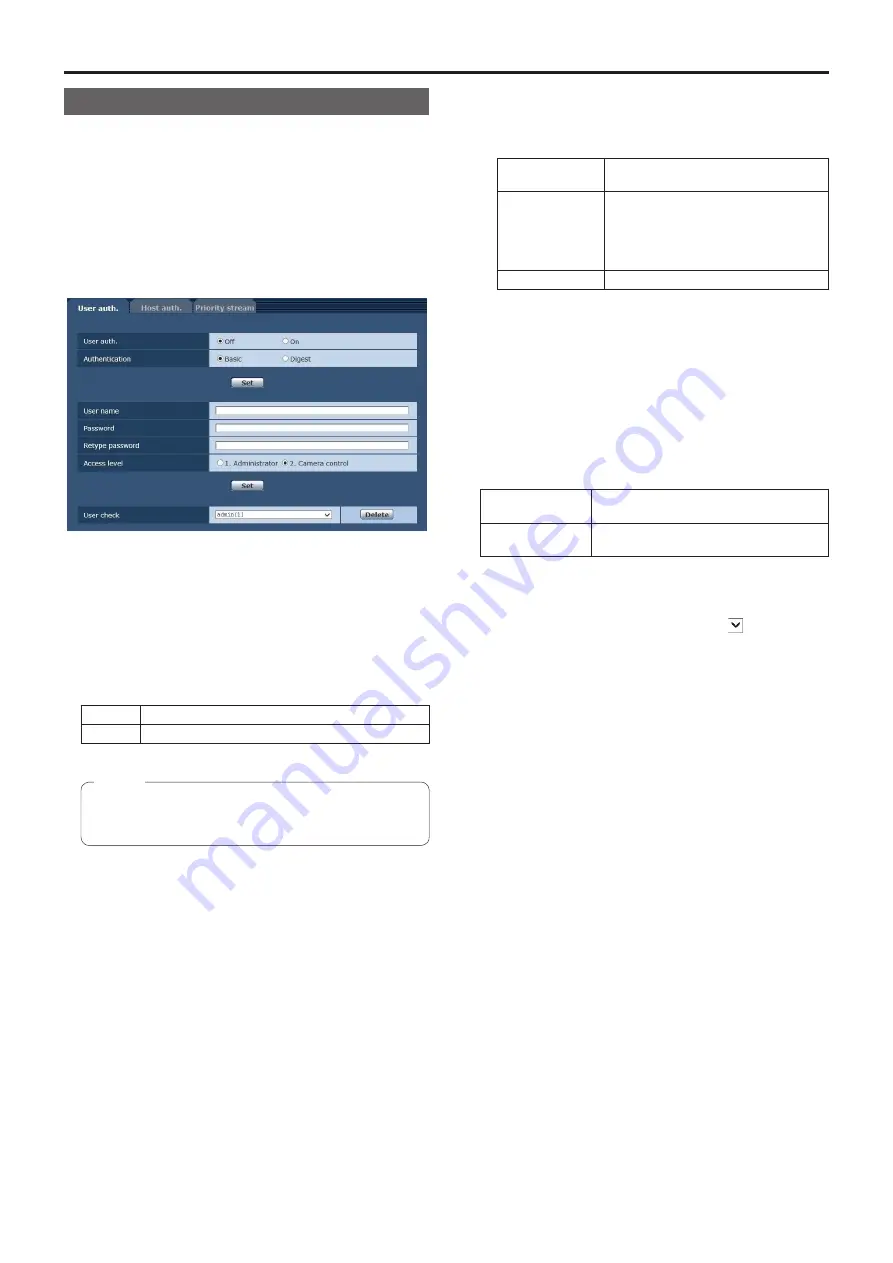
101
Web screen configurations
(continued)
User management screen [User mng.]
The users and personal computers (IP addresses) that
can access the unit from personal computers and mobile
terminals are registered in the User mng. screen [User mng.].
User authentication settings tab [User
auth.]
Click the [User auth.] tab of User mng. screen [User mng.].
Configure the user authorization settings for the personal
computers and mobile terminals that can access the unit.
User auth.
User authorization is set to “Off” or “On” here.
Enter the setting using the [Set] button.
Factory settings: Off
Authentication
Specify the method of user authentication to use.
Enter the setting using the [Set] button.
Setting value:
Basic
Use basic authentication.
Digest
Use digest authentication.
Factory settings: Basic
●
If you change the Authentication setting, close the
browser and perform access again.
Note
User name [1 to 32 half‑size characters]
The user name is input here.
Enter the setting using the [Set] button.
●
The following characters can be displayed.
Half-size numeric
characters
0123456789
Half-size
alphabetical
characters
(upper and lower
cases)
ABCDEFGHIJKLMNOPQRSTUVWXYZ
abcdefghijklmnopqrstuvwxyz
Symbols
! #$%´()*+,-./=?@[]^_`{}˜
Password
Retype password [4 to 32 half‑size characters]
The password is input here.
Enter the setting using the [Set] button.
Access level
Select one of the following settings as the user access
level.
Enter the setting using the [Set] button.
Setting value:
1. Administrator
This access level allows the user to
perform all the unit’s operations.
2. Camera control
This access level allows only Live screen
operations to be performed.
Factory settings: 2. Camera control
User check
You can view registered users by clicking for [User
check].
A registered user is indicated in the form of “Registered
user name [Access level]”. (Example: admin [1])
To delete a registered user, select the user to be deleted,
and click the [Delete] button on the right.
Up to 9 users can be registered as users.