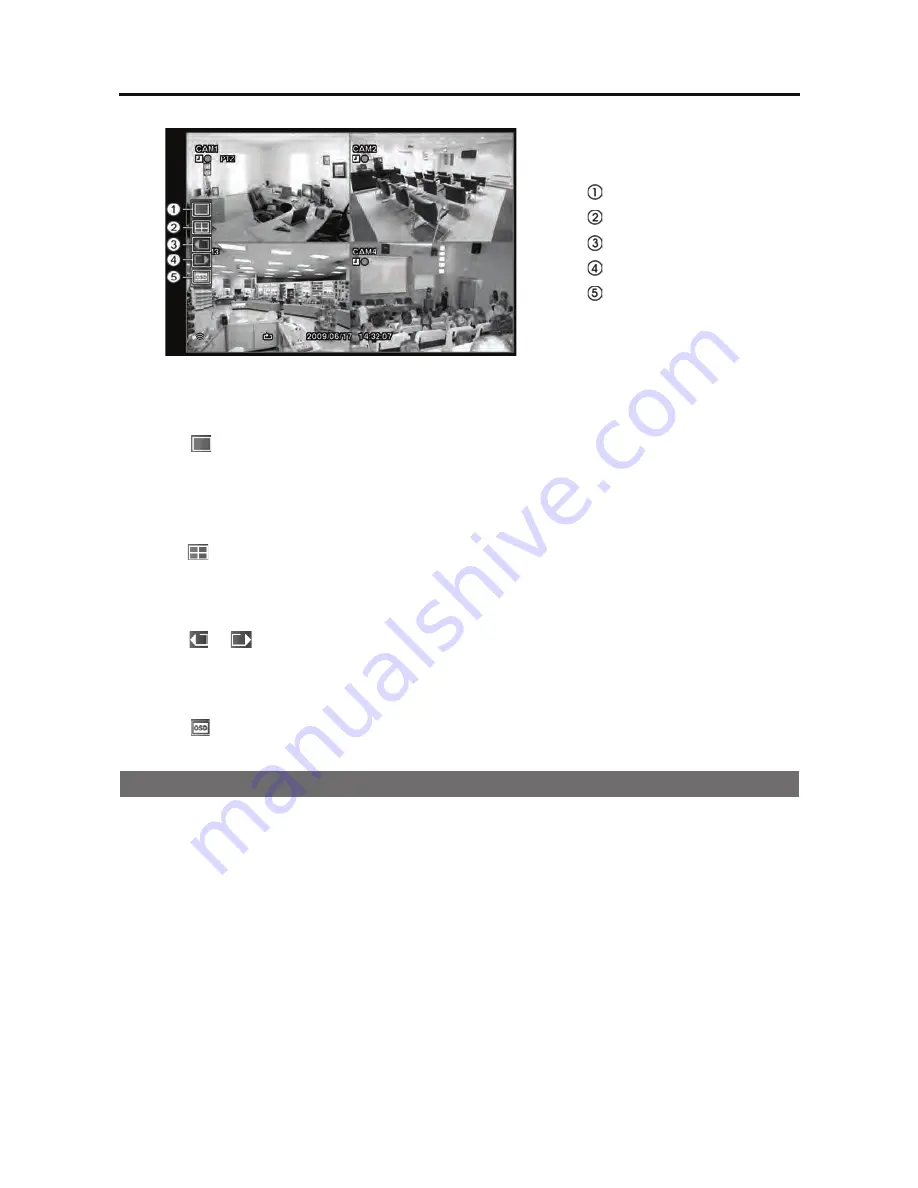
4-Channel Digital Video Recorder
51
Full Screen
2x2
Previous Camera
Next Camera
OSD
Figure 54 Mouse Display menu.
Full Screen
Selecting
(Full Screen) in the Mouse Display menu and choosing the camera number button
displays the selected camera full screen. It is the same as pressing the individual camera buttons
on the front panel.
2x2
Selecting
(2x2) in the Mouse Display menu displays
the cameras in the quad (2x2) screen mode.
It is the same as pressing the individual camera buttons in the full screen mode.
Previous Camera, Next Camera
Selecting
or
(Previous Camera or Next Camera) in the Mouse Display menu moves to the
previous or next camera.
OSD
Selecting
(OSD) in the Mouse Display menu toggles OSD On and Off.
Recording Video
Once you have installed the DVR following the instructions in
Chapter 2 Installation
, it is ready
to record. The DVR will start recording based on the settings you made in the
Record
setup screen.
See
Chapter3 Configuration.
Recycle On
or
Recycle Off
. The factory default is
Recycle On
. It does this by recording over
the oldest video once the hard disk is full. Setting the DVR to
Recycle Off
causes it to stop recording
once the hard disk is full.
Standard (CIF)
,
High (Half D1)
or
Very High (D1).
The factory default resolution is
Standard
.
When set to
Standard
, the DVR has a maximum recording speed of 120 ips. When set to
High
,
the DVR has a maximum recording speed of 60 ips. When set to
Very High
, the DVR has a
maximum recording speed of 30 ips.
Содержание RDRH-EL104
Страница 1: ......
Страница 2: ......
Страница 68: ...User s Manual 60 ...
Страница 77: ...4 Channel Digital Video Recorder 69 Map of Screens ...
Страница 80: ......
















































