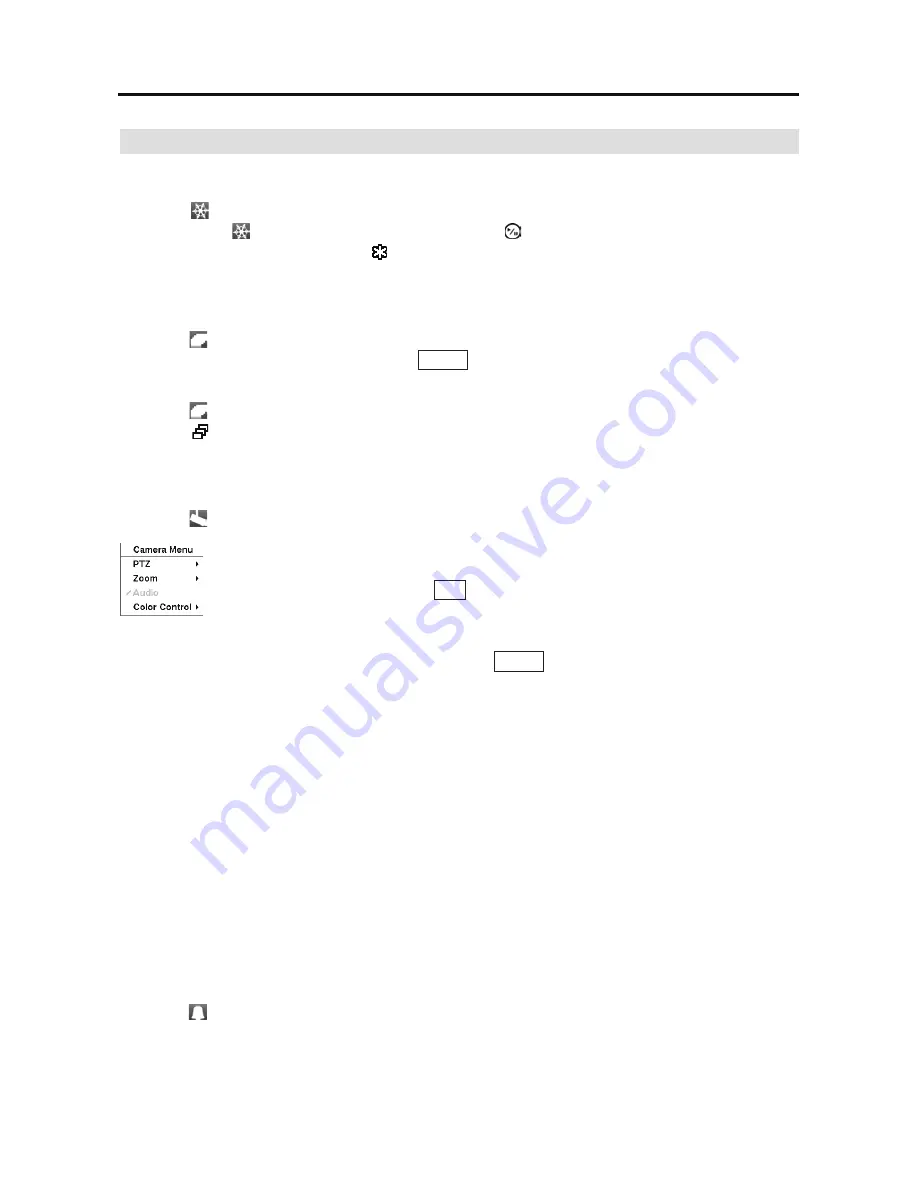
User’s Manual
48
Live Monitoring Menu
Freeze
Selecting
(Freeze) in the Live Monitoring menu will freeze the current image on the screen
until you select
again. It is the same as pressing the
(Play/Pause) button on the front panel.
While in the Freeze mode, the icon displays in bottom-left corner if
Freeze
is selected in the
Display setup screen (OSD tab).
Sequence
Selecting
(Sequence) in the Live Monitoring menu causes the cameras to display sequentially.
It is the same as pressing and holding the
MENU
button on the front panel for three seconds or
longer.
Selecting
again in the Live Monitoring menu exits the Sequence mode. While in the Sequence
mode, the icon displays in bottom-left corner if Sequence is selected in the Display setup screen
(OSD tab). If the camera is Off or has lost video, that camera will be excluded from the sequence.
Camera Menu
Selecting
(Camera Menu) in the Live Monitoring menu displays the following Camera Menu.
y
Zoom:
Selecting
Zoom
and choosing the camera number zooms the current image of the selected
camera on the screen. It is the same as pressing the
ZOOM
button on the front panel. Selecting
Zoom
again in the Camera Menu again exits the Zoom mode. Refer to the following
Zoom Mode
section for details.
y
Audio:
Selecting
Audio
toggles audio output On and Off.
y
Color Control:
Selecting
Color Control
and choosing the camera number allows you to control
brightness, contrast, hue and saturation for each camera for the selected camera if a user who
has
Color Control
authority logs into the system. It is the same as pressing and holding a camera
button for a few seconds.
NOTE: It is important that cameras and monitors are correctly installed and adjusted prior
to making any image adjustments using the DVR’s controls.
NOTE: Any image adjustments you make will be applied to both the live video on the
monitors and the recorded video.
NOTE: The
Camera Menu
also can be displayed by clicking the right mouse button on the
screen while in the live monitoring mode.
Alarm
Selecting
(Alarm) in the Live Monitoring menu resets the DVR’s outputs including the internal
buzzer during an alarm.
It is the same as pressing any button on the front panel when the alarm
is activated.
y
PTZ:
Selecting
PTZ
and choosing the camera number allows you to control the
selected camera as long as it has Pan, Tilt and Zoom capabilities. It is the same
as pressing and holding the
PTZ
button on the front panel for three seconds or
longer. Refer to the following
PTZ Mode
section for details.
Содержание RDRH-EL104
Страница 1: ......
Страница 2: ......
Страница 68: ...User s Manual 60 ...
Страница 77: ...4 Channel Digital Video Recorder 69 Map of Screens ...
Страница 80: ......






























