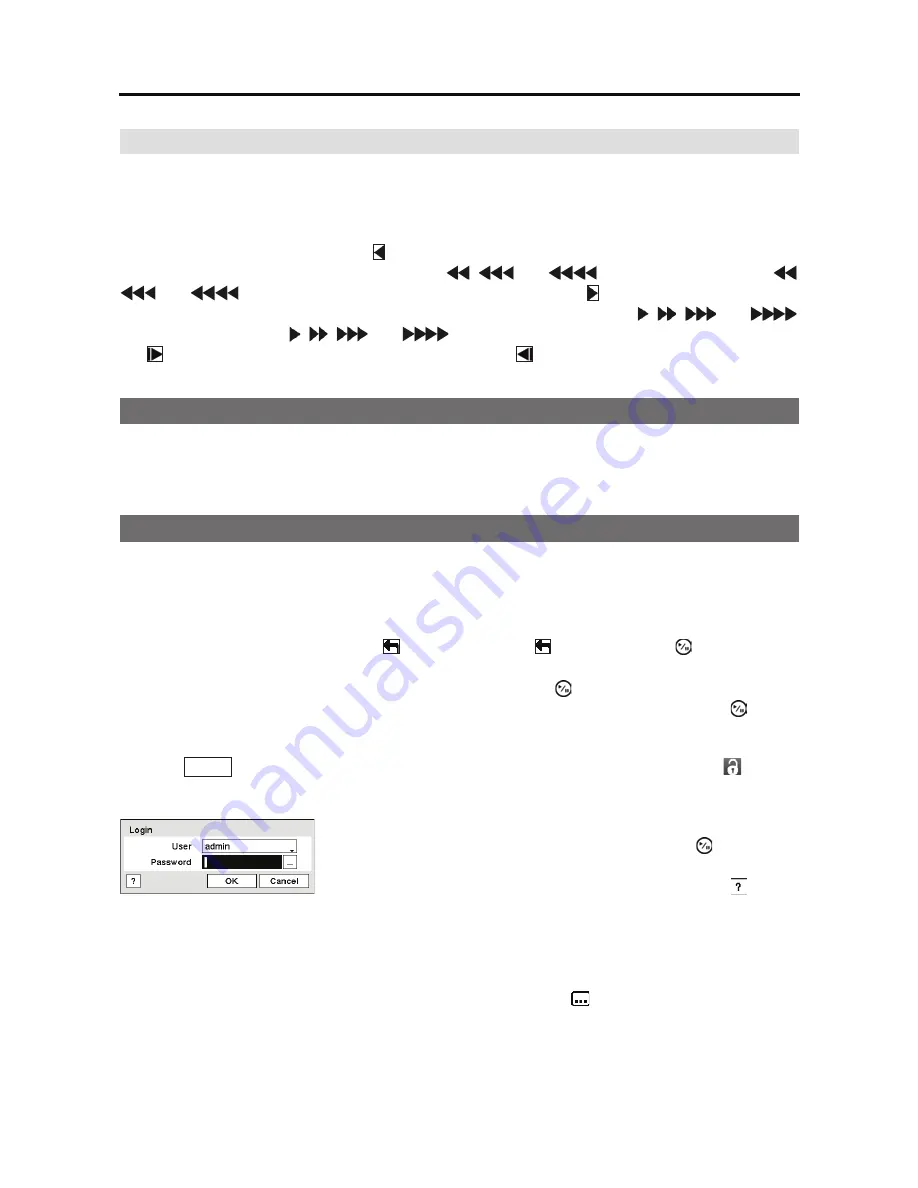
4-Channel Digital Video Recorder
11
Arrow Buttons
These buttons are used to navigate through menus and GUI. You can also use them to change
numbers by highlighting a number in the menu and using the
Up
and
Down
arrow buttons to
increase or decrease the number’s value.
In the playback mode, pressing the button plays video backward at high speed. Pressing the
button again toggles the playback speed from
,
and
, and the screen displays
,
and
respectively. While playing video, pressing the button plays video forward
at high speed. Pressing the button again toggles the playback speed from ,
,
and
,
and the screen displays ,
,
and
respectively. When in the pause mode, pressing
the
button moves to the next image and pressing the button moves to the previous image.
Turning on the Power
Connecting the power cord to the DVR turns on the unit. The unit takes approximately 60 seconds
to initialize.
Initial Unit Setup
Before using your DVR for the first time, you will want to establish the initial settings. This
includes items such as time and date, display language, camera, audio, record mode, network and
password. Your DVR can be set up using various screens and dialog boxes.
Throughout the screens you will see
. Highlighting the
and pressing the (Play/Pause)
button gives you the opportunity to reset that screen to its default settings. After you are finished
with any setup screen, you can highlight
Save
and press the button to save the changes and
exit the screen. If you do not wish to save the changes, highlight
Cancel
and press the
button
to exit the screen.
Press the
MENU
button or move the mouse pointer to the top of the screen and then select
(Login)
in the Live Monitoring menu to enter the setup screens. The
Login
screen appears.
NOTE: To assure the secure management of the system, setting up a password is strongly
recommended.
NOTE: If you cannot use the front panel buttons, click the
button using the mouse to
enter a password, and the virtual keyboard displays. See instructions below for using the
virtual keyboard.
Figure 5 Login screen.
Select a User and enter the password by pressing the appropriate
combination of Camera number buttons and then the button.
There is no default password when logging in the
admin
user for
the first time. If you do not know the password, click the button
for guidance.
Содержание RDRH-EL104
Страница 1: ......
Страница 2: ......
Страница 68: ...User s Manual 60 ...
Страница 77: ...4 Channel Digital Video Recorder 69 Map of Screens ...
Страница 80: ......






























